Compyle Release Notes: Fall Finesse Upgrade - Oct. 2025
Refreshed and Refined: Homepage, Data Collection Menu, Search Filters, Form Management Folder, Compylations List, Manage Users Feature, and More
Introduction
This upgrade is all about making it easier to find information, get where you need to go, make sure your forms are meeting your needs, and ensure your users have access to do their work. Many of the changes include visual enhancements as well as expanded filter options and efforts to make key information available in lists without having to access individual records or forms.
- Homepage: Active Instances
- Navigation: Data Collection
- Universal Search for all users
- Search: Filter by Relationship to Group, Primary Worker
- Form Creation Wizard: Select Public Form
- Form Management Folder: Rules tab, History tab, Instances tab
- Analytics: Compylations List
- Admin: Manage Users Expansion & Exports
- Assorted fixes
🍂Fall Finesse Release🍂: Wednesday. Oct. 1 from 9:30pm CT - 11:300 pm CT.
Upgrade Training Webinars (same content, two dates, slides)
- Wed. Oct. 1, 2025 at 2:00pm CT
- Fri. Oct. 3, 2025 at 11:00am CT
Register: https://us06web.zoom.us/meeting/register/Dz5xLTM2QsmSHGC56K6_pw
Homepage: Active, In Progress Survey Form Instances
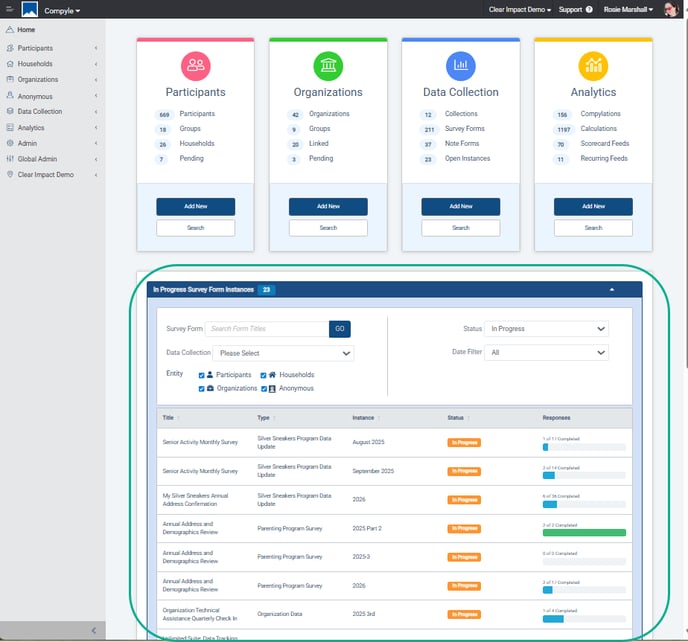
The Active Data Collection Instances section of the Homepage is now called the In Progress
Survey Form Instances section.
As before, it provides a quick list of the current survey instances that are open for receiving responses, and finding the instance you need is even easier now.

The section can now be collapsed as needed, and it in includes a number of filters to make it easier to find the current survey form instance you need.

Navigation Menu: Data Collection Section
In the left sidebar navigation menu, the Data Collection section has several wording updates for increased clarity. Universal Search has been added, and the rarely used "Create New Data Collection" link has been removed.

-
- All Survey Forms: list of data collection categories that contain all survey type forms
- Note Type Forms: list of all note type forms, which can be created in the entity folders
- Universal Search: search across all entities by name (participants, households, organizations, anonymous)
- My Downloads: list of all exported records, compilations, etc
Universal Search
The Universal Search feature allows users to search all of the Participant, Household, Organization, and Anonymous records at once using some standard fields that are common to all of the forms.
This type of search is helpful if you only have part of the information for a participant or household and need to locate their records. In this release, we are making the Universal Search available to users who are not administrators.

Additional Search Improvements: Filters
Group Assignment Filters: Relationship to Groups
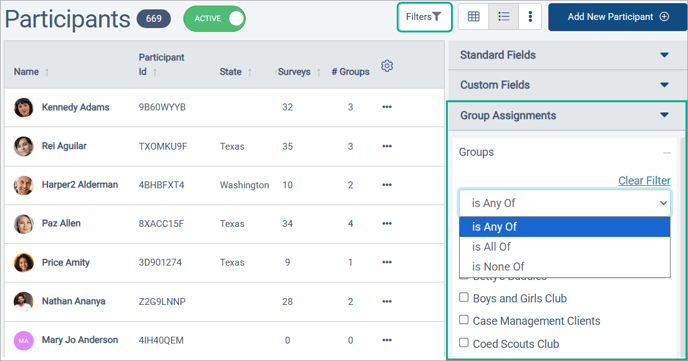
- Is Any Of: participants are a member of one or more of the selected groups
- Is All Of: participants have to be a member of every group selected
- Is None Of: participants cannot be a member of any of the groups selected
Primary Worker Filter: Relationship to Workers
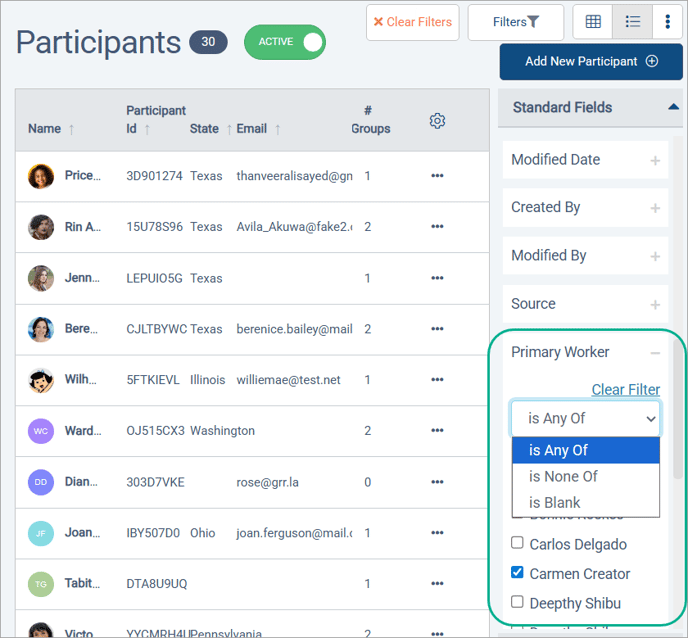
- is Any Of: participants with one of the selected users for their primary worker
- is None Of: participants who are not assigned to any of the selected users
- is Blank: participants who do not have a primary worker.
Form Creation Wizard: Select Public Form during Setup
For both Survey Forms and Note Type Forms, a Public Form dropdown is now available in Step1 of the Form Creation Wizard. Now,when you select who the form is for, you can choose the public form to use for new responders who complete the form. A Public Form is a personalized version of the entity form for making sure the right information is gathered from the person completing the form in a particular context, like a "Volunteer Interest Application."
For Survey Forms, all of the active entity types for your Compyle instance will appear as choices when creating a new form.

As Note Type Forms are not available to Anonymous Responders, the Anonymous entity type is not an option for notes.

For greater transparency, the daily frequency for Note Type forms is displayed as read-only in the Create Note Wizard.
Form Management Folder Enhancements
Several of the tabs in the Form Management Folder are getting updates with this release to make it easier to manage forms: the Rules tab, the History tab, and the Instances tab.
Form Logic Rules tab
The Rules tab now shows only active rules by default, and the rule list provides more details about the rules, such as what field triggers the rule and what kinds of actions the rule initiates.

Form History tab
The History tab is adding a new Form Activity section. As a performance improvement, the Activity sections will show the most recent 180 days of activity with the option to view the full history as needed.
The Form Activity section shows a snapshot of the instances, compilations, feeds, and rules added for the form including those that have since been archived.

The Section Activity, Settings Activity, and Instance Activity sections default to showing the past six months of activity records. There option to view the entire history can be found at the bottom of the activity list for each section.

Instances tab
With daily and monthly forms, the number of instances will grow steadily over time. For forms that have been in use for several years, the list of all instances can be quite large and require quite a lot of the browser's working memory to display. Rather than have a single exhaustive list of every single instance of a form, the instances are being organized into two sections, recent and older instances.
- Recent Instances: All instances for the current year
- Older Instances: By default, all instances for the prior two years with the option to view all prior instances.

Analytics: Compylation List Refinements
The Compylations list now has filters for data collection, form name, and compylation name. Similarly, the data collection, form name, and compylation name are displayed as separate, sortable columns.
 The frequency column, which previously referred to the source form settings and not the calculation settings, has been removed.
The frequency column, which previously referred to the source form settings and not the calculation settings, has been removed. 
Admin: Manage Users Expansion
The Manage Users admin tool is gaining many new features and much more polish with this release in terms of both display and functionality. There are new exports for the user list and the user activity report. The user list has an updated interface with more relevant details shown and more filters.
Manage Users List
The user list shows active users by default. As with other Compyle lists, the Active/Archived switch at the top can be used to view archived users. The new Group Limits column shows at a glance if a non admin user is limited to only certain groups of records. This can be helpful when comparing permissions for users in similar positions.

User List Filters
When searching for users, you can search by the name or email of the user. You can now filter by Role, which includes custom options as well as the built-in Administrator, Creator, and Viewer permissions. 
User List - Tile View
Users can be viewed as user tiles instead of a detailed list.

User List Exports
Three new exports for retrieving information about users are available from the : action menu at the top of the user list.

- Export User Activity Report: filterable by date, list of which users worked with which records.
- Export Active Users: List of active users with names, emails, roles
- Export All Users: List of all active and inactive users.
Files produced by the User List Exports will appear in the Admin Tools section of the Data Downloads page.
