Creating a Compyle-to-Scorecard Feed
How to Build a Calculation to Gather Data for a Scorecard Measure and Set Up the Data Transfer from Compyle to Scorecard
To create a Compyle-to-Scorecard feed, first ensure that the measure already exists in Scorecard and is not a calculated measure.
Before setting up your feed, you will need to know the following about the receiving measure:
- measure type (performance measure, indicator, etc)
- reporting frequency (monthly, quarterly, annually, fiscal quarter, fiscal year)
- data format (whole numbers, decimal values, percentage, etc)
- measure name
Next, open the calculation whose results will be fed into measure. Before creating the scorecard feed, check the calculation for the following:
- Is the correct calculation selected in the compylation?
- Does the calculation time frame match the reporting frequency?
- Are there filters applied? Should there be?
- Is there a date range limit? Should there be?
- Is the calculation using the correct summary for the measure?
As long as the calculation is working as you need it to and meets scorecard feed requirements, the Create Scorecard Feed button will be enabled. Click this button to get started.
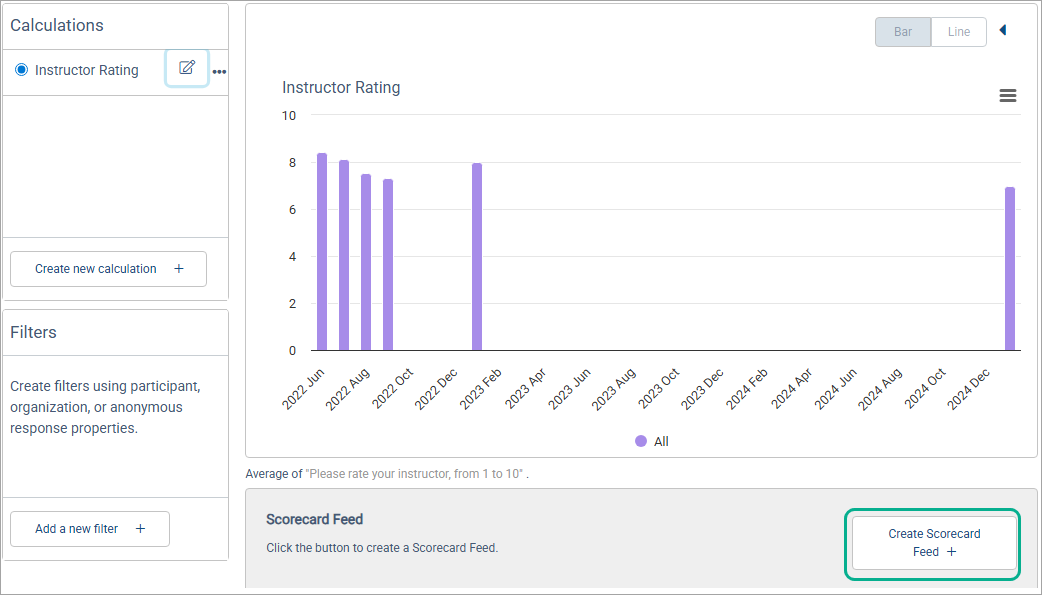
There are a couple of steps in Compyle to create a Compyle-to-Scorecard feed.
- Start by choosing the type of measure the feed will go into: indicator, performance measure, variable, or other measure type.
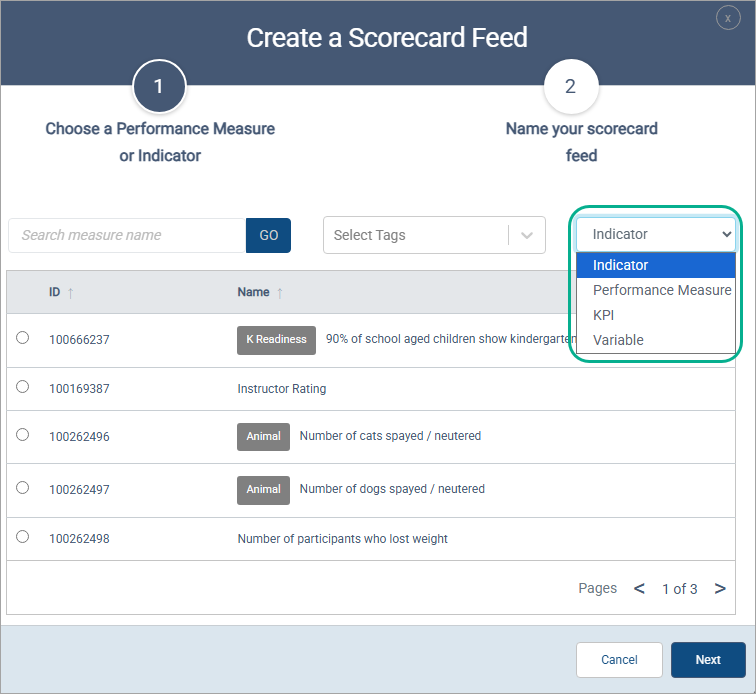
- Then select the name of the measure from the list. You may have to search through a couple of pages if you have a number of similarly named measures.
- Click Next to continue.
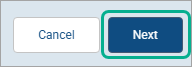
- Enter a name for the Compyle-to-Scorecard Feed. Including the Measure ID and the Measure Name can make it easier to reference later.
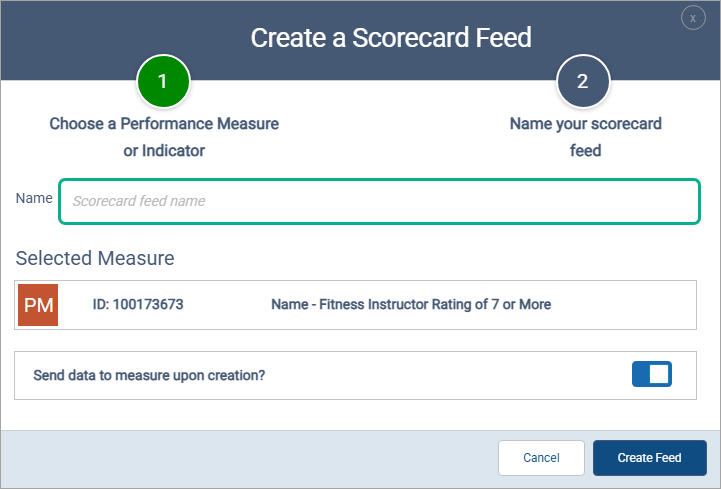
- If you want to push the values from the calculation in Compyle to the measure in Scorecard right away, make sure the the "Send data to measure upon creation?" option is switched on. Switch this setting off if you know that the current survey data is incomplete or incorrect.
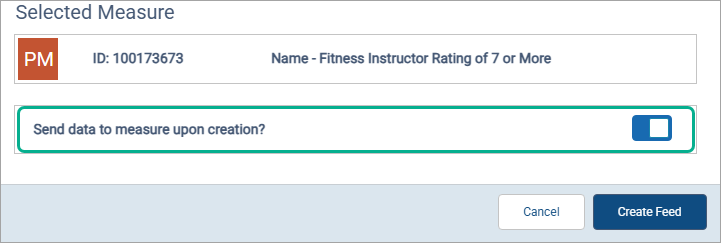
- Lastly, click the Create Feed button.
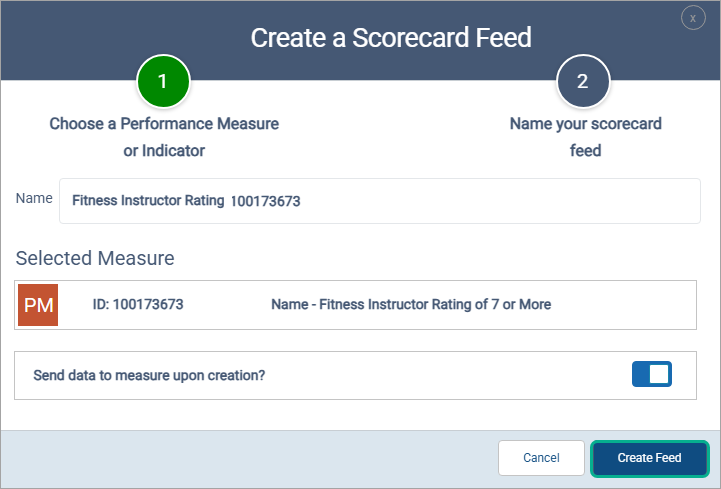
Data can be sent into the feed at any time. The data for all time periods will be sent whenever the feed sends data from Compyle to Scorecard
After clicking Create Feed, the data pipeline between Compyle and Scorecard is established, and the scorecard measure will reflect Compyle data.
You can find the new scorecard feed in the scorecard feeds list, under Analytics > Scorecard Feeds in the left sidebar navigation.
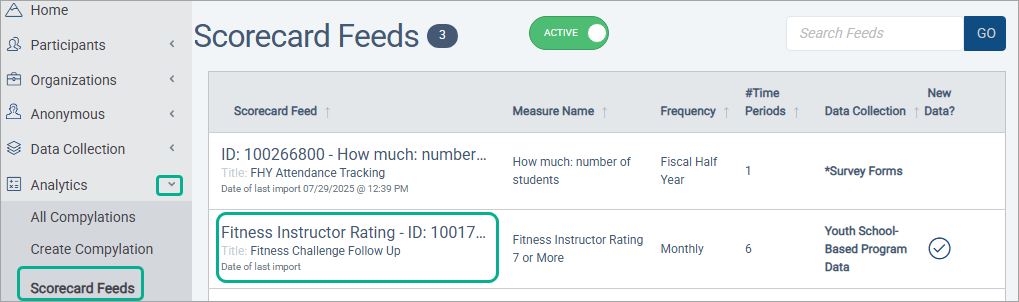
Scorecard feeds can also be accessed from the home page in the Analytics section. All new scorecard feeds are manual by default, which means their data is sent to measures manually. Feeds can be made automatic as well.
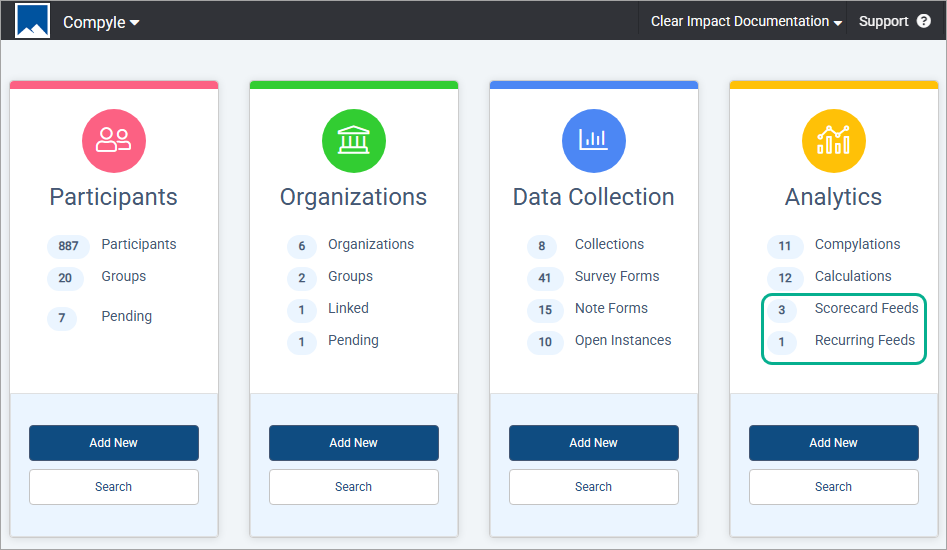
Note: Scorecard feeds cannot be edited once the feed has been created except for the feed name and schedule. You can adjust the method for sending data (manual or scheduled). Scorecard feeds may be archived but not deleted. So if you need to change a scorecard feed, archive it and create a new feed.