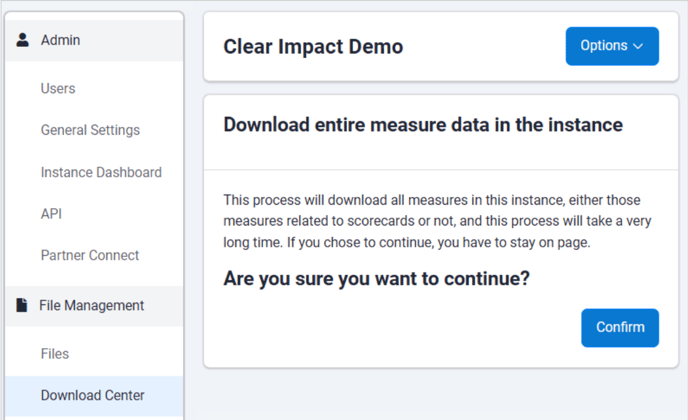Download Center: Exporting Scorecard Data
Scorecard's Download Center - Retrieving Raw Data and Focused Scorecard Data Exports
Download Center Overview
In addition to easily retrieving full data downloads for one or more scorecards at a time, the Download Center includes a number of report style exports that offer insights into how your scorecards, measures, and measure values are changing over time.
Accessing the Download Center
To access the new Download Center:
- Expand the Admin gear menu in the top navigation bar.
- Choose the File Management menu category.
- Select the Download Center option.
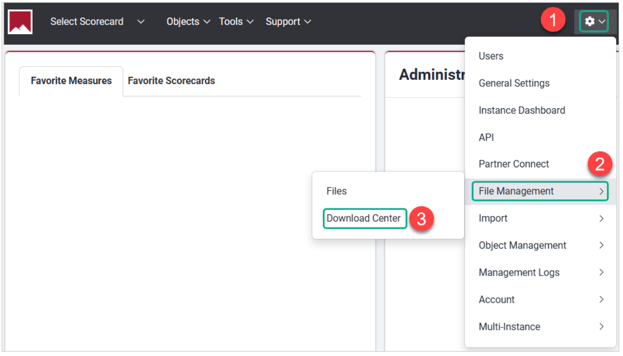
- When the Download Center opens, click the Options button.
- Choose the type of download you would like.
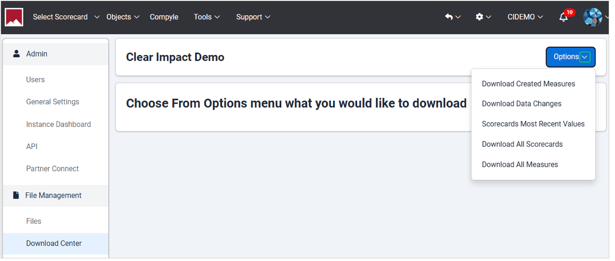
Download Created Measures
The Download Created Measures feature allows users to download measures created within a specific date range. Users can choose what dates to filter by.
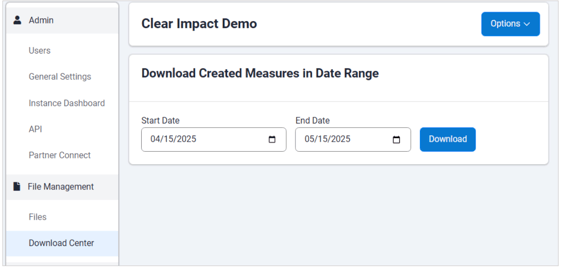
Download Data Changes
The Download Data Changes feature will allow users to selectively download measures where data was added or updated within a specific date range.
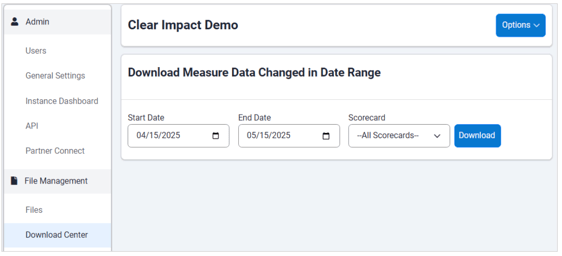
Scorecards Most Recent Values
This export option allows you to select multiple scorecards to export a "Most Recent Value" file.
For each scorecard, the Most Recent Values export includes container and measure details along with the most recent values entered for each measure in that scorecard. While this option is available in the Export menu for each scorecard, it can be helpful for data quality and grantee reporting review to obtain this information for many scorecards at once. Each scorecard included in the export will appear on a separate tab of the resulting export.
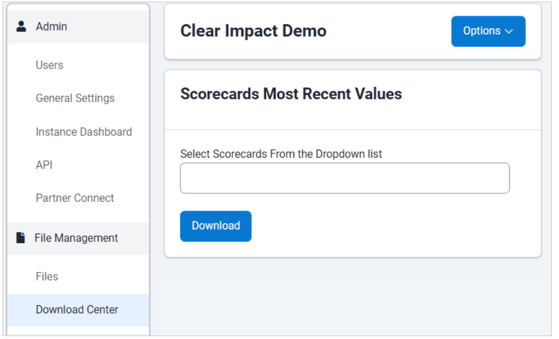
Download All Scorecards
The "Download All Scorecards" option will allow users to export a file of all scorecards and related objects from within the instance.
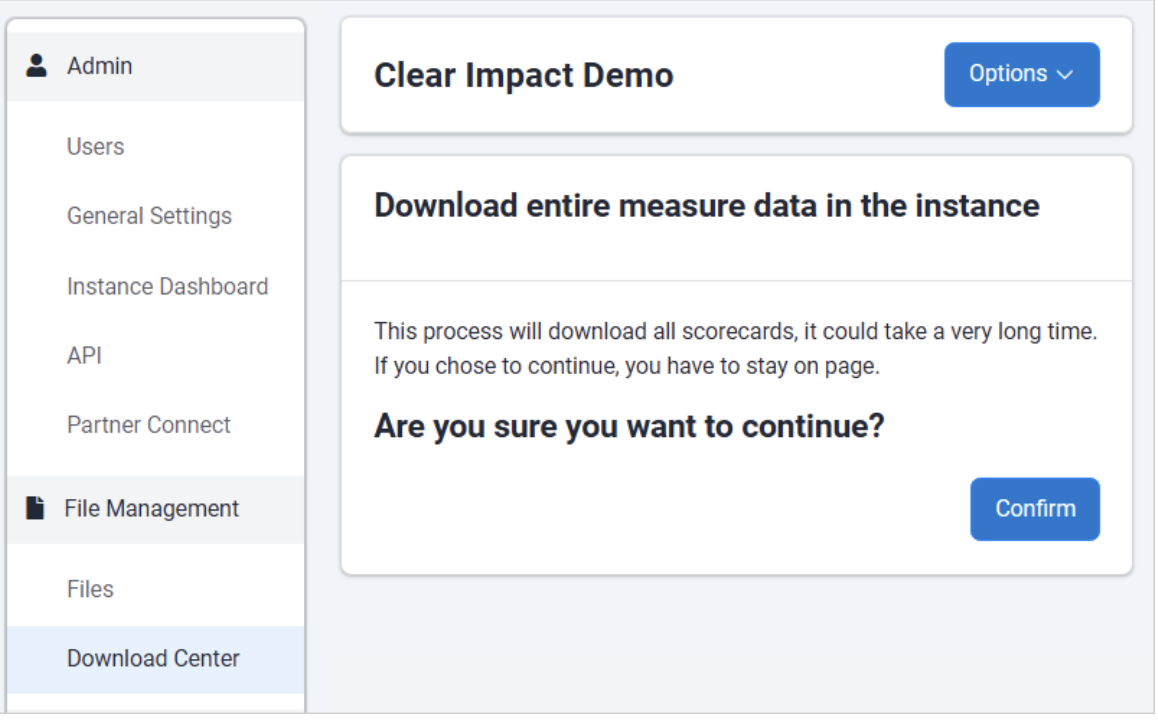
Download All Measures
The "Download All Measures" option will allow users to export a file of all measures and data from within the instance