Compyle Release Notes: Ready By Request Upgrade - August 2025
Greater Efficiency for Compylations, Calculations, Compyle-to-Scorecard Feeds, & Forms
Overview
We're increasing efficiency and reducing response times by adopting a "ready by request" model for analytics and other areas of Compyle while still providing access to additional data as needed.
When it comes to compylations and Compyle-to-Scorecard Feeds, we have been retrieving lots of additional info behind the scenes in case it is needed. Preparing and processing that often unused data adds to how long it takes for compylations, calculations, and feeds to display and save. As the number of records and years of data in a site increases, the processing time has grown, so we adapting by implementing more on-demand data retrieval so that you can get what you need when you need without having to wait for what you don't need.
- Analytics: Calculations - Segment By
- Analytics: Compylations -Unsaved Changes Warning
- Analytics: Compyle-to-Scorecard Feeds
- Forms: Action Menu
- Survey Forms: Add Existing
- Note Type Forms: Form List
- Note Type Forms: Archive
- Participant-Household Linking
- Safety & Security: Deleting Forms
- Safety & Security: Rate Limits
- Assorted Refinements
Released on: Wed., Aug. 27th, 9:30pm-12:00am CT / 7:30pm-10:00pm PT
Analytics: Compylations & Calculations
Segment By in Calculation Settings
Segment By is now part of the calculation settings so you can choose the field to disaggregate by when choosing how to summarize the data. Previously, Compyle would prepare segment data for all options for all fields on the entity form(s) and groups in case the data was needed. That translated into hundreds if not thousands of summaries running behind the scenes before the calculation summary graph loaded.
Now, you choose how to segment the data along with the other calculation settings.

The Segment By section of calculation results display has a simple on/off toggle in place of the dropdown list of fields, which has moved inside the calculation settings.

All existing calculations with Segment By settings will be automatically transitioned to the new settings.
Compylations: Unsaved Changes Warning
When changes are made to a compylation by editing a calculation, the filters for all calculations, or the name of the compylation those edits have to be saved if you wish to keep them. Now, Compyle will alert you if leave a compylation without first saving changes.

Compylations: Export Graph includes Calculation Title
When exporting a calculation graph or viewing the graph in full screen mode, the calculation title will display above the graph. For example, this exported PNG of a graph has the title at the top.

Compylations: Rounding Time Spent Field Summaries to Two Decimal Places
Time Spent fields are used for capturing how long an activity lasted. When saved, the hours and minutes are combined into total hours as a decimal with two places.

Now, when calculation summaries involve Time Spent fields the results will be rounded to two decimal places.

Compylation Fixes
- Filters can be added before calculations are created. This used to be an issue because there were no calculations to apply the filters to yet.
- Better messaging when no completed survey instances exist for a form used in a compylation.
- Time periods without data no longer cause average type summaries to display in the wrong timeframes.
Analytics: Compyle-to-Scorecard Feeds
Feeds: Show Data Values and Show Graph On-Demand
When accessing a saved Scorecard Feed, the data values and graph no longer display automatically so that the feed overview page will load much more quickly.

If you wish to check the data values or view the graph, simply select the "Show..." button and be patient. Compyle will retrieve the information as swiftly as possible, but this may take a couple of minutes if there are many records and many time periods of data. 
Forms: Improvements for Survey Forms & Note Type Forms
Form List ... Action Menu for Note Forms & Survey Forms
The Action Menu includes a number of new options that were previously available only within the Form Management Folder. The icons for some of the actions, such as Edit, were updated to match the current images used throughout Compyle.
![]()
- Edit
 : opens the Form Management Folder
: opens the Form Management Folder - Copy Form
 : opens the Copy Form modal where you can make a new version of the form with a different time frame, copy logic rules, add a signature requirement, or exclude fields
: opens the Copy Form modal where you can make a new version of the form with a different time frame, copy logic rules, add a signature requirement, or exclude fields - Copy Link to Complete Form
 : copies the URL for the survey level link or note type link for the form, which will start a new instance if one is needed for the current time period
: copies the URL for the survey level link or note type link for the form, which will start a new instance if one is needed for the current time period - Get QR Code for Form
 : displays an image that can be download and shared so that mobile devices can easily access the URL for completing the form
: displays an image that can be download and shared so that mobile devices can easily access the URL for completing the form - Print Blank Form
 : opens the print preview for printing a blank survey or note type form
: opens the print preview for printing a blank survey or note type form - Archive Form
 : deactivate the form but keep the form, its instances, and its records in case they are needed later
: deactivate the form but keep the form, its instances, and its records in case they are needed later
Delete Forms: Additional Safeguards
Survey Forms and Note Type Forms that have any compylations, Scorecard feeds, and active instances cannot be deleted. They can be archived, or their compylations, feeds, and instances can be deleted, which will then allow the form to be deleted. This is intended to reduce the chance that forms in use are accidentally deleted.

When a form is ineligible for deletion, a warning will appear, and you will have the option to archive the form instead.
Forms: Add to Existing Survey Amplification
On the Survey Forms tab in the Participant folder, you can add the participant to an existing survey instance. Finding the right instance will be much easier with the new filters in the Survey Form Instances search window.
Previously, the only filter options are to also show completed survey instances and to search by the Data Collection name. There could be many pages of results to go through in order to find the right one.
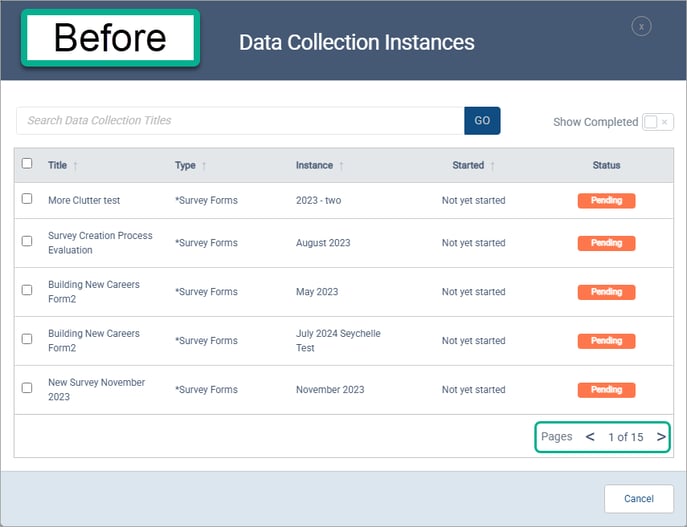
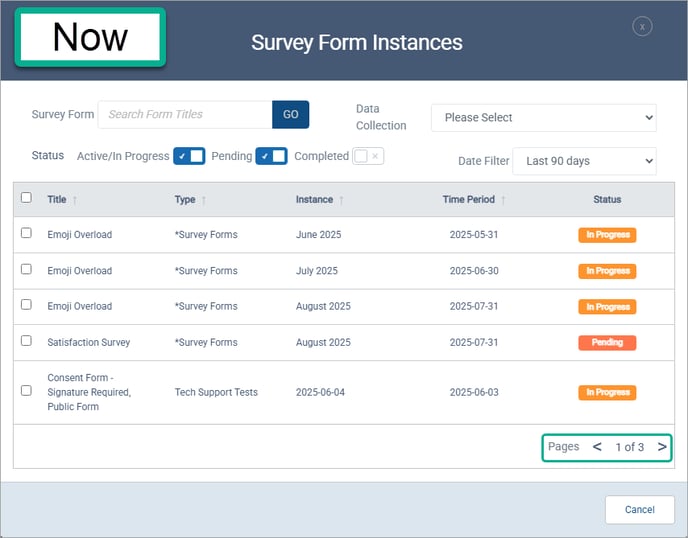

- Survey Form: Search for survey forms by name
- Data Collection: Dropdown list of Data Collection categories in your site
- Status: Select from pending, in progress, and/or completed instances.

- Date Filter: Defaults to survey instances that where the instance time period started in the last 90 days. This can be shortened to 30 days, lengthened to this year or this fiscal year, or turned off using All.
Forms: Note Type Forms Enhancements
Note Type Forms List
The Note Type Forms list has a number of improvements, such as new columns, an entity type filter, an expanded action menu, and an active/archive toggle.

Archive Note Type Forms
Note Type forms can now be archived. This removes them from the Add Note menu and Custom Note Forms section on the Notes tab in the Participant folder.

The archived notes can be viewed on the Data Collections > Note Type Forms list using the Active/Archive switch. Once archived, a Note Form must be restored before you can view its fields, instances, and records.

Participant-Household Linking Refinements
Participant Folder: Role in Household
The relationship to the head of the household will display in the Household Info section of the Info Panel in the Participant folder when Household Linking is active.
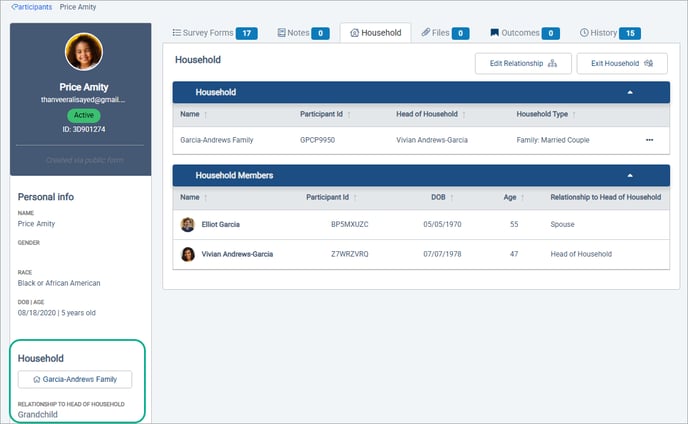
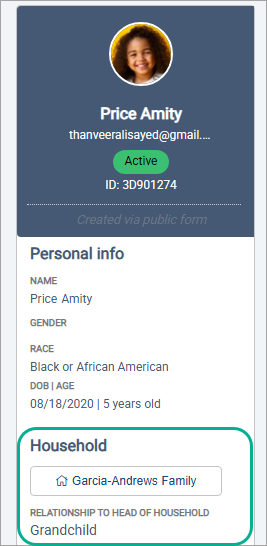
Participant Form: Household Info section
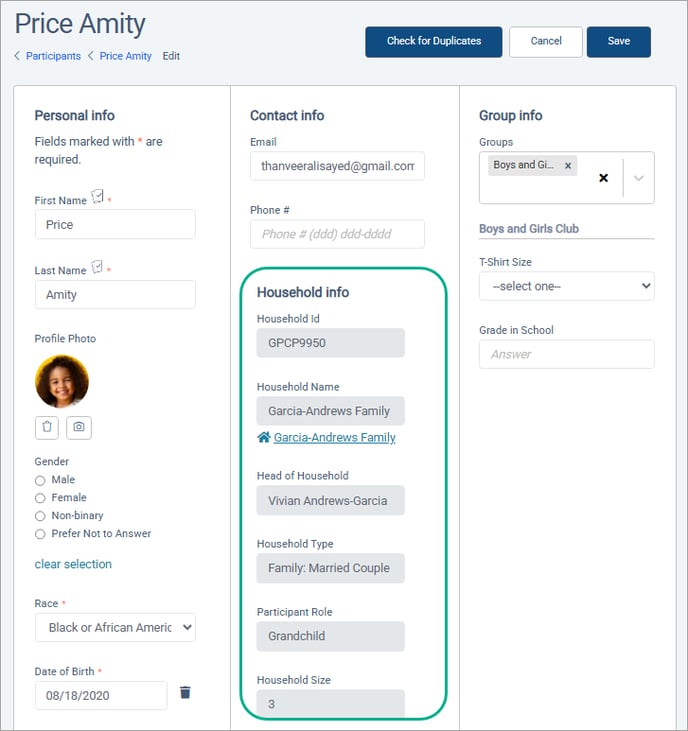
Safety & Security: Rate Limits
As recommended by one of our third party security auditors, we are adding rate limits when new public forms are completed, when submitting surveys via email reminder links, and when completing responses through links to surveys and note forms. This will prevent mass automated form submission and other actions that are characteristic of a directed denial of service attack.
Assorted Refinements
- Survey email reminder links will now allow users to view submitted information when a signature was required.
- Surveys with custom Fiscal Year settings will once again start automatically in the correct time period.
- Referral network navigation menu links will be hidden unless the Referral Network feature is active.
- Compyle-to-Suite application communications are expended for more internal cross-product communication
- Messaging verbiage was corrected in a number of cases.