Compyle Release Notes: Wayfinding & Well-Being Upgrade - July 2025
Improved Navigation Menus for Users and Admins, Added Admin Tools, Expanded Safety & Security
Overview
This release is focused on making it easier to find your way within Compyle, simplifying administrative management tools, and strengthening the safety and security of Compyle through risk identification and remediation. As with all releases, there are a number of remedies and refinements as well.
- User Menu Updates
- Participant Search by Household Links
- Admin Menu Adjustments
- Manage Entity Fields
- Public Forms Polish
- Strengthening Safeguards
- Assorted Remedies & Refinements
Release Date: Wednesday, July 16th at 09:30 pm Central
Upgrade Webinars: (same content, two live training sessions)
- Webinar 2: Wednesday, July 23rd at 2:00 pm Central - Register
- Upgrade Webinar Slide Deck
- Compyle Wayfinding & Well-Being Upgrade Webinar - July 2025
See also
Improved Navigation Menus
Compyle's User Menu is growing with this release so that users can more readily access areas specific to them as individuals. The Admin Menu is reducing for greater clarity and ease of use.
User Menu Updates
There are an increasing number of places in Compyle that are based on each user's activity and access. To make it easier for users to find their personalized places, the User Menu has several new entries. In addition to My Account and Logout, users now have quick links to My Cases, My Downloads, and My Settings. These links supplement rather than replace the left sidebar navigation menu entries, which will remain in place.

Updated User Menu Options
- My Cases: Opens the list of Participant records where the current user is set as the primary worker, which can be found on the dashboard and at Participants > My Cases.
- My Downloads: Opens the list of data exported by the current user, which can be found at Data Collections > My Downloads.
- My Settings: Opens the Compyle User Preferences where the user can edit their download notification settings and their user photo within Compyle. This area will still be accessible by clicking on the user photo in the top nav menu.
- My Account: Opens the Control User Profile where the user can edit their first name, last name, and update their password.
- Logout: Ends the user's current session and opens the Clear Impact Suite login page.
Participant Search Filters by Household Links
The new Household Links filter section allows you to find individuals by the household they belong to and also identify those without a household. 
Household Links Options
- Linked to Household: find participants linked to a household or find those not yet in a household
- Household Name: matches any text contained within the linked household's name field
- Head of Household Name: matches any text from the first and last name combined
- Household Record ID: numeric system ID
- Household ID: System generated alphanumeric ID or a manually entered ID depending on the Compyle Admin > Instance Settings.
Admin Menu Adjustments
Administrators have a growing number of features and tools. The Admin section of the left sidebar menu can be quite lengthy for sites where multiple entity types, such as Participants and Anonymous, are active.
Access to the Control Account & User Management App
The seldom used Admin > Clear Impact Control option has been removed. The top navigation menu link to Control remains.

Participant Fields, Household Fields, Organization Fields, Anonymous Fields
Until now, each entity type had a separate link for editing that form such as Participant Fields. While this made it easy to work with a single entity type, it could be challenging to keep track of the form level settings for each different profile type.
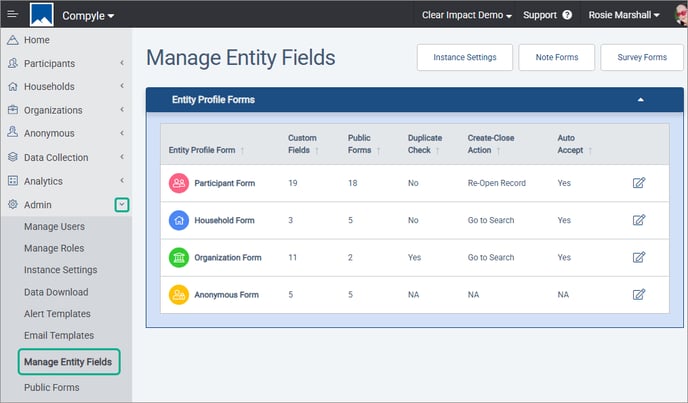
To streamline the Admin menu and allow for a holistic approach to managing Entity Profile Forms, the new Admin > Manage Entity Fields option replaces the separate Participant Fields, Household Fields, Organization Fields, and Anonymous Fields menu entries.

Manage Entity Fields
This new administrative area lists all of the active Entity Profile forms in your site. You can see how many custom fields have been added to each form and how many customized versions, or Public Forms, have been set up for each entity. Also, you can view the duplicate check settings and whether new records from survey responses and public forms will start out with pending status or automatically become active records.
Selecting a form will open the Entity Fields form editor for that entity, such as Participant Fields.
To edit an entity form, select its name or click the edit icon on the right.

From the Manage Entity Fields form list, there are quick links to other related areas.
- Instance Settings: Opens Admin > Instance Settings
- Purpose: Add or Remove Entity Types in Compyle Instance Settings, which updates the list of forms in Manage Entity Fields
- Purpose: Adjust the Auto Accept/Pending setting for Entity Types
- Note Forms: Opens Data Collection > Note Types
- Purpose: Add/Edit Note Forms, which are the supporting forms created on the Notes tab in the Entity folder
- Survey Forms: Opens Data Collection > All list of Survey Form categories
- Purpose: Add/Edit Survey Forms, which are the supporting forms connected to specific time periods, or survey instances, and which appear on the Survey Forms - Collected Data tab in the Entity Folder
Print Blank Entity Form
When editing an Entity Form, administrators now have the option to print a blank copy of the form that is formatted for printing. This could be helpful for design discussions when a group is collaborating on the implementation of Compyle or on improvements to better support users and service recipients.

Similar to Public Forms, the Entity Fields form - Print opens in a new modal window with its own Print Form button.

Public Forms Polish
There are several enhancements to the Public Forms tool so that it is even easier to work with these customized versions of your Entity Profile forms.
Filter by Entity
The Public Forms list can now be filtered by Entity Type, so it is easier to find and update specific forms. By default all active entity types are selected.

Uncheck the other entity types to focus on a particular type, such as households, and limit the search to just the selected entity.

Hide Profile Photo Field
The special Profile Photo field can now be hidden on public forms. The option to keep the field visible or hide it has been added to the Participant, Household, and Organization public forms. Anonymous public forms do not include the Profile Photo field as that would not support anonymity.

Public Form Print with Title
Now when printing public forms, the title for the form is shown at the top of the form print view.

Safeguarding Measures
Compyle is SOC 2 Type 2 certified, and we have just completed our annual third party audit. At the start of the summer, we also underwent a round of ethical hacking testing to identify areas where safeguards could be enhanced. This release includes a number of those enhancements as recommended by our security testing partner.
- Update code libraries and components
- Block uploading of additional file types
- Enhance encryption cipher
- Increase validation and access restrictions for survey email reminder links
- Adjust session time limits and refine user option to continue working/renew session
- Reduce URL transparency
Assorted Remedies and Refinements
- Notes tab
- Fix: Reopened Notes: Reopening a note will no longer cause the note to appear twice as both in progress and completed.

- Refinement: Last Edited - Date & Time: The time will display along with the date for Last Edited to make it easier to keep track of multiple notes entered on the same day for the same person.

- Fix: Reopened Notes: Reopening a note will no longer cause the note to appear twice as both in progress and completed.
- Manage Duplicates/Duplicate Check:
- Delayed Fix: Merge Pending Survey Response: When merging a pending Participant to an existing Participant, keep the new pending survey response and transfer it to the existing Participant before deleting the pending Participant.

- Refinement: Merge Duplicates - Confirm Merge - Displays Doubled Responses: lists survey instances with duplicated survey responses where the merge tool can only keep one active response.

- Delayed Fix: Merge Pending Survey Response: When merging a pending Participant to an existing Participant, keep the new pending survey response and transfer it to the existing Participant before deleting the pending Participant.
- Data Update Fields & Survey Email Reminder Links
- Fix: Email Reminder Links & Data Update Fields: When surveys & notes are completed via email reminder links, the entries for data update fields will update the related Participant or Household record with the new information when the survey or note is submitted.
- Compylation Filters & Apostrophes
- Fix: Filters & Options with Apostrophes: Compylation filters will work even when one of the custom option fields on the entity form (Participant, Anonymous, Household, or Organization) has apostrophes or other special characters.
- Import:
- Fix: Accept State Abbreviations Again: Imports will accept two letter abbreviations as entries for the State built-in field on Participant, Household, and Organization records.
- Fix: Templates Exclude File Type Fields: Import templates will skip file type fields as attached files cannot be imported, and including a name for a nonexistent file would be confusing.
- Export:
- Refinement: Export Other Entries export for Radio Button and Checkbox Fields: The other values manually entered by survey responders will now export as "Other[what they typed in]" so that information can be reviewed outside the system as well.

- Refinement: Export Other Entries export for Radio Button and Checkbox Fields: The other values manually entered by survey responders will now export as "Other[what they typed in]" so that information can be reviewed outside the system as well.