Anonymous Responses
How to Set Up Anonymous Survey Forms
The Anonymous Response feature allows you to collect survey form entries without gathering any identifying information about those responding. This can encourage more candid responses.
The Anonymous Form
Anonymous responders are distinct from Participants. They have their own profile form, the Anonymous form, with its own search and limited folder. Anonymous records are excluded from attached documents and notes. Typically, each anonymous record will have only a single survey response record and a record history.
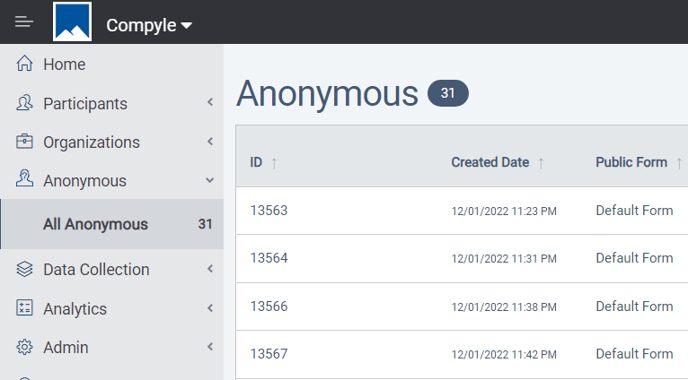
Anonymous form records can viewed but not edited. However, Anonymous survey responses can be edited to allow for data entry corrections.
Admin > Anonymous Fields
Administrators can edit the standard and custom fields for the Anonymous form in the Admin > Anonymous Fields tool.
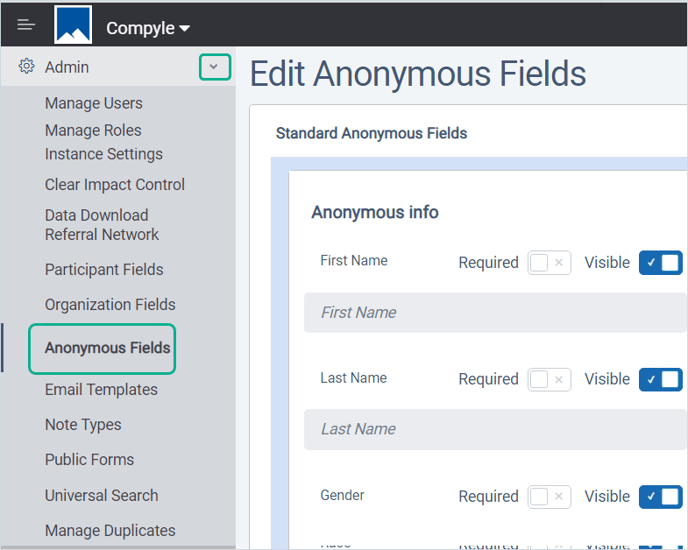
Admin > Public Forms
Similarly, Anonymous public forms can be created with different fields displayed for different data gathering purposes. The system Source field tracks which Anonymous public form was used to create an Anonymous record.
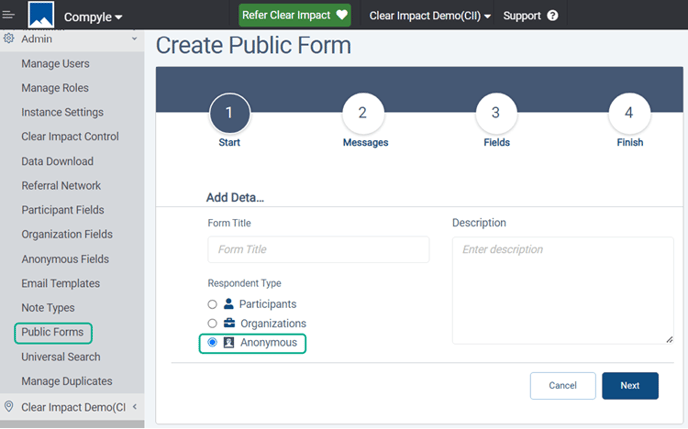
Anonymous Survey Responses
- Anonymous survey replies create new Anonymous records with a new anonymous record added for each survey/data tool response received.
- Anonymous responses will trigger a new survey instance if there is not one for the current period
- Anonymous records do not appear as “Pending” but are immediately active, unlike Participant records.
- Allow for potential duplicate responses by the same person or group because there is no way to know who is answering
- Requires a survey level setting once the Anonymous entity is activated in the Compyle Admin Instance Settings.
Adding Anonymous Responses to Survey Forms
For a New Survey Form:
1. Data Collections > All
2. Select the data collection for the new survey
3. Click the Add New... button at the top of the survey form list
4. Check the Anonymous option under Who May Respond?
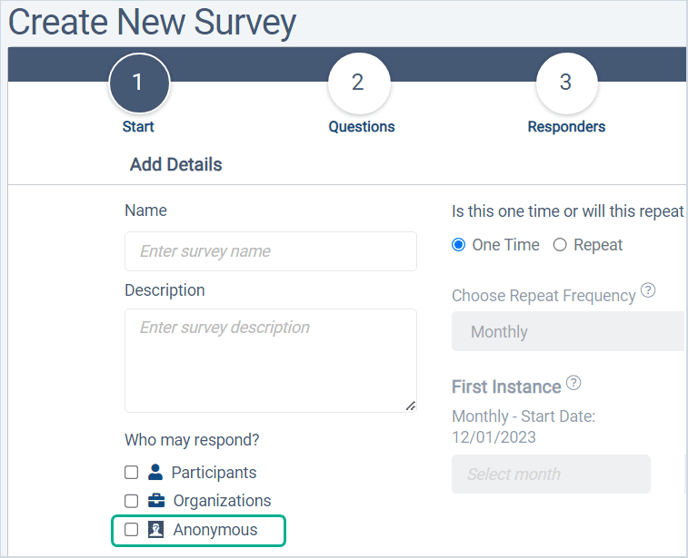
For an Existing Survey Form:
1. Data Collections > All
2. Select the data collection of the survey form
3. Click on the name of the survey to open the survey overview
4. Edit the survey settings.
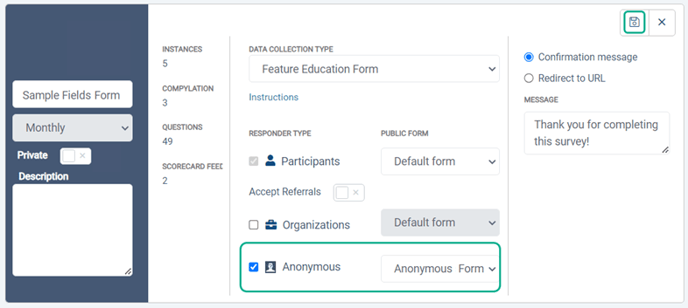
5. Check the Anonymous option under Who May Respond?
6. Select a default Anonymous public form.
7. Save the survey settings.
Activating the Anonymous Response Feature
The Anonymous entity type may only be activated by Clear Impact staff. It is included in the Unlimited Suite enterprise subscription but can be added to other subscriptions for a fee. This is because the Anonymous responders do not count toward the Participant record limit that applies for Participant and Organization records in standard Compyle and Suite subscriptions.
Admin > Instance Settings
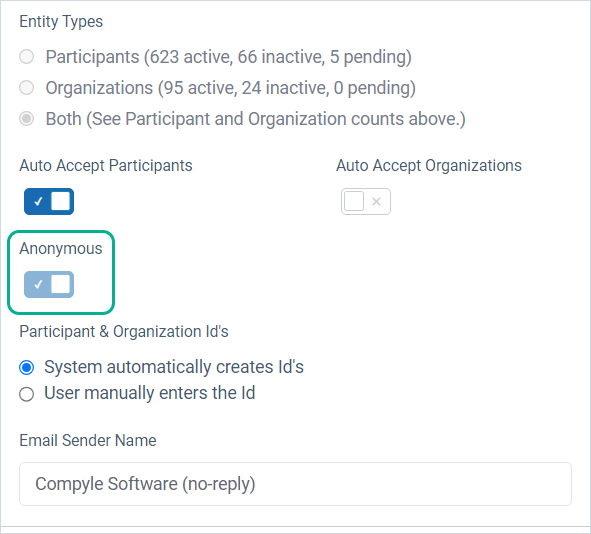
See also: Survey/Data Tool Responder Types