Forms Sections and Layout Enhancements for Form Build mode and Data Entry mode
Released on: Tuesday, Nov. 7, 2023
Upgrade Webinar Slide deck
Release Summary
With this release, sections will be added to all existing survey data forms and note type forms. Sections act as containers for groups of related fields. From a data entry perspective, they help organize information and break up the monotony of a single long form. For administrators and survey builder, sections provide more options for managing how information is presented as an individual section may be collapsed by default or open.
As we develop skip logic for Compyle forms later this year, sections will allow rules to be applied to groups of fields instead of only on a field by field basis. This will simplify rule creation and management.
Form Sections
Section Properties
Sections, like custom fields, have a number of properties that can be edited when editing survey or note fields. Sections can be renamed. They can be set to be either collapsed or expanded by default. If information is only gathered sometimes for a group of fields, they could be moved to their own collapsed section so that they take up less space when not needed.
Fields can be moved from one section to another. When survey fields are moved to a new section, only new survey instances will show the new arrangement. Earlier survey instances that started before the fields were reordered will continue to show the earlier arrangement. This is similar to how new fields only appear in new survey instances and not those from before the fields were created. (Sections cannot currently be reordered. Instead, a new section can be created and the fields moved to the new section. Then the unwanted section can be hidden.)
Section Images
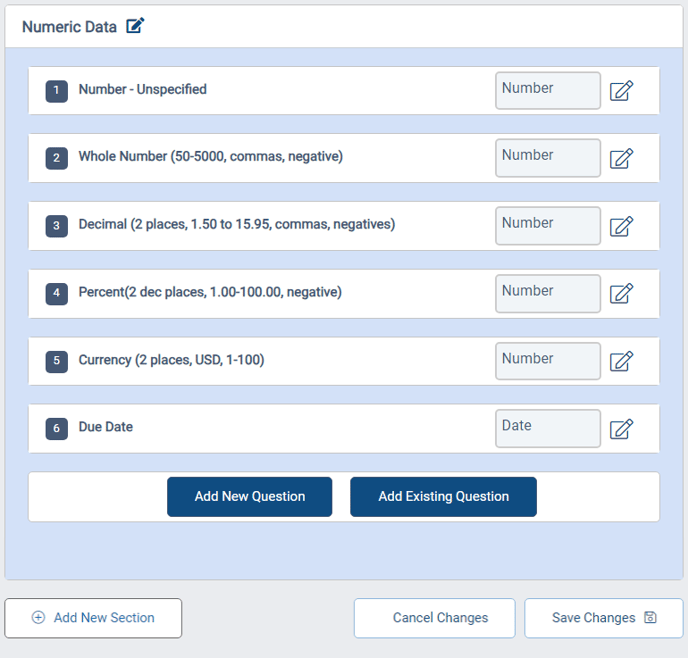
Section Locations
Where Sections May Be Found:
| Sections Appear In | Sections Do Not Display In |
| Existing surveys and notes | Compylations/Calculations |
| Create survey wizard | Multi-entry form view |
| Create note wizard | Mobile view |
| Edit survey fields | Data Exports |
| Edit note type fields | View Questions for survey instance |
| Copy survey/ Copy note | View Report for survey instance |
| Data entry within Compyle | Participant form/Organization form |
| View submitted survey response/saved note | Public forms |
| External participant survey/note response | |
| Email link to survey response | |
| Print survey/Print note |
User Interface: Look & Feel Updates
While custom sections cannot yet be added to the Participant, Organization, and Anonymous forms, the administrative tool for editing those forms has some layout changes for clarity and consistency.
- Form types that are already split into standard and custom sections
- Admin > Edit Participant Fields
- Admin > Edit Organization Fields
- Admin > Edit Anonymous Fields (Unlimited Suite sites only)
- Admin > Public Forms
- Form types that are getting custom sections and additional Save Changes buttons at the bottom of the fields and sections
- Survey Data Forms
- Note Type Forms
Refinements & Repairs
- Description fields - spaces no longer removed for new fields
- Edit Survey Fields - popup warning about changing survey data removed
- Delete new field option - conflicting warning messages replaced with clear wording
- Import Phone Field - number preview display order corrected
- Filters for "All" and group lists - filters will not persist without the Clear Filters button appearing (group assignment filters and a few others had this issue)
- "Some error has occurred. Please contact the site administrator."
- We identified several potential sources of this issue and are attempting to resolve them.
- This is a generic message and could mean anything from a image file that was not found to missing details to load a page properly.
