Alert Templates
How to Edit the Form Messages for Form Logic Rule Alerts
Overview
Compyle includes four types of alert messages for Form Logic Rules so that you can communicate with users when a rule takes effect. These alerts only appear when the user is entering data on a survey or note form and a rule with an alert type action is applied.
The default text and image for each message is shown below. You can edit them as needed but keep in mind that editing a default message will change how it displays on all forms in your site with form logic rules that use alerts.
| Alert Type | Message | Icon |
| Form Logic Rule Applied | One or more form logic rules is now active. | |
| Required Fields Alert | More required fields have been added. | |
| All Finished! | You've reached the end of the form. Please submit your response. Thank you. | |
| Additional Section added | Please fill out additional information. |
Viewing and Editing the Alert Templates
As an administrator tool, the Alert Templates are found in in the Admin menu.
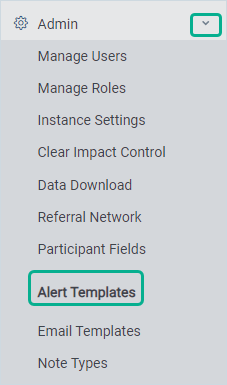
On the Alert Templates page, 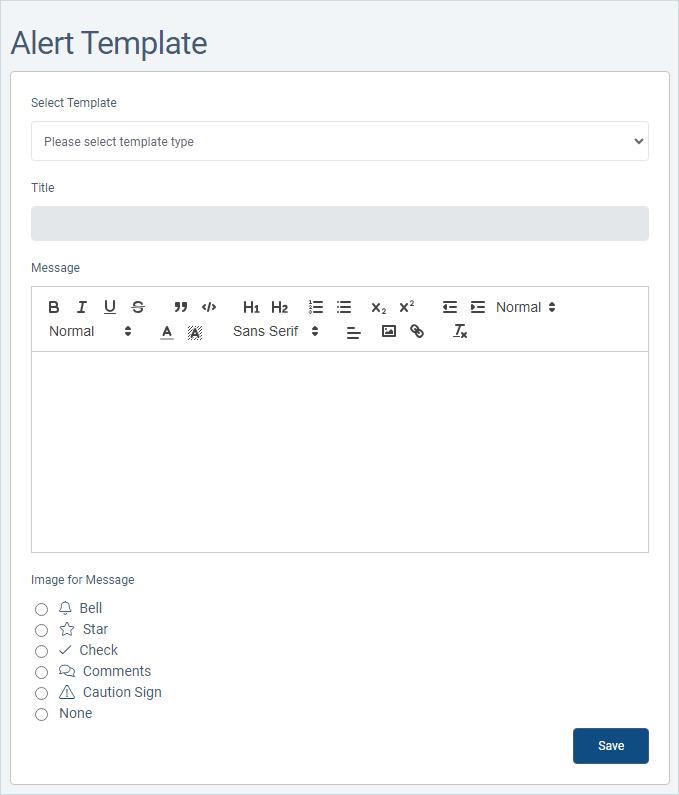
- Select a template at the top to view its current settings, such as the title, message, and image.
- You can edit the wording and style for the message, but the title cannot be changed.
- The image can be replaced with a different icon.
- Remember to click Save to keep the changes.
Note: Changes made to an alert template will change the alert where ever it is used by a form logic rule in your site.