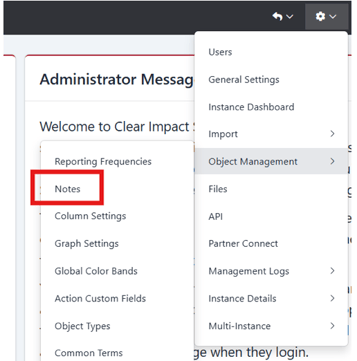Common Scorecard Questions
Frequently asked Scorecard questions.
Measures
-
Why is there a red dot on a measure in my scorecard?
-
A red dot appearing on the measure means there is one or more missing data periods.

-
On the measure page, click on the Data tab, then scroll down to the bottom to the Missing Data Periods table. This table will show you exactly which dates are missing data.
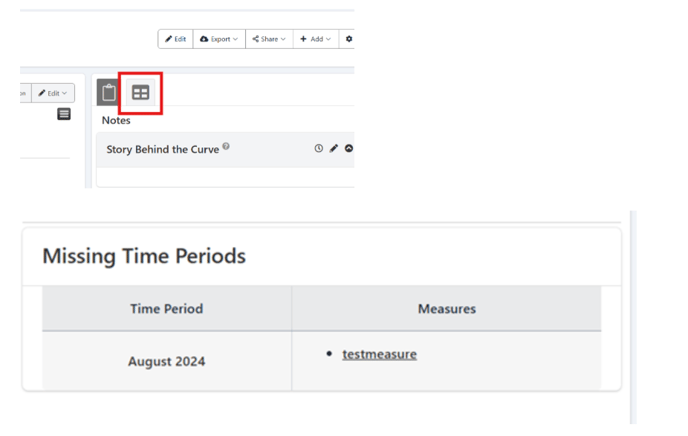
-
-
The data in my parent measure isn't updating based on the data I entered in the disaggregated measures.
-
Check to see that the parent measure is calculated.
-
On the measure page, select Edit, then select the Data Properties tab or look in the top left corner of the measure to see if it it shows a type of calculation.
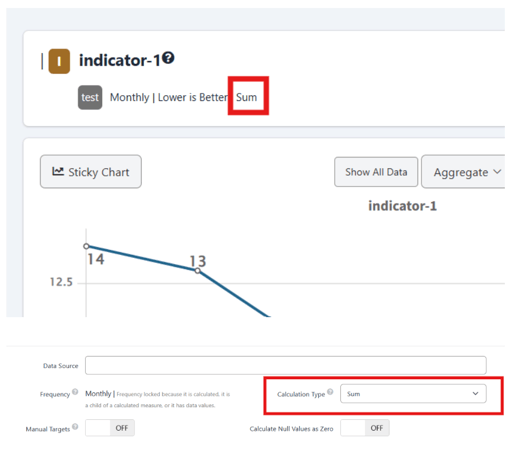
-
-
-
-
If the measure is not calculated, then it will not pull the data entered in the disaggregated measures.
-
-
Why am I unable to change the reporting frequency?
-
You cannot change the reporting frequency if the measure is calculated, a child of a calculated measure, or if it has data values.
-
You could temporarily remove the data values, set the measure to Not Calculated, and remove it as a child from the calculated measure or remove the children if it is calculated.
-
Once you have changed the frequency, you can re-add the data, change it back to calculated, and add it back to the parent calculated measure.
-
-
Is there a way to archive a measure?
-
There is not a way to archive a measure, but what you can do is give it an "ARCHIVED" tag. This will help others know that measure is no longer in use.

-
-
How do I create a calculated measure?
-
To create a calculated measure, the measures you want to be the children of the calculated measure must have the same reporting frequency and be set to 'Not Calculated'.
-
When adding the child measures to the calculated parent, you will want the relationship to be Disaggregated-Child.
-
Only measures that have the same frequency as the parent will show in the measure search. If you do not see a measure listed when you are searching for a child measure to add, then you will want to be sure that measure has the same frequency as the calculated measure and that it is not calculated.
-
Related article: Creating Calculated Data Values for a Measure
-
-
Why is the data I am entering is disappearing when I click save?
-
Be sure you are entering the data without any commas, decimals, or units of measure ($, %, #, etc). If you add data with a unit of measure (e.g $10, 10%), then it will not save. To choose a unit of measure, go to Edit > Formatting Properties.
-
-
Why isn't my file uploading?
-
1 MB is the file size limit, so the file must under that size.
-
Mp4 files are also not allowed.
-
Related article: Files
-
-
How can I rearrange the notes in a measure?
-
Go to settings > Object Management > Notes
-
-
Hover over the icon next to the note name then drag to adjust the order.

Scorecards
-
How do I archive a program?
-
There is not a way to archive a program, but what you could do is remove that program from the scorecard and give it a tag called 'ARCHIVED'.
-
To remove the program from a scorecard, go to Objects > Container > Programs, then at the bottom of the program you can click the X next to the scorecard name to remove it.
-
-
Why isn't my performance measure/indicator updating from the scorecard feed?
-
Is the scorecard feed set to manual in Compyle? The feed will only automatically update if you have it set to Scheduled.
-
In Compyle, if you go to Analytics > Scorecard Feeds, then select the correct feed, you will see if it is set to Manual or Scheduled.
-
-
Does the measure ID shown on the scorecard feed page match the measure you are looking at? (The measure ID in scorecard is the number at the end of the url for that specific measure)
-
It is also possible the data is being fed into a different measure with a similar name.
-
-
I entered data in my scorecard and it did not appear right away?
-
If the scorecard you are looking at has several measures, it may take awhile for the page to update the data that was just entered. You may need to refresh.
-
If you go to the scorecard, select Options > Initiate Calculations, this will cause all measures to update, so you can be sure all data is current.
-
-
How can I change the order of measures within a scorecard?
-
On the scorecard page, click Edit, scroll to the Containers section, then drag each measure to its desired place by holding the multi-square icon next to the measure.
-
Admin
-
A user is having trouble access certain scorecards.
-
Be sure the user is not listed under Cannot Access. You can check to see which scorecards a user has access to by looking under Admin > Users, selecting Edit on their name, then going to the Scorecards tab.
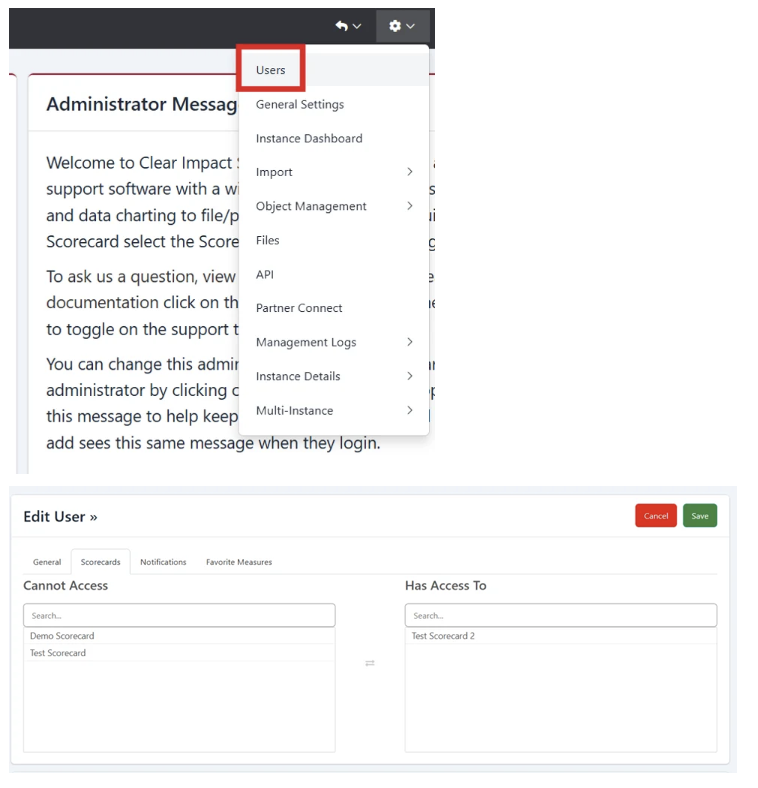
-
If a user is not given access to a specific scorecard, they will not be able to see it unless they have the All Scorecards permission.
-
-
Is there a way to determine who made changes to a measure?
-
If you click the gear icon, hover over Management Log, and select User Activity, you can look at the user activity for all users or a specific user to determine who made changes.
-
-
I only want to share certain measures from my scorecard via partner connect.
-
Since the only option is to share a scorecard, you can place the measures you wish to share in a scorecard specifically for sharing with other organizations.
-
-
I cannot find my scorecards.
-
If you are a user in multiple instances, be sure to check that you are in the correct instance by looking at the instance name in the top-right corner.
-
If you are not sure if you are in the right instance by looking at the name, click the instance name and you will see a list of other instances you have access to. Select the other instance(s) to see if you can find the scorecard you are looking for.
-
-
I no longer want to receive emails.
-
Click on the gear icon, select Users, search for your name, then select the Edit button under the Actions column.
-
Select the Notifications tab and uncheck the emails you no longer wish to receive and click Save.
-