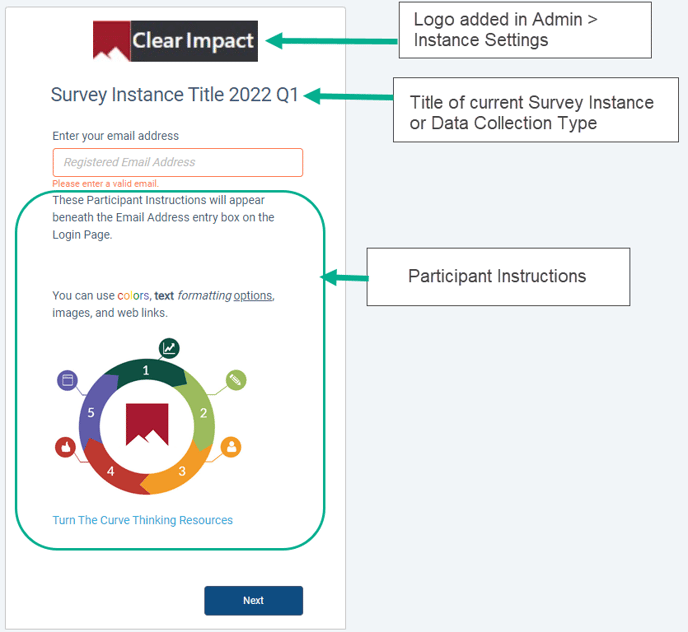(Prior to June 2022) Participant Instructions
How to add instructions to the Login Page for Surveys and other Data Collection types
Compyle allows you to add text, links, and images on the login page for surveys and other data collection types so that you can provide more guidance for participants. The information you add appears below the field for entering the participant's email address.
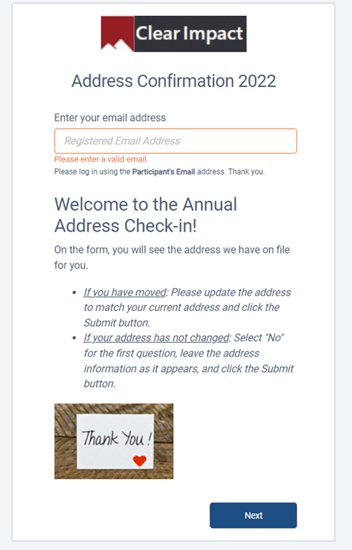
Participant Instructions are specific to each survey or data collection type. The instructions will be the same for each instance of that survey or data collection type so general guidance works best.
To add instructions to the login page for a survey or data collection type:
Open the list of Data Collections.
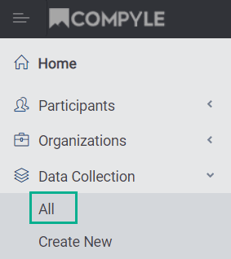
Select the data collection containing the survey or data collection type that needs participant instructions.
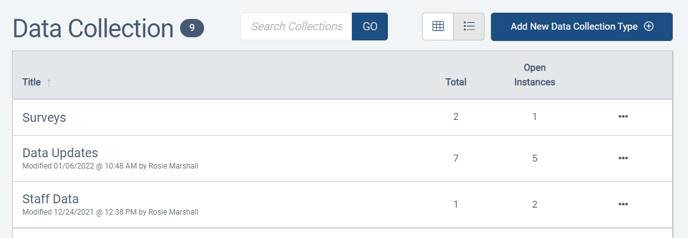
Select the data collection type or survey.
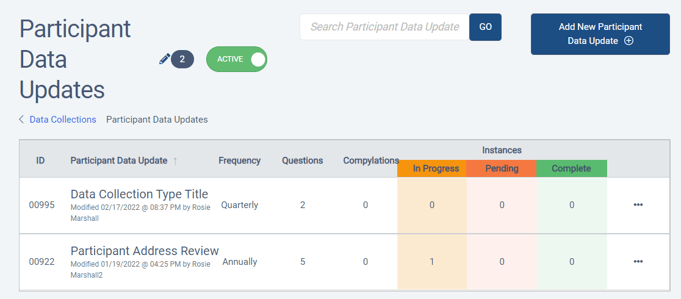
Edit the data collection type or survey settings.
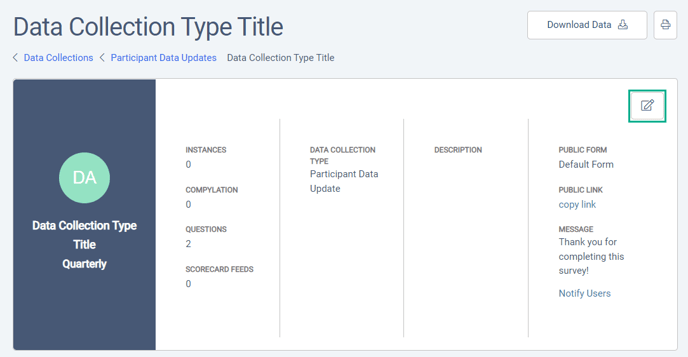
Click on Participant Instructions.
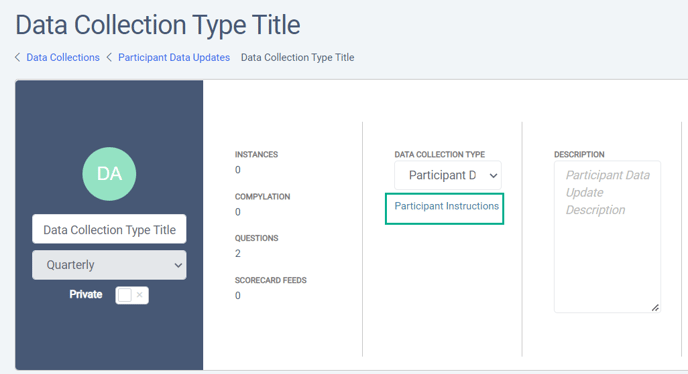
Enter the text, images and links that you wish to display to participants when they login to complete a survey or other data collection type. Then click the Save button.
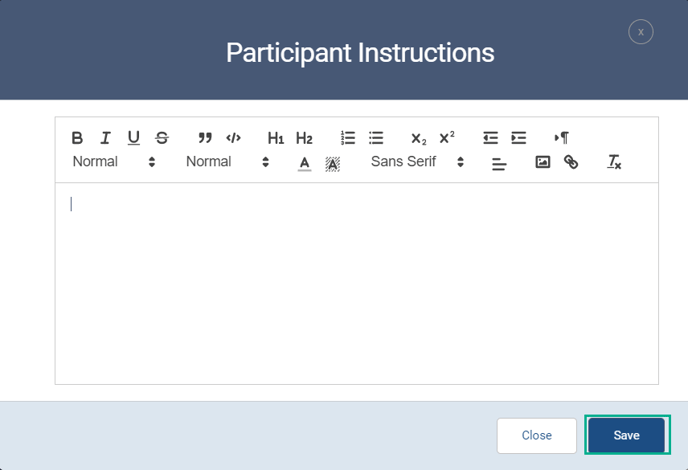
After saving the Participant Instructions, save the survey or data collection settings.
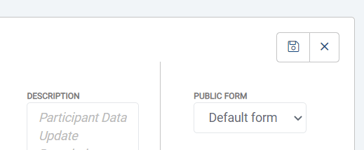
Copy the public link to the survey or data collection so you can see how the instructions will appear on the login page.
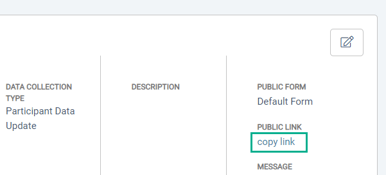
Open the link in a different browser or an incognito tab in your current browser to see the login page as a participant will view it.
In this sample login page, you can see where the Participant Instructions appear and what other information displays on the login page.