How to Implement Households in Compyle
Steps to Add Household Linking to Compyle
Steps
- Turn on the Household Profile Form
- Customize the Household form
- Create a Household Public Form
- Add Household Survey Forms and Note Type Forms
- Make Household Groups
Turn on the Household Entity/ Profile Type
Where: Admin > Instance Settings: Profile Form Types setting
Open the Instance Settings and scroll down to the Profile Form Types setting.

Once the Instance Settings are open:
- Select the Household form type under Profile Form Types.
- Decide whether new households should be marked "Pending" or should automatically get added to the household list.
- Click the Update button to save the changes.

Your screen may refresh. The Household section will appear in the left sidebar navigation menu.

Customize the Household form
Where: Admin > Household Fields
Open the Households Fields area to view and edit the fields on the Household form.

Editing the Standard Fields
Standard, built-in fields can be made required or optional. They can be hidden or left visible.

The options for the Household Type field start out as only predefined choices, but new options can be added, and the built-in options can be hidden. When hiding a built-in option, you have the option to transfer the saved records with that option to a different option that is still active.

- Built-in options for the Household Type field, based on the American Consumer Survey by the U.S. Census bureau
- Custom options added to the Household Type field
- Button for adding a new custom option
Adding Custom Fields to the Household form
On the Admin > Household Fields page, the Additional Household Fields section is for adding custom fields. These can be brand new fields or copies of existing fields.

Make sure to save each field as you add it before adding another field so that the Household Fields saves the change.
If you used to collect household details on the Participant form or a household focused survey form, you can use Add Existing Field to find and copy those fields onto the Household form. Once you are ready to start using the Household form, you will want to hide the original fields to avoid confusion.
Household Form Management Tools
The Household form has the same two settings, Create-Save Action and Duplicate Check, that the Participant and Organization form have. Additionally, you can choose to autofill the Household Contact Info fields with the contact info from the head of household's Participant record.

- Create-Save Action: what happens when users save this form
- Reopen: confirm the record saved and stay on the form
- Open Folder: go to the folder for the newly created record
- Search: go to the All Households list search
- Duplicate Check: look for matches to existing records and prevent double entry
- Select Fields: choose which fields to check for a match (system looks for an exact match across all fields chosen)
- On/Off: activate or deactivate Duplicate Check for this form
- Autofill Contact Info from Head of Household: use the head of household's contact details to populate the contact details for the household
- Select Fields: choose up to seven fields to automatically fill
- On/Off: activate or deactivate Autofill Contact Info field (Deactivate hides Autofill yes/no radio button field.)
When the Autofill option is turned on, this field will appear on the household form.

Create a Household type Public Form
Where: Admin > Public Forms
Customized versions of the Household form can be set up to use with survey forms or note forms. Public Forms can also serve as applications or intake forms.
To start, go to Admin > Public Forms and choose the Add Form option.

In Step 1 of the Create Public Form wizard, select Households for the Respondent Type. Enter a title and select a group for new records if you wish. Complete the rest of the steps and select the Household form fields to include in the new Public Form.

When the Public Form is created, the Respondent Type becomes read-only.

When setting up Household survey forms and note type forms, you can choose which public form to use on the Settings tab in the Form Management folder. If you do not have a public form for Households, the default public form will be used, which does not include any custom fields added to the Household form.

Add Household Supporting Forms
Note type forms and survey forms can be used to capture interactions with households. Apart from the simple Standard Note form, only the surveys and notes you set up to accept Household responses will be available for tracking households.
Trying to Decide Whether to Make New Forms for Households Or Share Forms for Participants and Households?
- Keep in mind that households and participants will have different kinds of demographic information as one represents a group of people and the other is an individual.
- Using the same survey form or note form to track both individual participants and households could complicate your reporting, especially if you need to report on distinct persons or distinct households served.
- It may be better to make new survey forms and note type forms specifically for households to ensure ease of reporting, simpler exports, and greater clarity about what is tracked where.
Create a "Household Forms" data collection
Where: Data Collection > Create New
Setting up a data collection for household survey forms will make it easier to find, update, and add to your set of household supporting forms.

After creating the data collection, you can move forms to that collection by editing the Form folder: Settings tab: Form Settings section.

Adding Survey Forms for Households
Where: Data Collection > Category > Survey Form List
In order to capture information about how a household is changing overtime, what engagement activities they participate in, or what feedback they have about the services they are receiving, there need to be some survey forms where the responder type is "Households."
To set up survey forms for households, there are three options:
- Create a brand new survey and set the responder type = Households
- Open the Data Collection > Collection List
- Select the data collection that you want to add the new form to
- At the top of the list of collection forms, use the Add New... button to open the Create New survey form wizard.
- For Who May Respond? select Households.
- Enter the name, set the frequency, and choose the first instance time period and click Next.
- Complete the rest of the steps in the wizard.
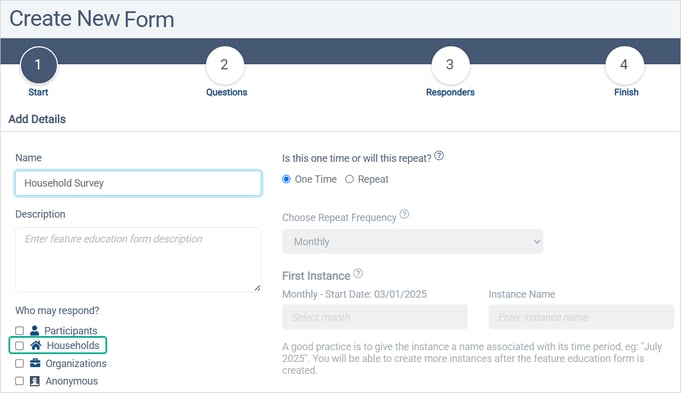
- Copy an existing survey form and select Households for the responder type.
- Open the Data Collection > Collection List
- Select the data collection with the form that you wish to copy
- In the list of forms in that collection, find the the form to copy.
- In the "..." action menu for that form, select the Copy option.

- Edit an existing survey form to include the Household responder type.
- Open the Data Collection > Collection List
- Select the data collection with the form that needs to gather household data
- In the list of forms in that collection, select the form to edit.
- In the Form Management folder open the Settings tab
- Edit the Response Settings section.
- Select the Households Responder Type.
- Save the change.

Making Note Type Forms for Households
Where: Data Collection > Note Types > Note Type Form List
Note Type records are added singly on the Notes tab in the Household or Participant folder. These can be easier for users to complete than survey responses which require an active survey instance and assigning a household or participant to that instance. The process for creating Note Type forms is similar to the process for creating Survey forms but a little simpler.
To set up note type forms for households, there are three options:
- Create a brand new note type form and set the responder type = Households
- Open the Data Collection > Note Type Forms
- At the top of the list of note forms, use the Add New Note Type button to open the Create Note Type form wizard.
- In the Note For field, select Households.
- Enter the name and click Next.
- Complete the rest of the steps in the wizard.

- Copy an existing note type form and select Households for the responder type.
- Open Data Collection > Note Types
- In the list of note forms, find the form to copy.
- Click the Copy button.
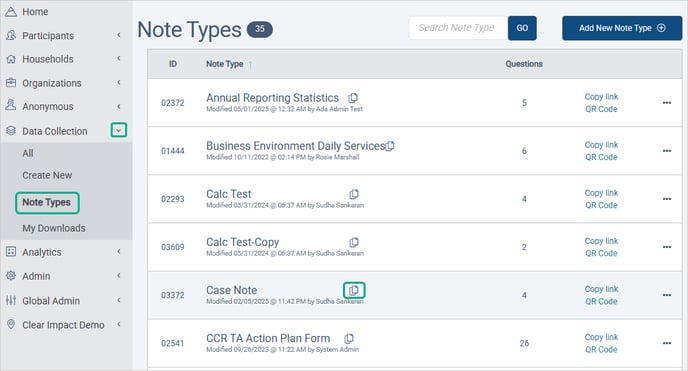
- Edit an existing note type form to include the Household responder type.
- Open the Data Collection > Note Type forms list
- In the list of note forms, select the form to edit.
- In the Form Management folder open the Settings tab
- Edit the Response Settings section.
- Select the Households Responder Type.
- Save the change.

Make Household Groups
Where: Households > All Groups
Groups will allow you to organize households and keep track of which programs they are part of as well as whether they are current or former clients. Additionally, access to households can be managed with groups the same way that access to participants and organizations can be.

After naming a group, you can use the User Access section to determine which users may see that group and which cannot see it.
If you create a "New Households" group, you could set the Household type Public Form to automatically add Households to the group when a new household is created by someone completing a survey.