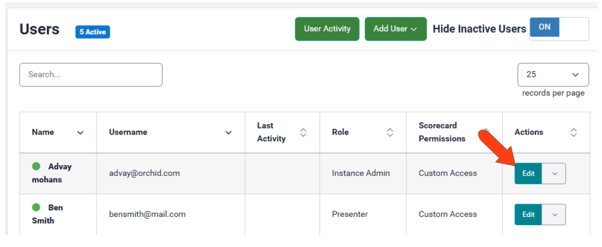Import Users
For users with instance administrator permission.
Users can be added manually one at a time, but if you have a list of users in CSV format, you can import them all at once.
To import users, click the Administration icon and choose Import / Import Users.
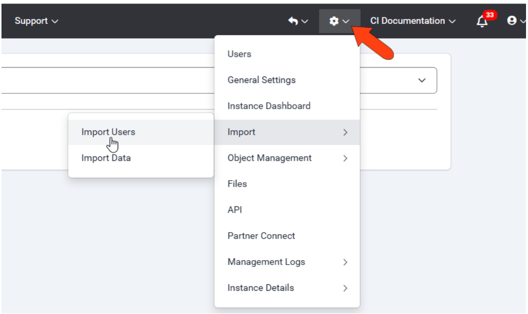
This opens the Import Users page in Clear Impact Control.
Read the instructions on this page carefully. While importing it’s possible to update or overwrite existing data, which cannot be undone.
The import format must include specific columns and headers. We recommend first downloading the sample file to use as a template.
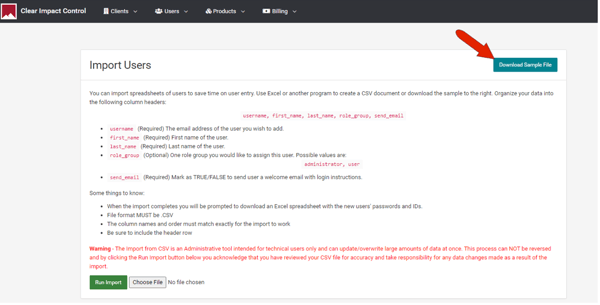
The five columns are username (email), first_name, last_name, role_group, and send_email (whether to send welcome email: true or false).
Once downloaded, fill in the file with your user list. Be sure to include the header row, with the exact spelling used in the template, and save the file in CSV format.
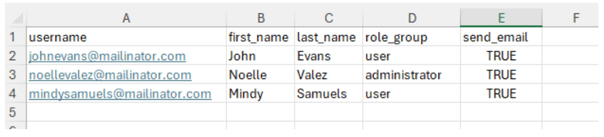
Use Choose File to find the file, and once uploaded, click Run Import.
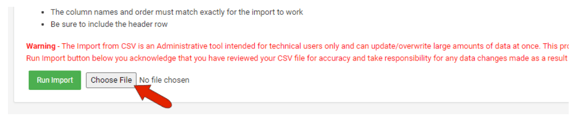
This process cannot be reversed! Clicking Run Import acknowledges that you have reviewed your CSV file for accuracy, and assume responsibility for any data changes made as a result of the import.
After importing, clicking Download Results will generate and download a file containing the new users’ IDs and passwords. Clicking Go to Users will open the Clear Impact Control Users list, where you can edit names and reset passwords if needed. To configure Scorecard permissions for imported users, click Products along the top and return to Scorecard.
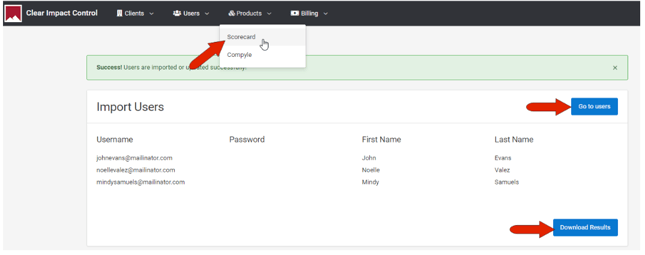
Note: Once signed in, a user can update their own password, by clicking their avatar at the top right and choosing Clear Impact Account.
Once in Scorecard, open the Users list and edit the imported users as needed.