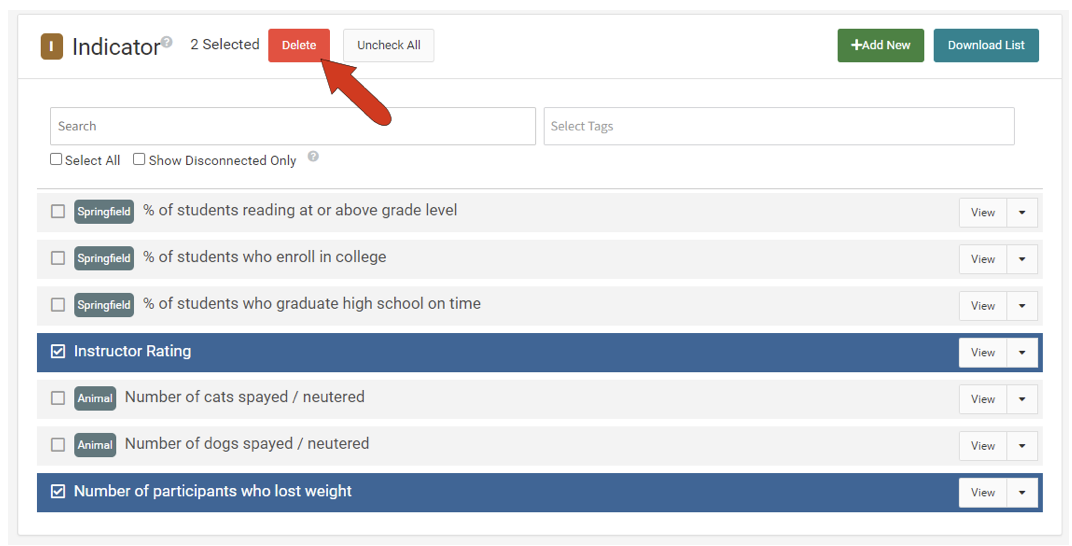Indicator, Program Measure, or Variable Lists
To view the measures in your instance, choose Objects / Measures / Indicators or Performance Measures or Variables. (If an admin user has created other measure types, those will also appear on this menu.)
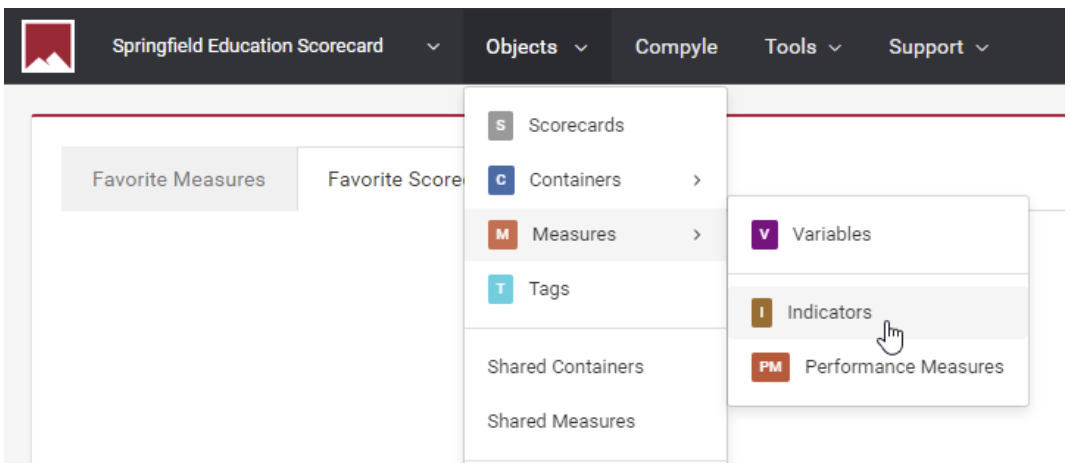
Note: This article covers the features and options for the Indicators list. Options and features for the Performance Measures and Variables list are identical.
The Indicators list includes all indicator measures created in your instance. There are buttons at the top to download the list, or create a new indicator.
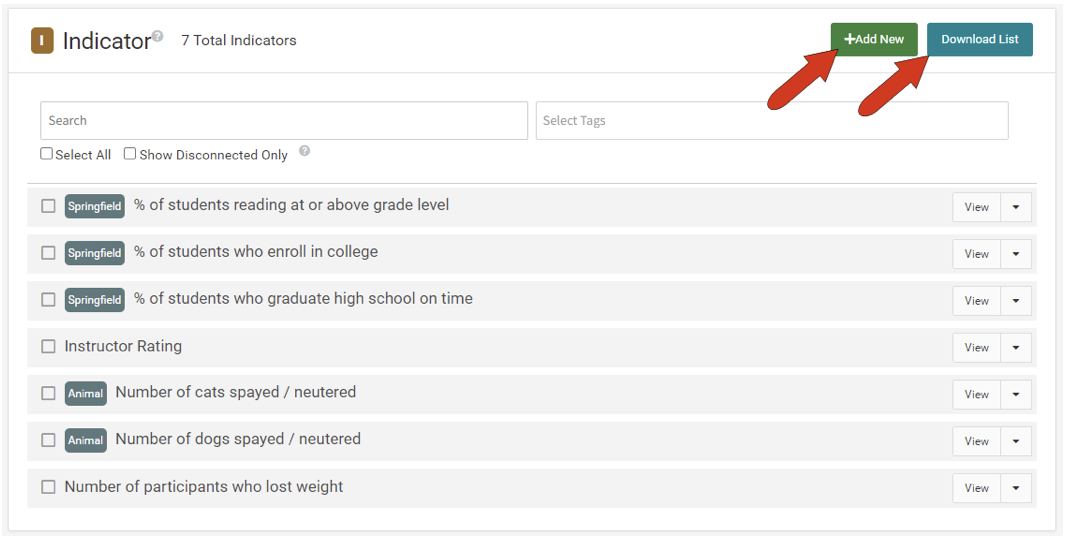
Clicking an indicator name opens the indicator’s page with its data. Indicator properties can also be edited on this page.
You can search for an indicator by entering any part of the indicator name in the search field.
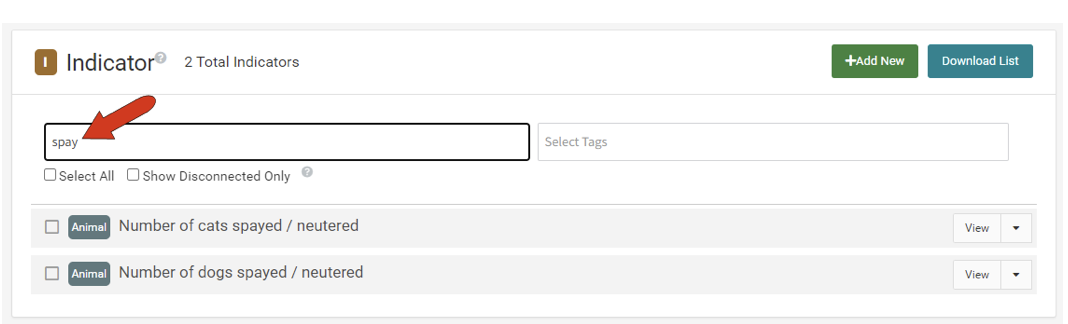
You can also search indicators by one or more tags.
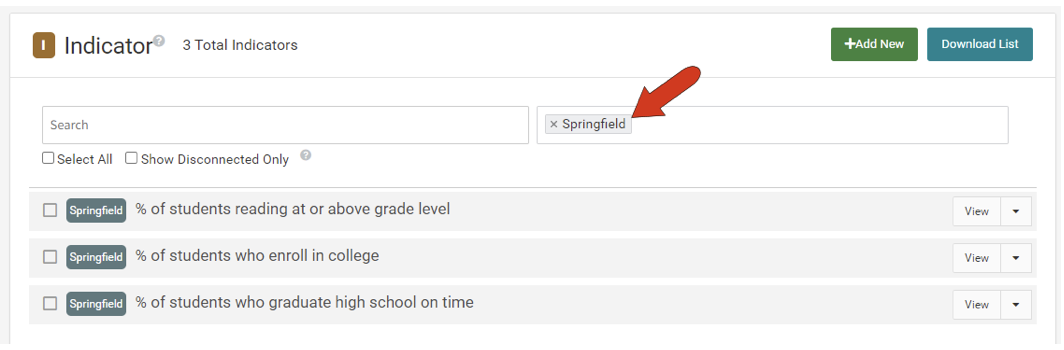
Checking the Show Disconnected Only box will display all indicators not used in any containers or scorecards. This feature is handy for cleaning out old or unneeded indicators.
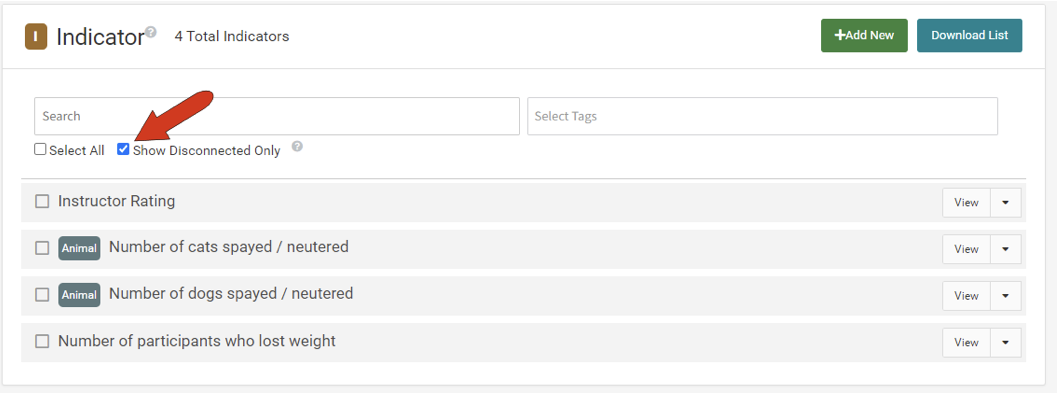
Note: To clear out all disconnected indicators at once, you can apply the filter, click the Select All button, then delete all at once.
Each indicator has a View button, which can be clicked to display the indicator and its data. The drop-down arrow next to this button displays options to Copy or Delete the indicator. Use caution when deleting an indicator! A deleted indicator will be removed from all scorecards that contain that indicator.
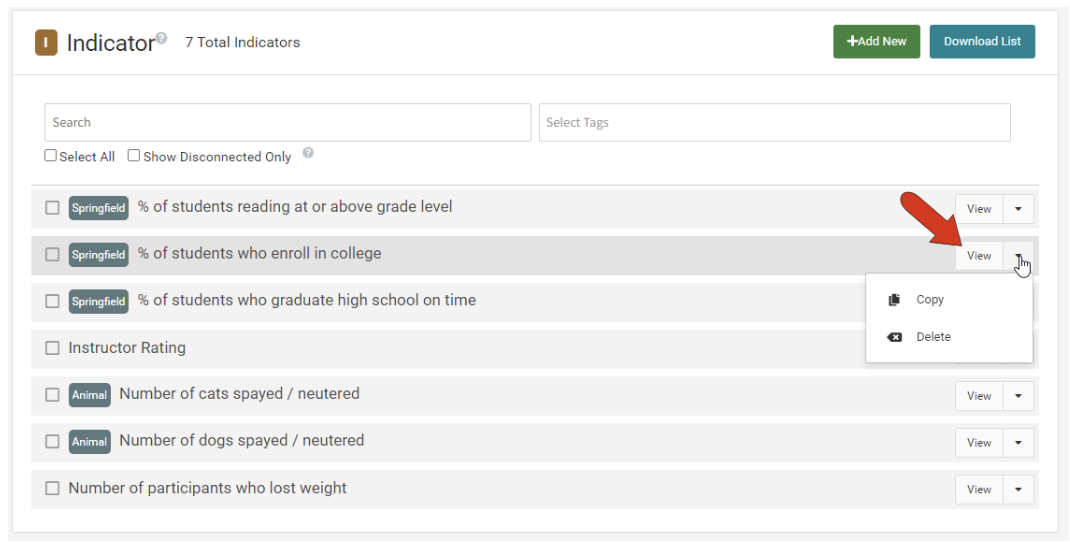
When one or more indicators are selected, you can delete them all at once.