Compyle Release Notes: August 2024 Upgrade
Features and Functionality in the Release
Release Overview - August Alterations
Our August release is rather eclectic. We made improvements and addressed issues in a number of areas. Feature enhancements can be found when working with notes for participants and organizations, designing forms, submitting surveys, creating compylations, and seeking support.
These refinements are what we could fit in while working on a larger, overarching project: expanding the reporting tools in Compyle. That project has taken us down a few different paths. After a mid-August reset & refocus, we are on track with a sustainable solution that we hope to release in early fall.
The release went live on Monday, August 26th, after 10:30pm ET.
Release Feature Summary
Folder: Notes Tab Enhancements
Working with Notes
When notes are added or updated, the Notes tab will remain open. This is a change from before when you would automatically be taken to the Collected Data tab after creating or editing a note. It applies to both standard notes and custom Note Type forms.
Sections Added
On the Notes tab, note records are sorted into two sections: Standard Notes and Custom Note Forms.

Standard Notes Section
A standard note is the simple, built-in form for adding case notes or other narrative information to a participant or organization record. They are like the online version of a post-it note added to a file folder. The form is very brief with just a date and a paragraph field for capturing contextual information.
Image: Standard Note Form

Standard note records display in the Standard Notes section. This section allows users to see a preview of the note text, who created the note, and when. Standard notes can be sorted by ID, User, and Date of Note.

Custom Note Forms Section
This section holds all of the Note Type form records for the participant or organization.
Unlike the simple standard note form, custom Note Type forms have a variety of fields and a Date of Note field. They are usually built to capture information for a particular interaction, activity, or process. Note Type forms are similar to Survey forms, but there are a few key differences:

- Note Type forms are added and edited in the Admin > Note Types area
- Currently, Note Type forms cannot be organized into collections or categories.
- All Note Type forms are considered "daily."
- Each Note Type record is "completed" and available for reporting as soon as it saves.
- The same participant may have multiple records of the same Note Type form for the same day.
- Note records are typically created using the Add Note menu on the Notes tab in the folder.

The Custom Note Forms section shows the Note Type Form title, the Date of Note, the User who created it, and when it was Last Edited. All of these columns, are click-to-sort, so you can easily find notes by name, date, and creator.

Forms Finesse
-
All Form Types
- All decimal fields will default to two decimal places, which is a preventative measure so that decimal fields are not created without any decimal places allotted.
- Time Spent fields will save as hours with two decimal places.
- Preview fields in Edit Fields mode will correctly display the checkbox, description, and file fields. The fields had displayed correctly on forms but not in the field preview.
- File fields will display the file name and link to the file regardless of how many times you remove and replace the file while editing a record.
-
Public Forms
- Required fields warning correctly lists only the active, visible, required fields in the order they appear on. Hidden fields had created system confusion.
-
Survey Forms
- Surveys completed through email reminder links will now send confirmation emails if participants opt in.
- Surveys completed via email reminder link will trigger an email the users selected in "notify users."
- In mobile mode, the email signature page text will display along with the signature field.
- Long survey names and survey instance names will wrap in the information panel to the left when external participants are completing surveys.
-
Form Logic
- Custom calculation fields can be included in IF conditions for logic rules.
- Changes to support conditional survey form questions based on the gender identity or race/ethnicity of the survey responder (anonymous or participant).
- Data Update fields for the Gender and Race fields can be used in IF conditions for logic rules.
- Data update field values will carry over to the survey form for new participants responding to the survey.
Compylations Changes
Time Spent Fields - Numeric Summaries
Time Spent fields, in which data is entered as hours and minutes, will now save in hours as a decimal.

Since the values will be saved as a number, they can be used in calculations with the full range of numeric summary options: Count, Sum, Average, Min, Max, Standard Deviation, Custom Calculations.

Filters for Email, URL, File fields
Compylations may now be filtered by custom Email, URL, and File fields added to the Participant, Organization, or Anonymous form.

Segment By - File Field
Calculations may be segmented by any of the File fields from the Participant, Organization, or Anonymous form. This allows you to disaggregate by who does and who does not have a file uploaded to their record.

New & Improved Support Menu
The Support Menu in Compyle now includes twice as many options to get you where you need to go more quickly. The layout is cleaner, and clearer, too.

 Request Help
Request Help
This opens a form for submitting a helpdesk ticket. This is the best way to contact us when you encounter unexpected results while working in the software, have a question not answered by documentation, or would like to suggest new features.

You can expect a response to your support request within one business day, and the support form will list upcoming Clear Impact holidays.
 Knowledge Base
Knowledge Base
This opens the Help Center documentation library for Compyle, which currently has about a hundred articles and guides. In the Knowledge Base, information is sorted into categories, and you can search by keywords. If you have additional questions, you can use the Contact Us link at the top right in the Help Center to fill out a support request.

The Help Center can be found at https://support.clearimpact.com/en/compyle-documentation, and you do not have to be logged in to access it.
 Video Guides
Video Guides
Compyle's video tutorials are divided into two categories: Compyle Overview Videos and Upgrade Webinars. Overview videos are shorter, ranging from five to eighteen minutes. The upgrade webinars are recorded, hour long, live trainings with captions. 
 Release Notes
Release Notes
This opens the section in the Help Center where you can find guides for Compyle upgrades. Typically, the release notes are added before the release notification email is sent to Compyle administrators during the week prior to an upgrade.

 Training Calendar
Training Calendar

The Training Calendar link opens the Clear Impact Live Training section of the Help Center, where you can:
- find info about weekly free training opportunities
- view a calendar of upcoming Scorecard, Compyle, and Suite webinars
- register for a training session
- suggest a topic for a weekly Learn With Us session
Onboarding Webinars are currently hosted at 2:30pm ET every Tuesday and Thursday. There is no limit to the amount of people within your organization who can attend one, and anyone can attend as often as they would like.
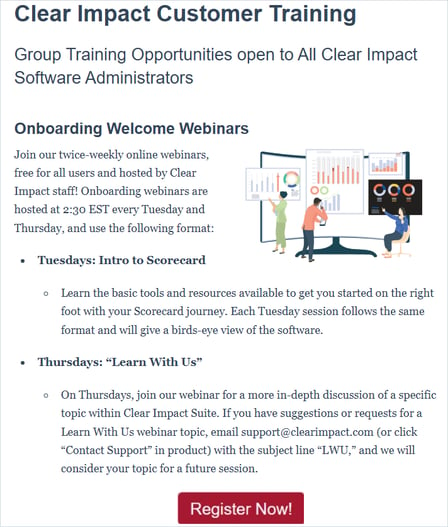 Tuesdays: Intro to Scorecard
Tuesdays: Intro to Scorecard- Learn the basic tools and resources available to get you started on the right foot with your Scorecard journey.
- Each Tuesday session follows the same format and will give a birds-eye view of the software.
Thursdays: Learn With Us
- On Thursdays, join our webinar for a more in-depth discussion of a specific topic within Clear Impact Suite.
- If you have suggestions or requests for a Learn With Us webinar topic, email christian@clearimpact.com (or click “Contact Support” in product) with the subject line “LWU,” and we will consider your topic for a future session.
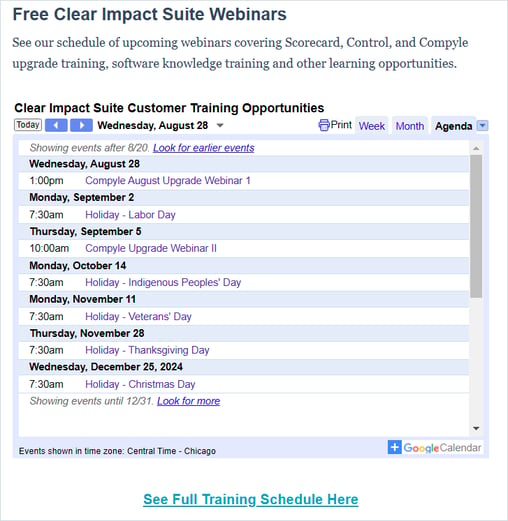
 Contact Us
Contact Us
This option opens a new email to support@clearimpact.com in your default email program. The subject is set to "Inquiry From a Compyle User" by default. This is a great way to reach out when you need to communicate something that doesn't fit the helpdesk ticket form.
Safety & Security
As part of our annual SOC 2 Type 2 security certification, we have an external security audit of our software applications. This summer's audit identified severals areas where additional measures could implemented for even greater security. We enacted several of those recommendations in this release.