Compyle Release Notes: Households & Household Linking - April 2025
New Household form, Household-Participant Linking, Survey Forms & Note Forms for Households, and Supporting Features
New Features: Households, Links, & Participant - Household Info
- Households: Household form, navigation menu section, search, groups, export, folder, Household Members tab, Admin>Household fields editor, duplicate check, autofill address household members export
- Linking: connect participants to a household, add/remove members, manage relationships, view household members on household form, autofill household contact info, navigate by link
- Participants: Household tab in folder, add to household option, household details in the folder left side info pane, Household Info section on the Participant form
Enhancements to the Homepage, Menus, Data Collection, Analytics, & Admin Tools
- Homepage, Navigation Menu, Folder Tabs: colors, icons, wording, & counts
- Data Collection, Survey & Note Forms: new public form type, new default public form, new responder type for surveys & notes, new exports for surveys/notes, data download categories
- Analytics: add Households to compylations, calculations, and Scorecard feeds as fields, filter options, and segment by options
- Admin Tools: instance settings - entity type & auto accept option, household group access permissions when managing households
Release date: Wednesday, April 30th at 10:00 pm CT
See Also
Release Overview
Compyle now allows you to enter household information in a centralized location and capture household relationships by linking participants to the household. With household member tabs in both the participant and household folders, you can easily view related participants and navigate among household members and their household. You can track services and send survey forms to the household as well as to individual family members.
The Household form is as customizable as the Participant, Organization, and Anonymous forms. You can add custom fields, create public forms for different kinds of household intakes, and enable duplicate check.
 Households have an All Households search, and you can create household groups, attach files and enter notes in the household folder, and run compylations on household surveys and notes.
Households have an All Households search, and you can create household groups, attach files and enter notes in the household folder, and run compylations on household surveys and notes.
In order to make room for the household functionality, a number of small changes were made to the navigation menus, the folder tabs, and the homepage. Like other releases, a number of minor issues were resolved while working on the new features and functionality.
Households - Quickstart Guide
Activating the Household Feature
Go to the Admin > Instance Settings. Find the Profile Form Types field in the first column.

Once the Instance Settings are open:
- Select the Household form type.
- Decide whether new households should be marked "Pending" or should automatically get added to the household list.
- Click the Update button to save the changes.

Your screen may refresh. The Household section will appear in the left sidebar navigation menu.

Entering Households and Linking Them to Participants
For an introduction to the household vocabulary and linking rules for Compyle, please see Households: Language & Linking.
Step 1: Create the New Household record
The Household form includes several standard fields. Some, such as the Household Name and Household Type, are specific to households. Others, like phone, email, and address fields are found on the Participant and Organization forms.

Step 2: Add Household Members
Once a household record is created, participants can be added as household members in three places:
- Household form: Household Members section
- Household folder: Members tab
- Participant folder: Household tab
Adding Participants in the Household Members section of the Household Form
Once the household has been saved, you can reopen the Household form and scroll down to the Household Members section. The Add Member + menu allows you to create a new Participant record for this household or add an existing Participant to the household.

To add a person who already has a participant profile:
- Expand the Add Member dropdown menu
- Select Add Existing Participant

- In the Participants window that opens, search for the Participant(s) to add to the household.

- Select the Participant(s)
- Click the Select button to add them to the Household.
- A confirmation message will appear briefly, and the name of the participant will be shown in the Members table.
- The first person added to a household becomes the Head of Household by default.

If there are no Participant records for the household, you can use the Add New Participant option to create a new participant who will be automatically linked to the household.

While entering the new participant, a Household Info section will display some identifying information for the household to which they will be added.

Once the new participant record saves, the Household form will reopen, and the new person will appear in the Household Member section.

Participants Linked to Households
When the Household feature is active in Compyle, a Household tab will appear in the Participant folder. This is where you can add a participant to a household, remove them from a household, or change their role within their household.

There are two sections on the Household tab: Household and Household Members. From the Household section, you can open the Household record. The Household Members provides details and a link to each of the other participants in the household.

Additionally, the Participant folder - Info Panel will display household information when a participant is linked to a household.

Participants without a Household
When a participant is not linked to a household, the Household tab shows an Add Household button and the two sections on the tab are empty. The participant can be added to a brand new household or one that already has a Household record.

Participants who are removed from a household will also have the option to add a household.
Homepage Dashboard Refinements
Simplified wording, color improvements, and new counts can be found in each dashboard tile.
Buttons: same functionality but simpler names
- Add New replaces Add New [tile name]
- Search replaces All [tile name]
Dashboard Before

Dashboard after Release

Participants

* Households count appears if the Households entity is enabled in Admin > Instance Settings
Organizations

- Linked count shows how many Organizations have a linked Participant Primary Contact
Data Collection

- Collections: Number of Survey Form categories
- Survey Forms: Number of different survey type forms
- Note Forms: Number of different note type forms
- Open Instances: Active survey form instances open to receive data
Analytics

- Calculations: Number of calculations saved within compylations
- Scorecard Feeds: Total number of active Compyle-to-Scorecard feeds
- Recurring Feeds: Total number of scheduled, automated Compyle-to-Scorecard feeds
Navigation Menu Improvements
- Home: mountain icon replaces house
- Households: new menu category with house icon

Easier Access to Manage Note Type Forms:
Prior to this, creator users and some users with custom roles could access Note Types from note records and then edit the fields and settings. However, non administrator users could not get to the Note Types menu option when it was under the Admin category. To streamline access, the Note Types menu option has been moved to Data Collection.
- Note Types: form editor moved to Data Collection from Admin

Participant and Organization Folder Tabs Renamed
Several tabs have new, shorter names. This creates space for the new Household tab.

- Collected Data is now Survey Forms
- Documents is now Files
Admin > Instance Settings
The Instance Settings in Compyle now include Household options. The format for the settings is changing to work better with more choices.

- Profile Form Types: Which kinds of entity or profile forms are active in Compyle
- Auto Accept New Records: When a new participant, organization, or household is created from a public form or a survey response, that record will either go to the "Pending" category or it can be automatically accepted and added to the "All..." search list.
- Profile Form ID: All profile or entity forms have an ID field. You can choose whether Compyle assigns a random ID or your organization sets the ID value. This setting applies to all active entities/profile form types except anonymous.
Data Collection, Survey Forms, and Note Type Forms Refinement
Survey forms and note type forms can be created for Households. The new Household responder type appears in the Create Form wizard and on the Settings tab in the Form Management folder.
Public Forms
New Public Form Type

New Default Public Form for Households

Survey Forms
Create Survey Form

Form Management Folder > Settings tab > Response Settings section

Note Type Forms
Create custom Note Type Form

My Downloads and Data Downloads: Download Households, Household Member list
When the Households entity type is active, the Household data can be exported just like Participant and Organization data. The Entity Type will be "Household", and there are filter options for the household exports as well as for other exports.

Additional Data Downloads of Households

Analytics: Compylations and Calculations with Household Info
When creating compylations from a survey form or note type form that can be completed for the Household responder type, the Household standard and custom fields can be used to create filters for all calculations in that compylation.

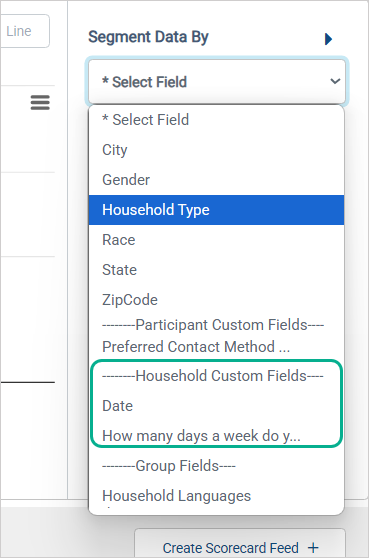
Similarly, in calculations using household data, the calculation results can be disaggregated using standard and custom household fields. 