Restricting Access with Groups
How groups can be utilized to limit access to specific participants and organizations
Groups
Groups are a way of organizing participants and managing access to their records. A participant or organization can be in multiple groups, and a user may have access to multiple groups.
Groups & Access
Users access to specific participants or organizations is managed at the group level.
Important Permissions Notes
-
Compyle's access is at the participant level/organization level.
- If someone has access to view a participant, that user can see all records for the participant regardless of what data collection they were created in.
- The only exception is "private" surveys, which can only be viewed by administrators.
- The administrator level users will have access to all records for all participants.
-
Participants who need to be restricted should not be added to other groups that have broader access.
- As long as a user has access to at least one group that a participant belongs to, that user will be able to access that participant record and all of the forms in that participant's folder.
- The Primary Worker (My Cases list) user assigned to a participant should only be a user who should have access to that participant record. You can remove the primary worker assignment if access to a participant/organization needs to be more restricted.
-
For users restricted to specific groups of participants or organizations:
- A user will be able to access any participants who are in at least one of the user's allowed groups.
- The user will be able to see all information and forms for the participant except for any private survey forms which are only accessible to administrators.
- The Groups field cannot be edited on saved Participant and Organization entity records. This is because one or more of the selected groups is granting the user access to that record. The user is not allowed to remove the group that lets the user access the record.
- Participants can be added to new groups from the group page for a specific group.
- Navigation: All Groups > [Some Group]> : menu > Add participants.
Managing Access to Groups
Access to groups can be assigned either from the Group Settings page or form the Groups tab in the user settings. Group memberships can change frequently. Compyle tracks who is currently assigned access to a group and which participants/organizations are currently members of a group but not the history of past group memberships.
Group Settings: Adjusting Access to the Group
In the Group Settings, you can review all of the users who have access to the group and those users who may not access the group. You can change who can access the group.
Steps:
- Open the list of groups: Participants > All Groups
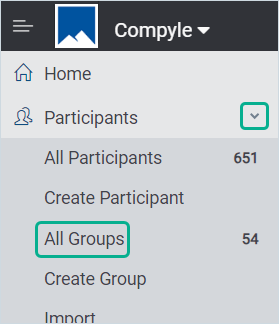
- Select the group to review
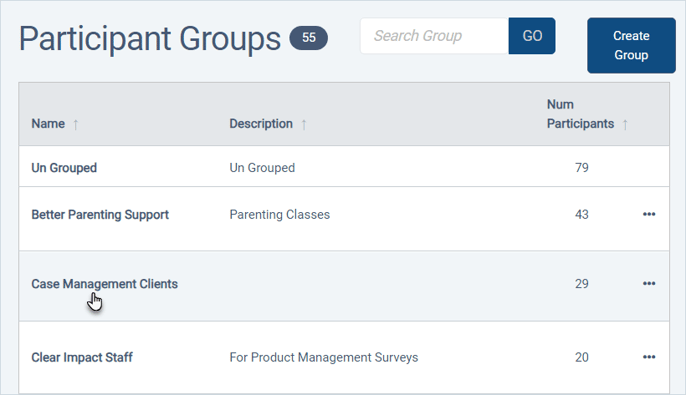
- Expand the : menu and choose the Edit Group option
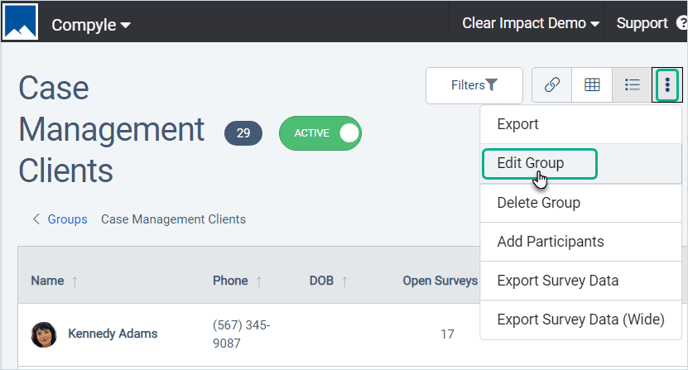
- Expand the User Access section
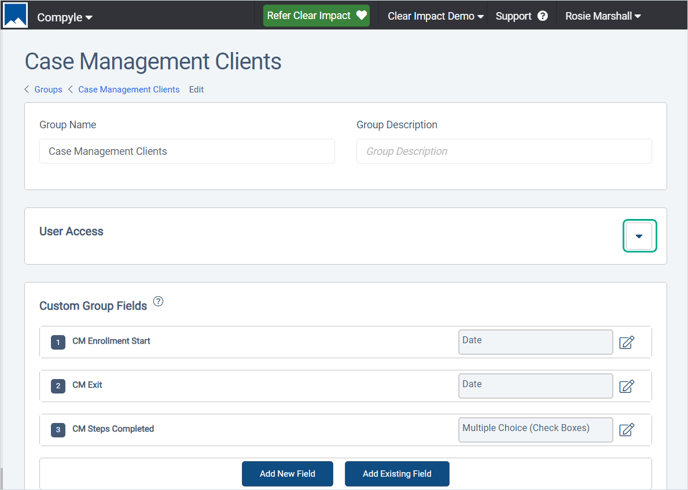
- Click on a user's name to change their access and move the to the other list.
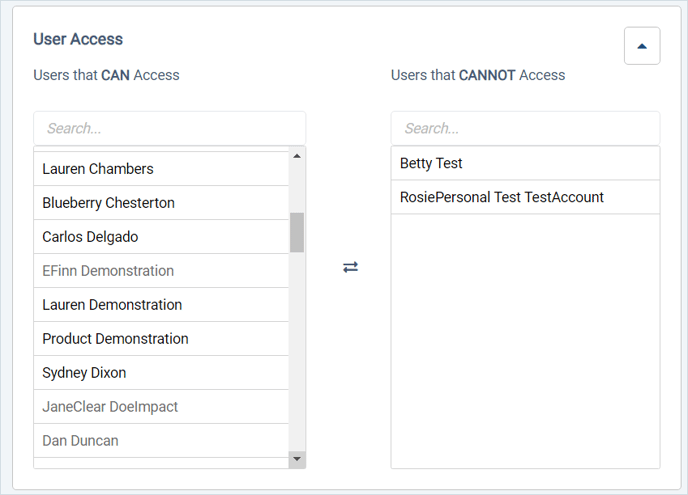
Note: Inactive users will be listed in lighter gray text
- Use the Submit button to save the changes
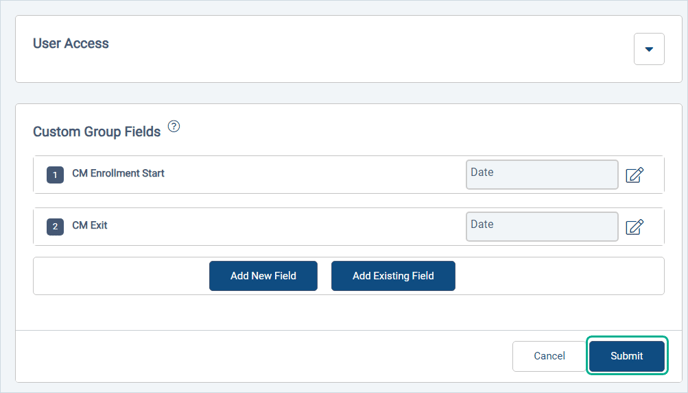
User Settings: Adjusting Access to Groups
A user can be granted access to specific groups in the User Settings. The user can also be barred from certain groups. By default, a new user will have access to all groups.
Steps:
- Expand the Admin menu and select Manage Users
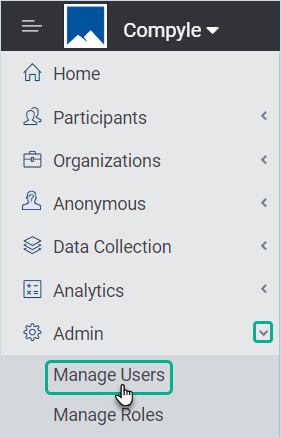
- Select the user to edit
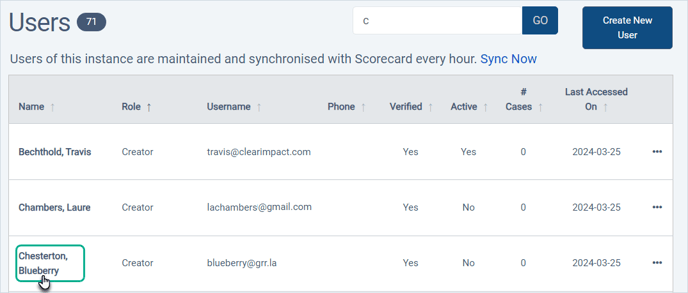
- Open the Group Permissions tab

- Click the name of a group to move it from the Can Access to the Cannot Access list or vice versa.
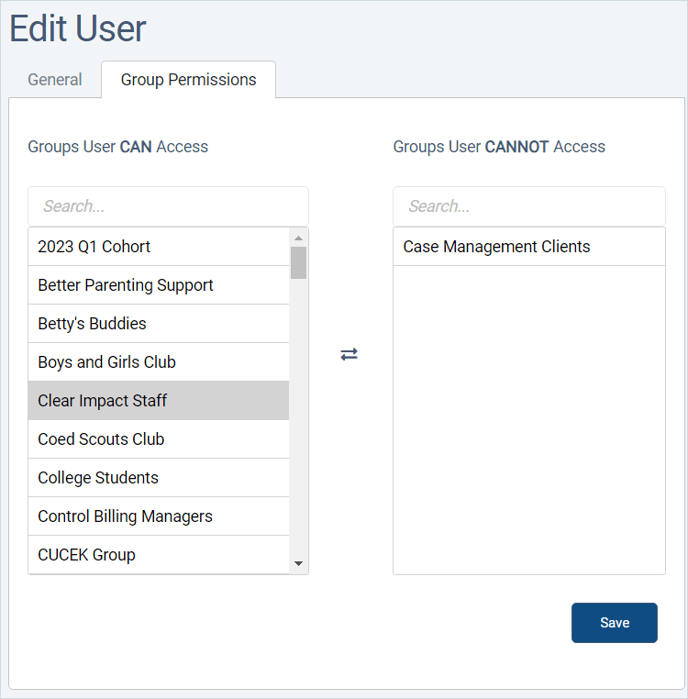
- Save the changes
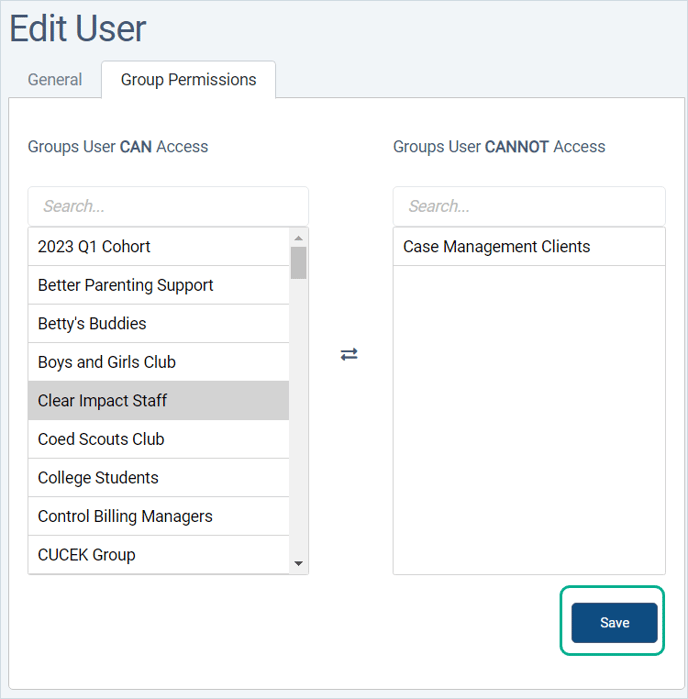
For more information about Groups, see Participant and Organization Groups.