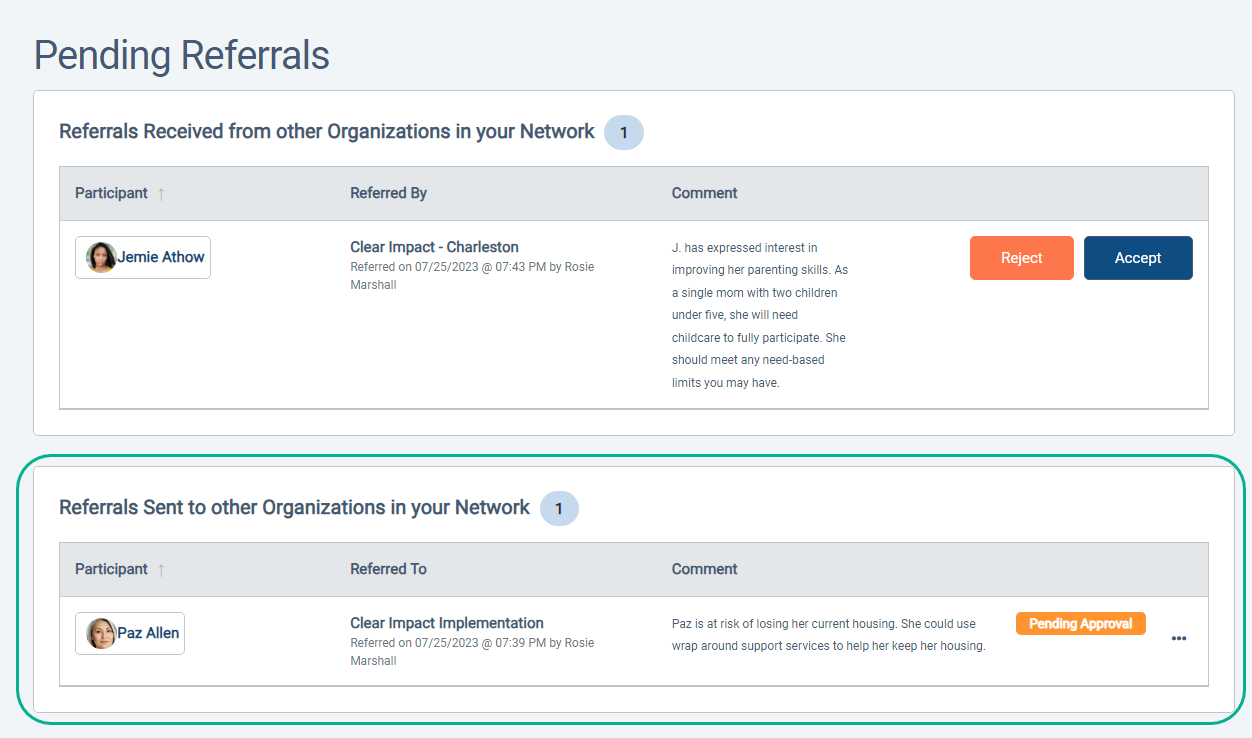Making Referrals: Referring Participants Through the Compyle-to-Compyle Referral Network
Referring participants to other Compyle sites and receiving referrals from other Compyle sites.
This article will walk you through referring participants to another organization that uses Compyle and receiving participant referrals from other organizations.
These features are only available if the Referral Network is active in your Compyle site and has at least one organization partner in the network. To learn more about how to set up the referral network, please see this administrators' guide.
Users accept referrals from the Referrals page and make referrals from the Participant folder's Referral tab.
Receive: Participants > Referrals
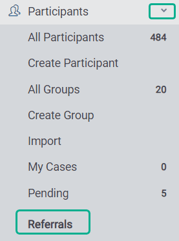
Send: Participant folder > Referral tab
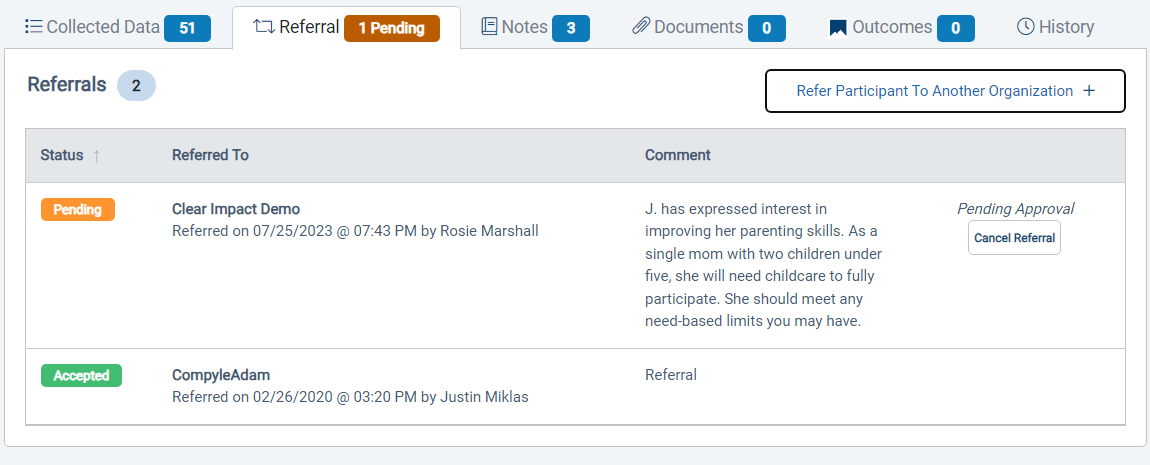
Sending Referrals to Other Organizations
From the participant folder, you can refer a participant in Compyle to one of your referral network partners. You can also see the status of any past referrals for that participant to your referral network.
To refer a participant
- Search for the participant: Participants > All Participants
- Open the Participant folder.
- Select the Referral tab.
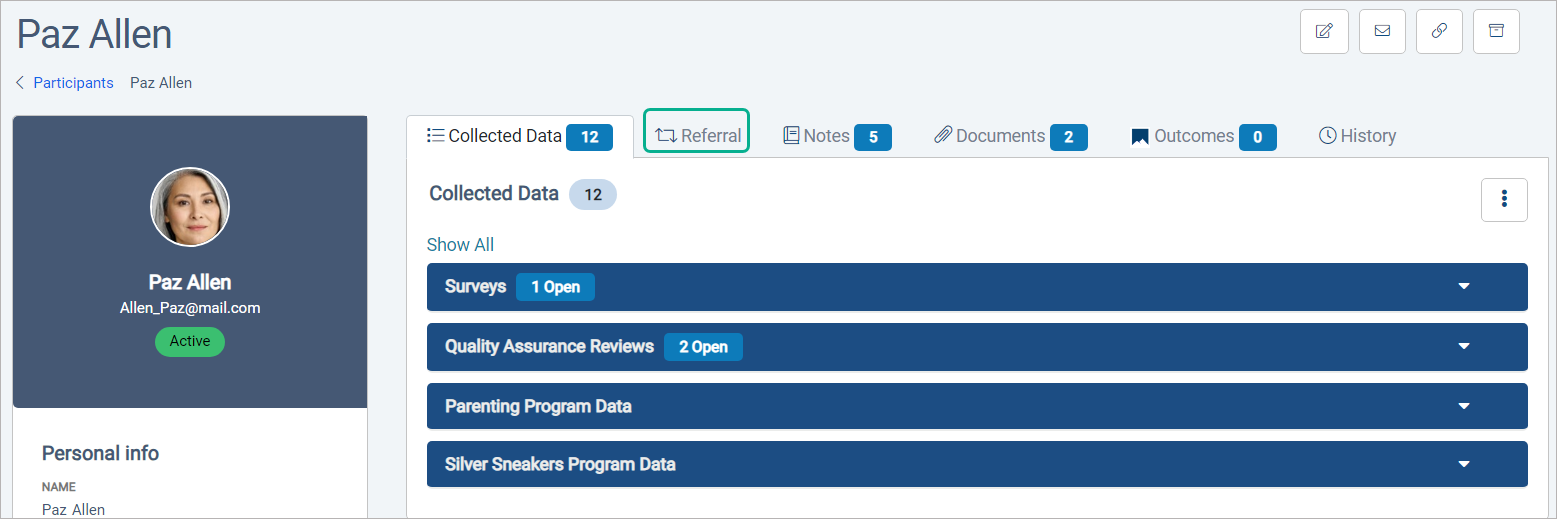
- If this is the first network referral for that participant, there are additional steps.
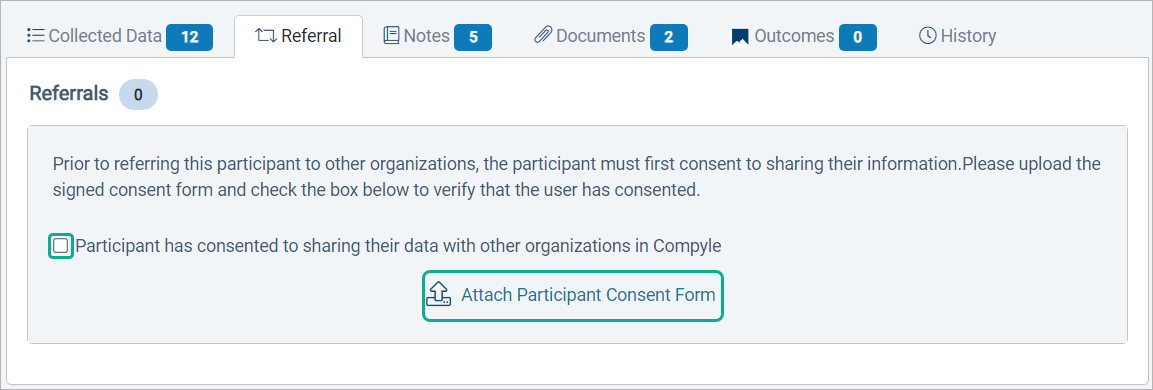
- Use the Attach Participant Consent Form button to upload a consent form from the participant (pdf, docx, doc)
- Check the Participant has consented to sharing their data with other organizations in Compyle box.
- Click the Submit button that appears.
- Click the Refer Participant To Another Organization button.
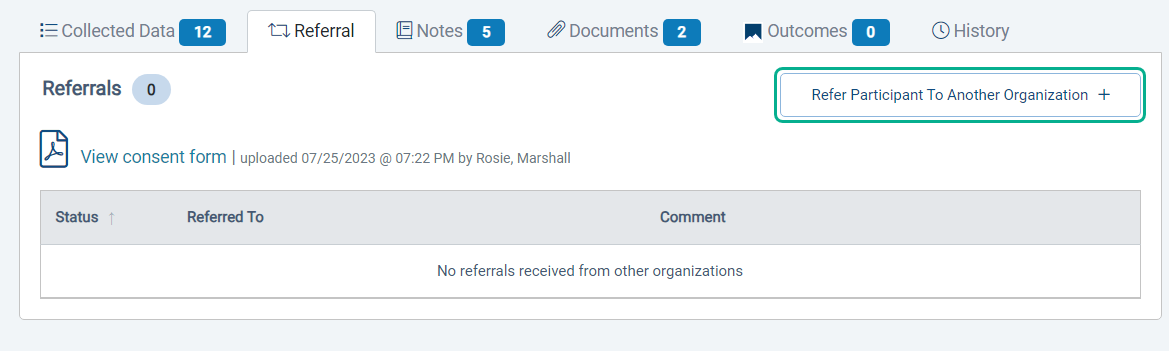
- In the Refer Participant to Another Organization popup
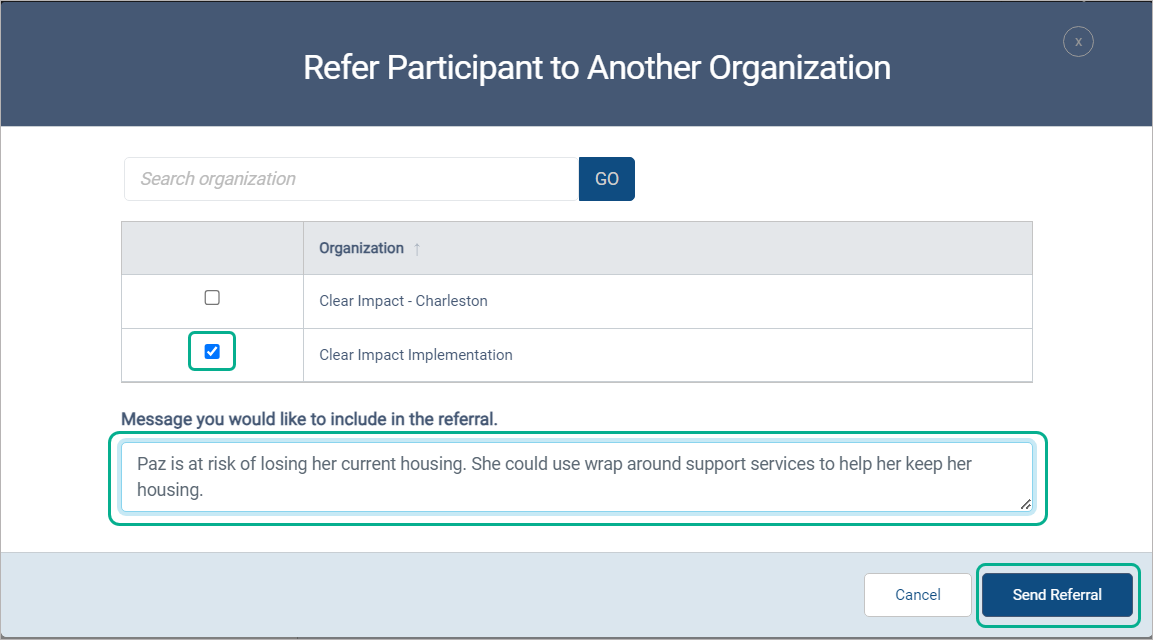
- Search for the organization you wish to refer to
- Check the box for the organization
- Enter a note about why you are referring this participant and what services you would like to connect them to.
- Click the Send Referral button to complete the referral.
- Once the popup closes, you will see the new pending referral on the Referrals tab.
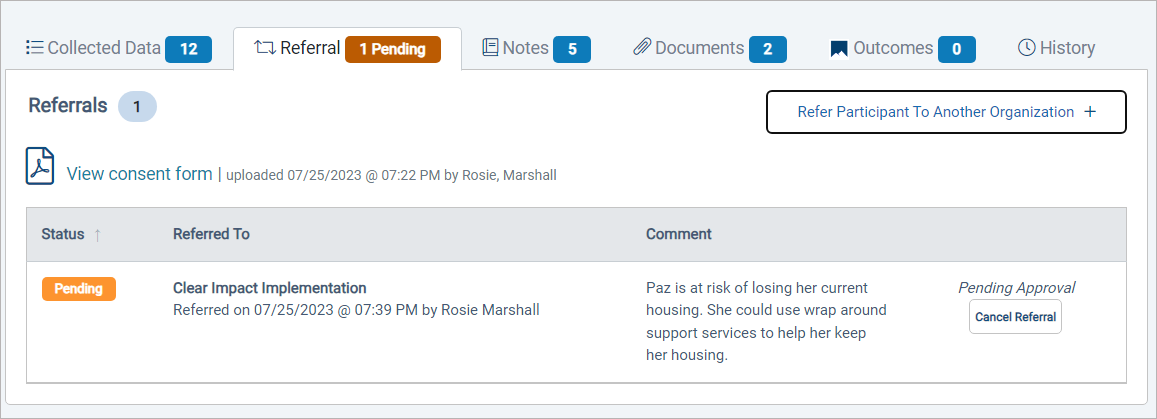
Receiving Referrals
When a participant has been referred to your organization through your referral network, they will appear on the Participant > Referrals page. You can choose to accept or reject the participant. Once you accept the participant, they will appear in the All Participants search. If you look at the participant's history, you will see an entry for their referral to your organization.
Accepting a Referral
- Participants > Referrals
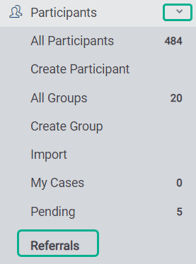
- Review the pending network referrals
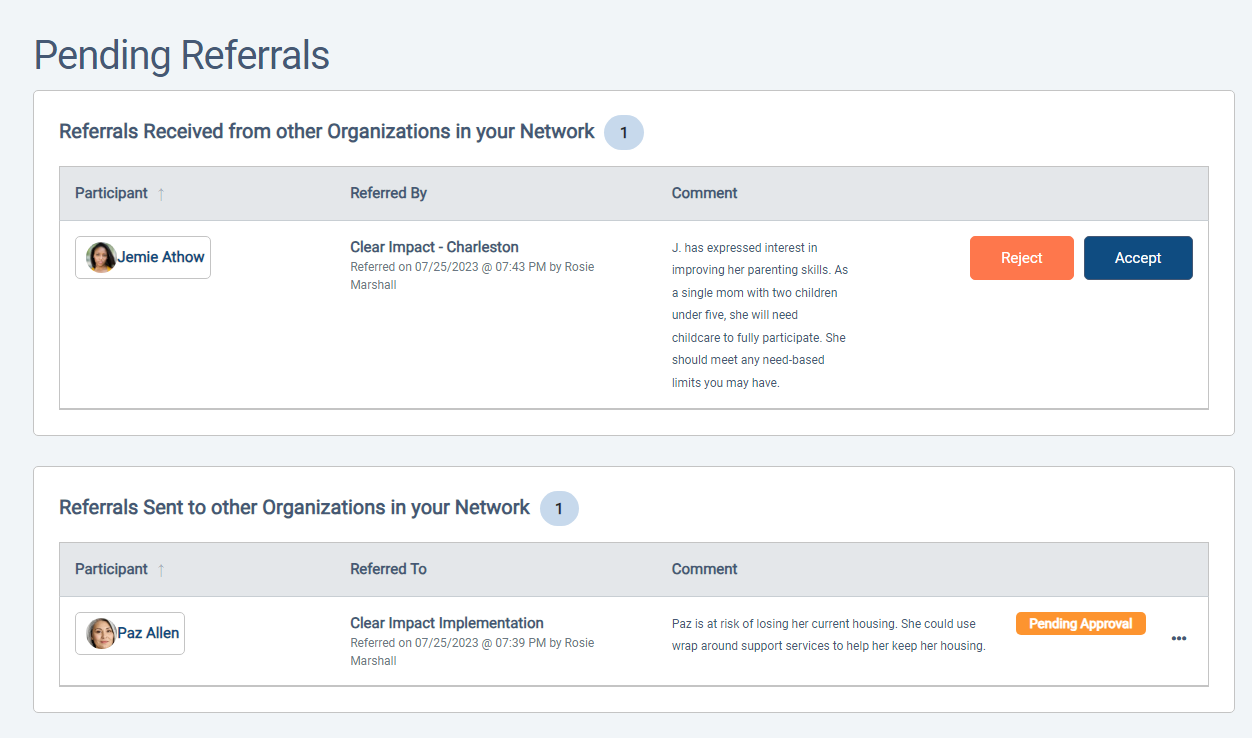
- Click the Accept button to add a referred participant to your Compyle site.
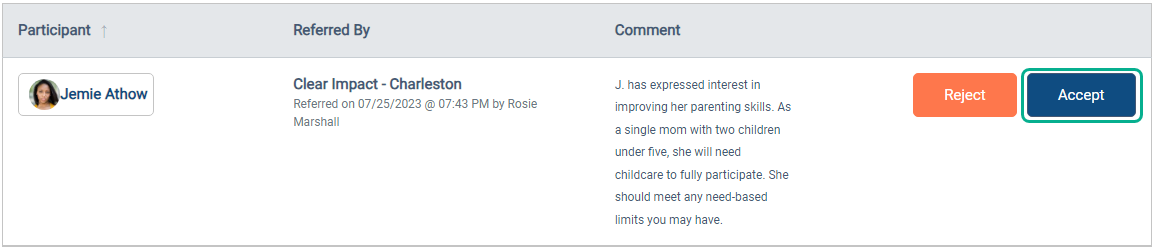
Pending Referrals From Your Organization
In addition to listing referrals to your organization, the Referrals page also shows the pending referrals from your organization. If referrals are pending for a while, you may want to reach out to the referral network partner. You can also cancel any pending referrals that are no longer needed.
To Check the Status of your Outbound Referrals
- Open the Participants > Referrals page
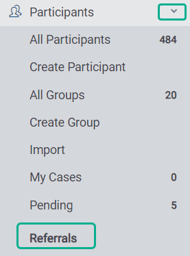
- Scroll down to the second section, Referrals Sent to other Organizations in your Network