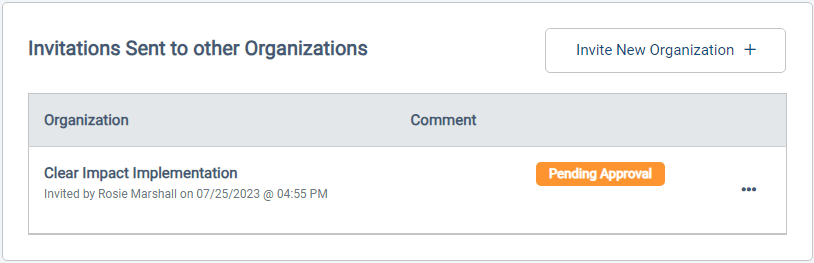Managing the Referral Network: Compyle-to-Compyle Referrals
Internal Referrals: Setting Up and Managing the Referral Network
Any organization that uses Compyle has the ability to make referrals to other organizations that also use Compyle. For example, a participant in a job training program in your organization may also benefit from food or language programs from other organizations. Organizations who choose to participate in Compyle-to-Compyle referrals form a referral network.
There are two levels to the referral network: managing the organizations in the network and working with participant referrals. Administrators build the network by inviting and accepting other organizations into the referral community for their organization. Administrators and Creator users can refer participants to network partners and accept referred participants.
To learn more about making participant referrals to network partners, see this user guide.
The Referral Network adds new areas in Compyle.
- Navigation menu
- Participants > Referrals
- Admin > Referral Network
- Participant folder
- Referrals tab
Setting Up the Referral Network
Activating the referral network requires several steps.
- Identify referral partner organizations who also have Compyle.
- Ask for their Compyle site name so you can find them when setting up your network.
- Request that they turn on the referral network feature in their site, too.
- In Admin > Instance Settings
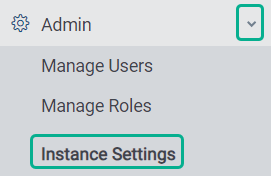
- Turn on the Referral Network setting.
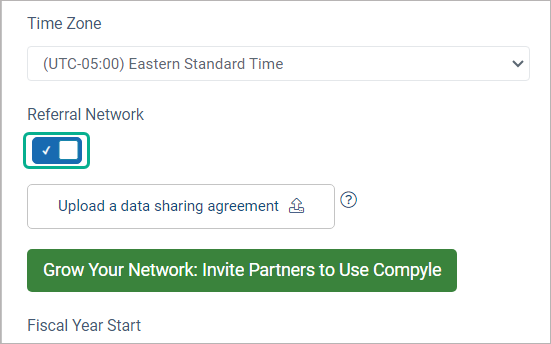
- Upload a Data Sharing Agreement document, if you wish.
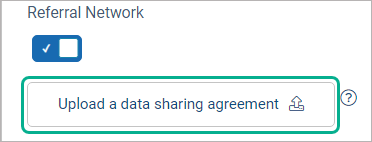
- Click the Update button to save the changes. This will add the Referrals tab to the document folder and the Referral Network navigation link under the Admin menu.
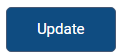
- Turn on the Referral Network setting.
- Open the Admin > Referral Network page
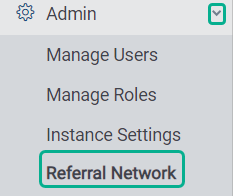
- Click the Invite New Organization button to look for Compyle organizations to join your referral network.
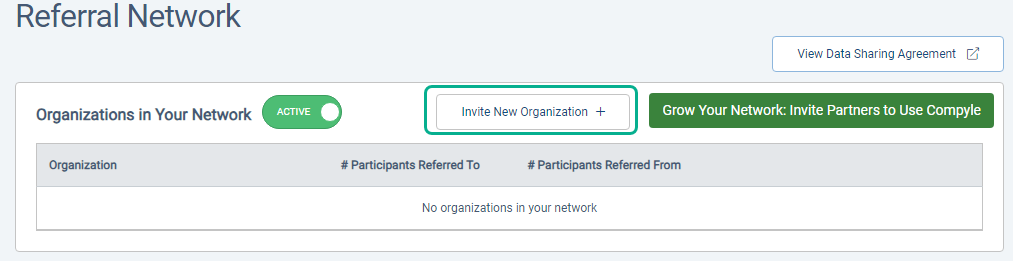
- Wait for the Invite Organization into your Referral Network pop up to opens.
- Enter the name of the organization in the Organization Name search field and click Go to search. The search is case-sensitive.
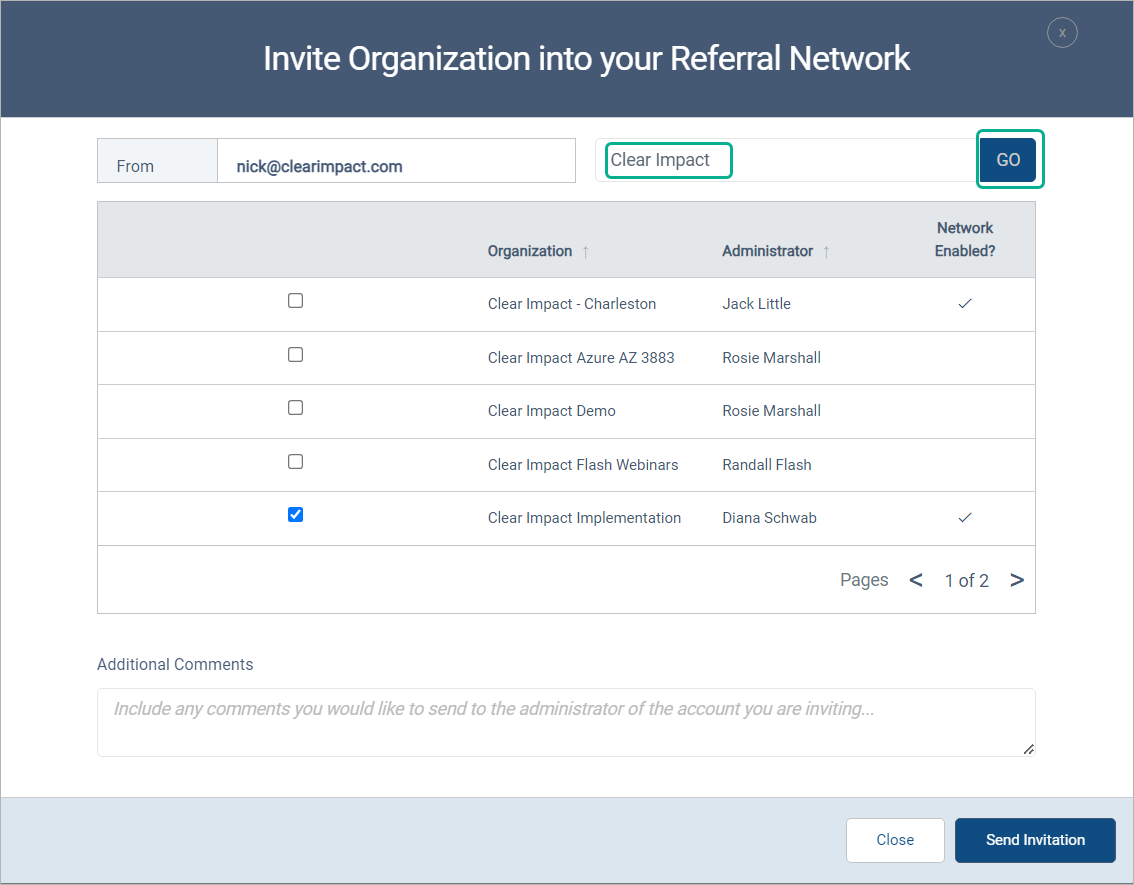
- Select the organization
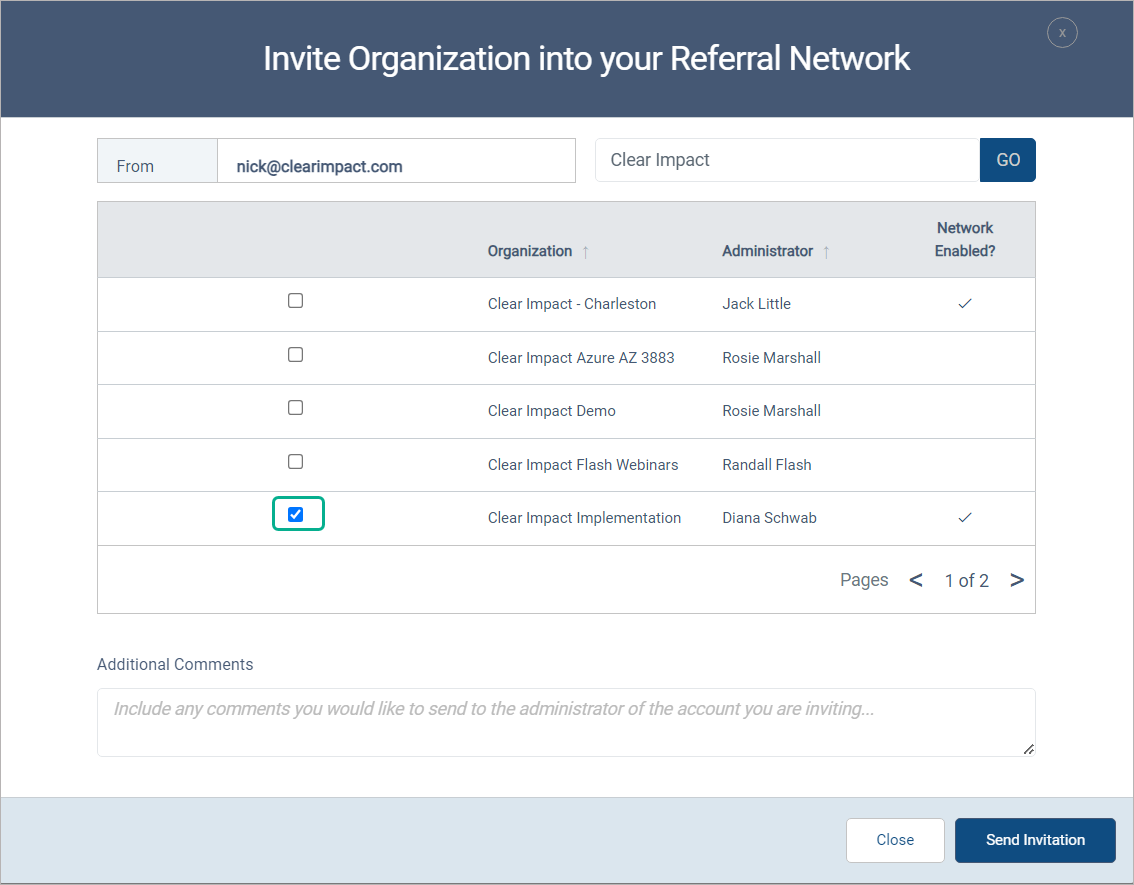
- Enter a message to the other organization's administrator.
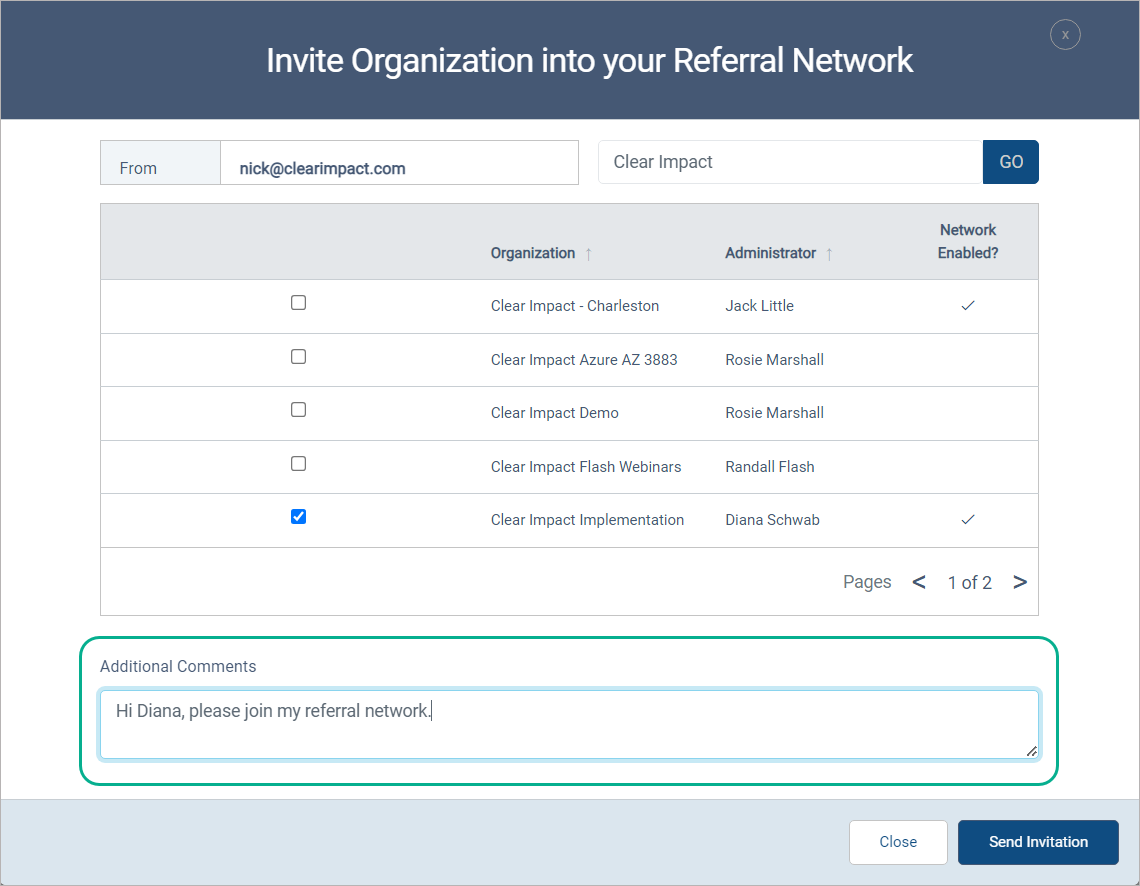
- Click the Send Invitation button.
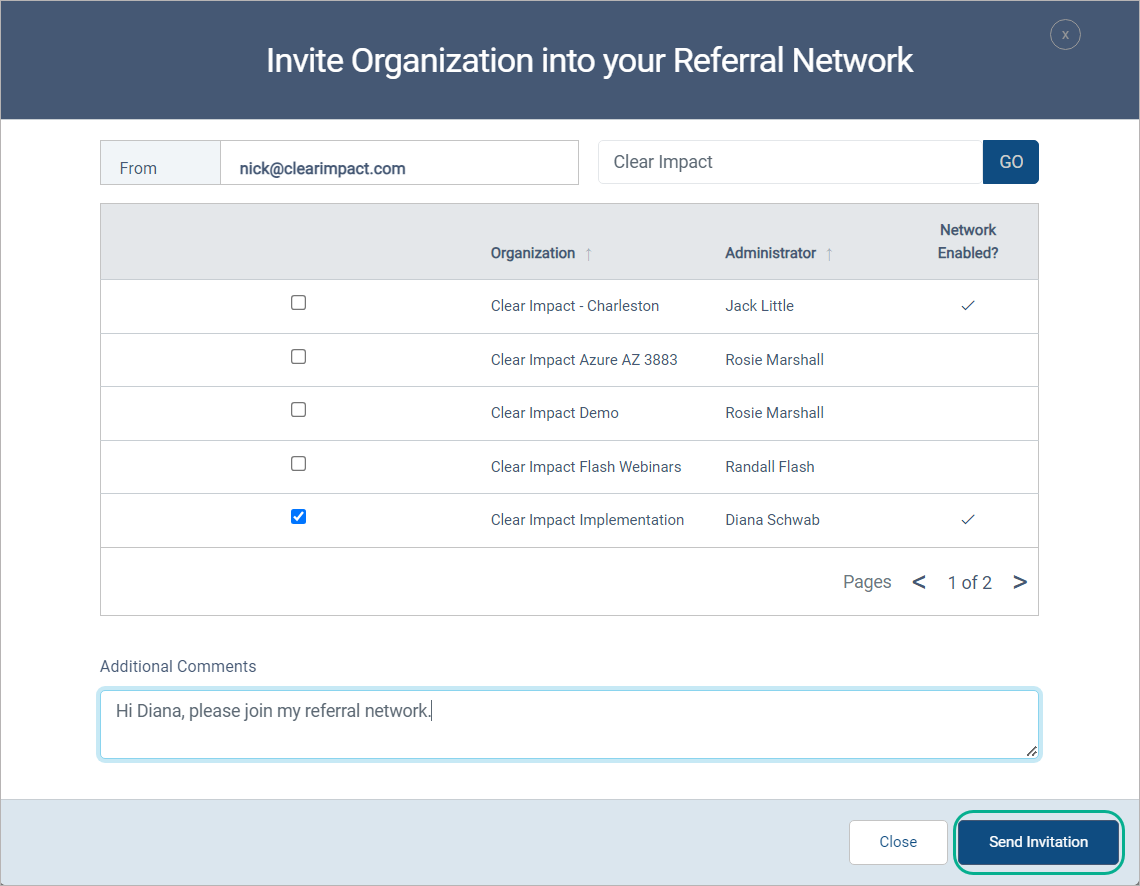
- Look for the pending invitation in the Invitations Sent to Other Organizations section.
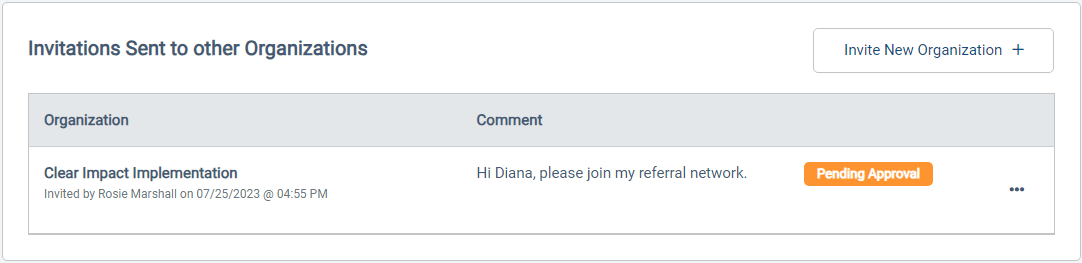
- Once the organization accepts the request, they will appear in the Organizations in Your Network section.
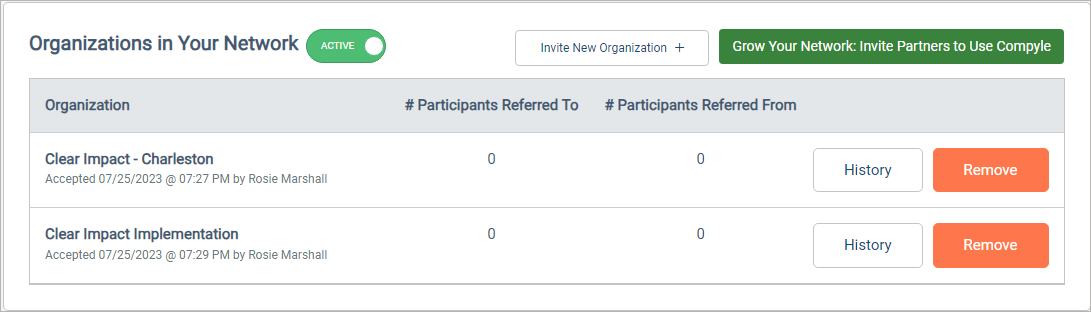
- Click the Invite New Organization button to look for Compyle organizations to join your referral network.
Manage the Referral Network
The Referral Network page lists all organizations to which you can refer participants, as well as organizations that have invited your organization for referrals, and unanswered referral invitations sent by your organization.
When making referrals, only demographic data is shared. Because of privacy and security considerations, no notes or survey data will be shared from one organization to others.
Organizations in Your Network
This is a list of current referral network partners and how many accepted referrals have been made between your organizations.
- History: A log of referral network activity, such as when the network invite was sent and when referrals were made.
- Remove: Disconnect this organization from your referral network. You will have to send a new invite and have it accepted before you can reconnect them to your network.
- Active/Inactive: Switching to inactive will show you any organizations that used to be in your network but have now left.

Invitations Received from Other Organizations
This is a list of organizations that have invited you to join their referral network. When you accept the invitation, you join their network, and they join yours.
- Accept: Join the referral network and add this organization to your own network
- Reject: Decline the invitation
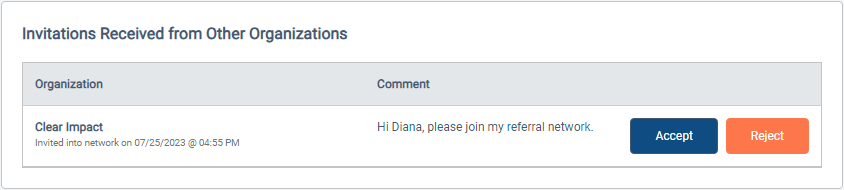
Accepting Invitations
To fully accept an invitation, you will need to follow these steps. Then the accepted organization will move to the Organizations in Your Network section.
- Open the Admin > Referral Network page
- In the Invitations Received from Other Organizations section
- Click the Accept button
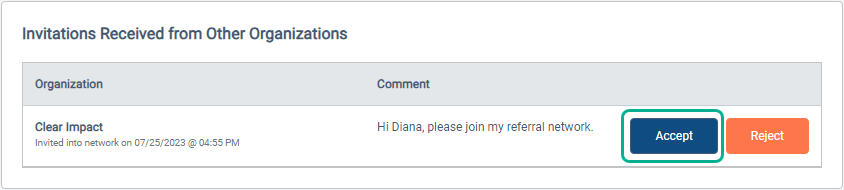
- When the Accept Invitation pop up opens:
- Check the "I have read..." box
- Enter your full name as it appears in the top nav menu on the right
- Click the Accept Invitation button
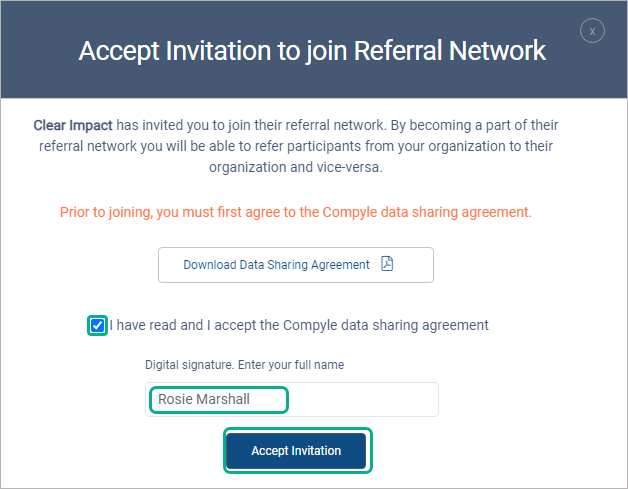
Invitations Sent to Other Organizations
This is a list of pending invitations from your organization. You can use the "..." menu to cancel any invitation you no longer wish to extend.
- ... > X : cancel or delete the pending invitation