Scorecard 2024 Upgrade Notes
Clear Impact is focused on making 2024 a year filled with high-impact product improvements across the Scorecard platform. Take a look at the notes below to see what we've done!
View most recent Scorecard release notes including bug fixes HERE
Table of Contents
Quarter 1 2024 (January - March 2024)
NEW
New Add "Object Lookup" to "Object" Dropdown in Top Navigation Menu
- What is it? Users and administrators are not always sure what type of object they are searching for (Scorecard, Container, Measure, Action or Tag) and have requested an method of searching for an object across the various Object categories. Users can now access and the "Object Lookup" tool, located in the top navigation dropdown option for Object and can search by Object name or ID.
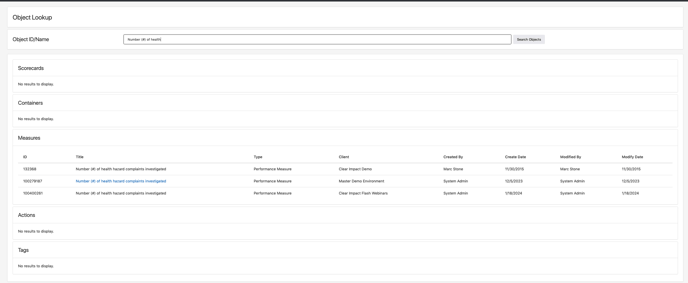
- When a user types in the name of the Object or ID into the search box, the results page will show any objects that match the search criteria under Scorecards, Containers, Measures, Action and Tags)
- If a result is within the instance the user is currently logged into then they can click the hyperlinked object name and will be navigated directly into the object.
New Add Setting to Scorecard Settings Allowing User to Set Default Level for Expanded-View for Embed View
- What is it? While Scorecards are set to a default level of expansion, users have requested the ability to determine the level of the expanded view for embedded scorecards. Clear Impact has added this capability as a new setting in Scorecard General Settings, and users can now determine how much expanded data they would like to display be default for any embedded scorecard.
- The new "Default Expanded-View Level for Embed View" setting is located in Scorecard General Settings.
- When the user moves the slider to the right, the scorecard preview displays an example of the level of expansion that the embedded scorecard will display in when users access and are viewing the embed page.
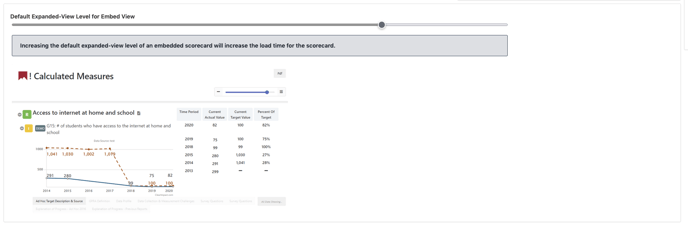
New Add Card for List of Instances to Scorecard User Dashboard
- What is it? Users can sometimes belong to more than one scorecard instance and navigating when in scorecard can be a challenge. To create greater ease-of-use in accessing their various instances for our customers, Clear Impact has added a panel on the Scorecard homepage that now lists all of the instances an users is active in. The user can navigate to any instance by clicking on the name of the instance from the "My Instance" panel the bottom right side of their Scorecard homepage.
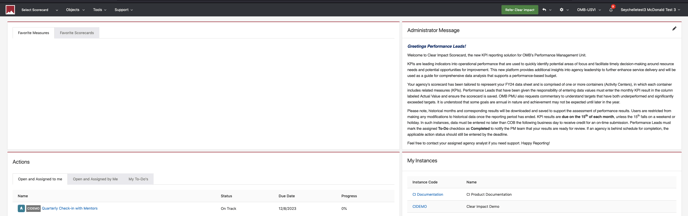
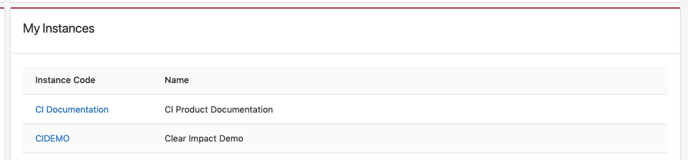
- Instance codes are hyperlinked so that users can navigate directly to them, the user will also see the full name of the instance displaying under the "Name" column
New Add Read-Only Preview of Scorecard Permission to User Page in Control
- What is it? In Control, Administrators can see some information about user accounts but they are not able to see the permissions that have been assigned to the user in Scorecard User Permissions. Clear Impact has now made a preview of permissions assigned in Scorecard User Permissions that will display in the Control view of the User account.
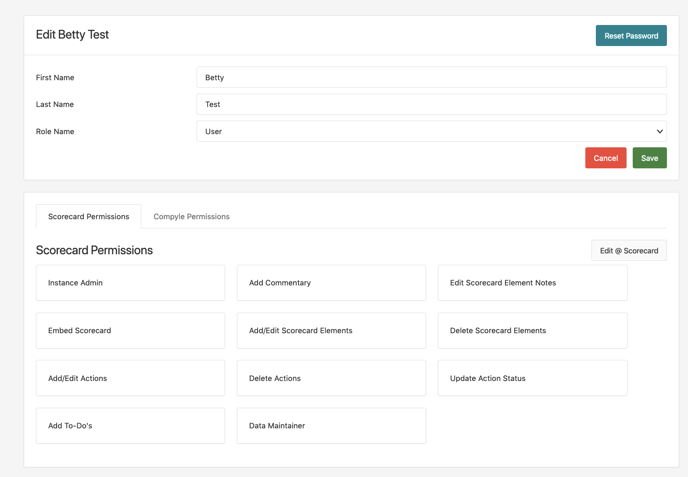
- With this preview the Administrator can see what permissions the user has been granted access to and they can click the "Edit @ Scorecard" link to go directly into the Scorecard User Permissions page in the Scorecard to update the permissions for the user as needed.
New Add Updates to Enhance Ease of Use for Making Images and Files in Notes and Descriptions Public for Embed View
- What is it? When users upload files to Notes and Description sections of Scorecard related objects, those files (commonly images) are set to "Private" by default. Clear Impact has added improvements to make files uploaded into Notes and Description sections of scorecard related objects public by default when the file is being uploaded. A cross check for public files has also been added when a user goes to access the embed link to ensure that all files that will be shared through the embed are set to public.
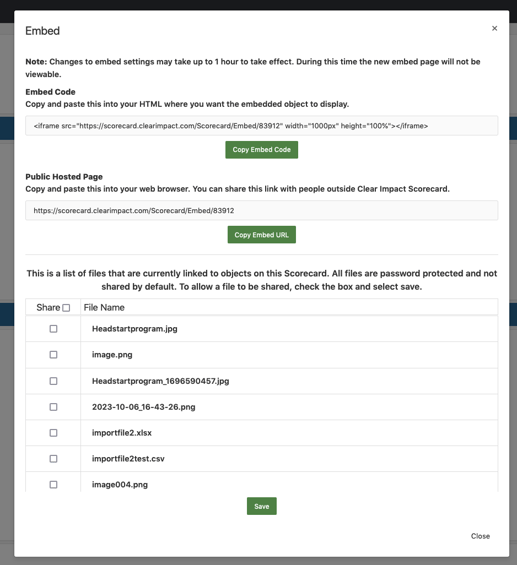
- "Copy..." buttons now display under the embed link for greater ease-of-user
- After clicking "Copy..." button, user sees message to make files public if not all files are set to public that will be made available through the embed
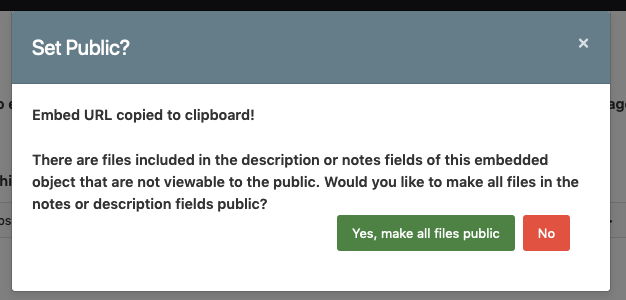
- If user clicks "Yes, make all files public" the system will automatically update file setting and will ensure all files are public that are accessible through the embedded link.
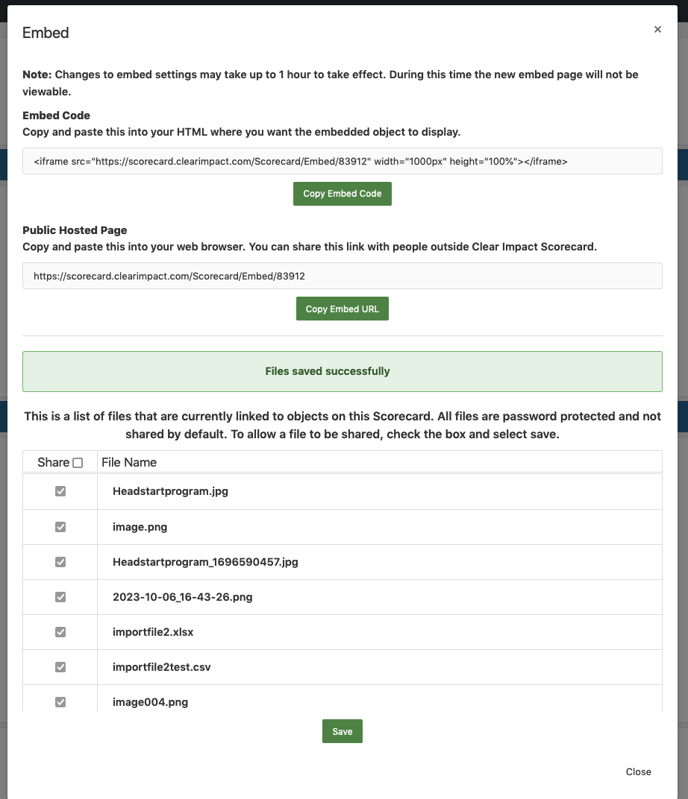
New Made Scorecard Description Collapsible
- What is it? The "Description" section located at the top of a scorecard is now collapsible and users viewing the scorecard within the product can click the arrow icon that displays above the description to collapse or expand as needed.
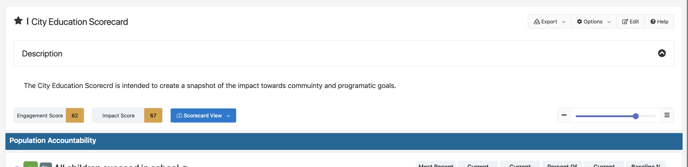
New Added Scorecard Indicator to Relationship Section in Measure View
- What is it? Previously, when viewing the Relationship section of a Measure, users could see the Container that a measure was included in but not the scorecard that the Container belonged to. This release introduces an additional indicator in the "Relationship" section of a Measure that now shows the scorecards each Container is included in, giving users more insight into the full setup of a Scorecard. Users can also navigate directly to the Container or Scorecard housing a measure by clicking on the listed name for the Container or Scorecard.
New Added Green Dot to Display for All Calculated Measures
- What is it? In the past green or red dots would display in the scorecard view next to calculated measure with multiple child measures reporting various data entry periods in a calculation. With this hot fix a green dot now appears next to all calculated measures and will display red for calculations where the child measures do not all have the same reporting periods for data entry. Red dot indicators will continue to display for calculated measures where the child measures do not all have the same reporting periods of data.
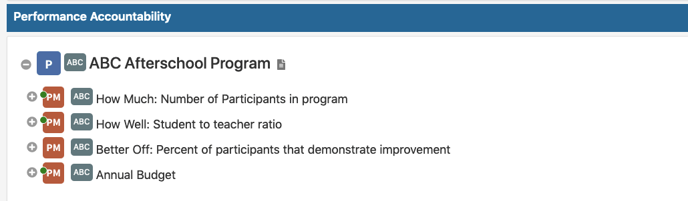
New Added New Options to Graph Settings for Default Graph Periods and Default Graph Type
- What is it? Users can now define their preference for the options "Default periods to display in graphs" and "Default Graph Type" in their Administrator menu choice for Graph Settings, this will then apply the settings to all graphs so that user does not have to apply the default settings to each individual graph.
- New option displays in Graph Settings for "Default periods to display in graphs"
- New option displays for Graph Settings for "Default Graph Type" with Options: Bar, Line
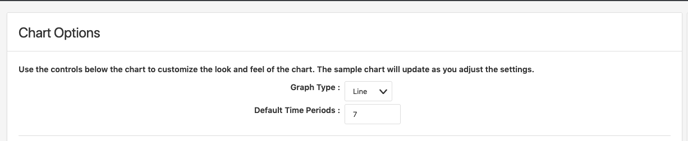
-
- What is it? In the past users were able to indicate that a ToDo was complete but a "Complete Date" was not saved or displayed for ToDos that were marked complete. A new "Completion" column has been added to ToDos that shows the status of a ToDo, allows the user to click a "check" icon to indicate when complete and captures and displays the completion date of a ToDo.
- "Completion" column now displays as a column for To-Dos when creating a new ToDo

- "Completion" column shows "In Progress" until user clicks the "check" icon

- User can click the "check" icon when they are ready to mark ToDo as "Complete"

- User can see completion date when viewing ToDo under the "Show Completed" button

- What is it? In the past users were able to indicate that a ToDo was complete but a "Complete Date" was not saved or displayed for ToDos that were marked complete. A new "Completion" column has been added to ToDos that shows the status of a ToDo, allows the user to click a "check" icon to indicate when complete and captures and displays the completion date of a ToDo.
-
- What is it? In the past, when adding child measures to a parent measure, users have had to add a measure twice through the "+Existing Measures" modal to include it as an aggregated or disaggregated measure and to also include it in the "Measures to Compare on Graph" section of the parent measure. To eliminate the extra steps, we have added a prompt to the "+Existing Measures" modal that will allow users to also include the child measure in the "Measures to Compare on Graph" section at the time they are selecting child measures to add to the parent measure.
- This prompt has also been added to the "Existing Variable" modal so that users adding existing variable measures will be able to include them in the "Measures to Compare on Graph" section at the time the child measures are added to the parent measure
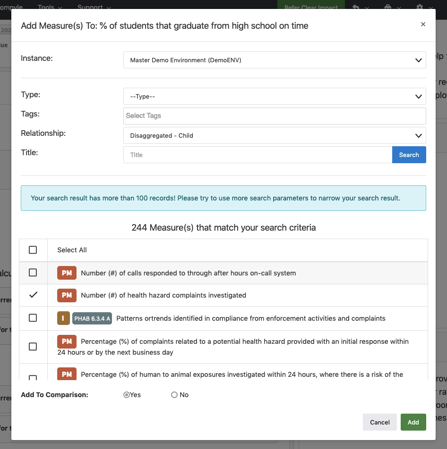
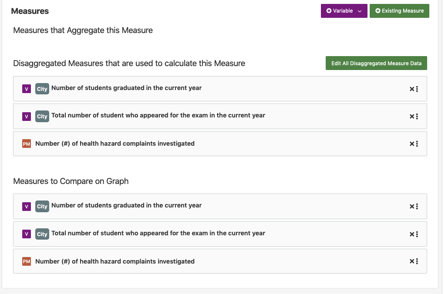
- What is it? In the past, when adding child measures to a parent measure, users have had to add a measure twice through the "+Existing Measures" modal to include it as an aggregated or disaggregated measure and to also include it in the "Measures to Compare on Graph" section of the parent measure. To eliminate the extra steps, we have added a prompt to the "+Existing Measures" modal that will allow users to also include the child measure in the "Measures to Compare on Graph" section at the time they are selecting child measures to add to the parent measure.
New Tab for most recent invoice is now available in Control under "Billing" tab
-
- What is it? A new Performa Invoice tab is available for Customers with paying subscription in Control, under the "Billing" > "Subscription" top navigation menu options, that allows them to see their most recent invoice. This will help provide easy access to customers requesting to see their invoice and Customer Success in accessing quick details related to customer invoices.
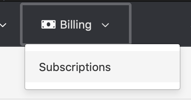
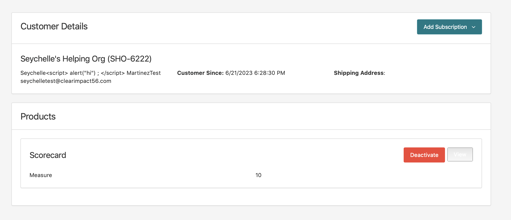
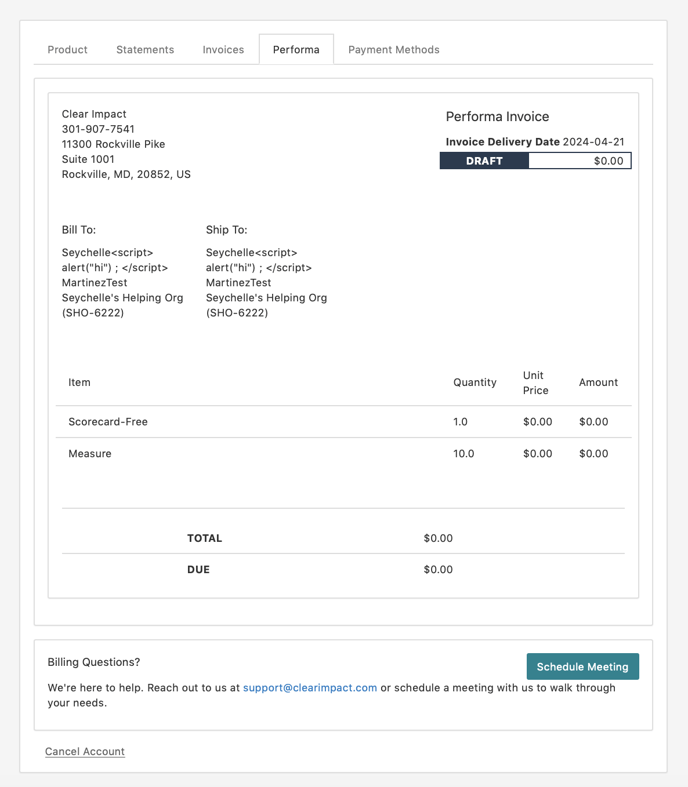
Quarter 2 2024 (April - June 2024)
New Added Read-Only Access to Actions for users with Action management permissions
- Calculation Type - Specifies the exact type of calculation applied to the measure
- Missing Periods - Displays the child measures connected to the measure that have missing periods of data. The time period for the missing periods displays along with the measure name and a link to the measure
- This enhancement came as a request from internal stakeholders to make the Embed option more obvious for end users
- The user image will display in the upper right corner of Scorecard, Control and Compyle. Administrators can also upload profile images for users through the User page accessible through the User list in Control.
We have updated the Administrator top navigation dropdown menu to support two levels so that administrators can see all options available consistently whether they are referencing the dropdown of the left hand menu.
| Main Administrator Menu | Submenu |
| User | |
| General Settings | |
| Instance Dashboard | |
| Import | Import Users |
| Import | Import Data |
| Object Management | Reporting Frequencies |
| Notes | |
| Column Settings | |
| Graph Settings | |
| Global Color Bands | |
| Action Custom Fields | |
| Object Types | |
| Common Terms | |
| Delete Log | |
| Embed Views | |
| Scorecard Copy Log | |
| Files | |
| API | |
| Partner Connect | |
| Account | Account Info |
| Billing |




New Released Scorecard Import Wizard to end users/ updated instructional text for Scorecard Import Wizard
What is it? The Scorecard Import Wizard is a alternative method of creating a Scorecard from scratch that allows users to setup and customize containers and measures in a spreadsheet and then import the spreadsheet into Scorecard to create a new Scorecard.
Learn more about the Scorecard Import Wizard HERE
The Scorecard Import Wizard now displays to end users with "Add/Edit Scorecard" access and can be accessed under the top navigation Objects > Scorecards. Users will see the "Add Scorecard" dropdown in the upper right corner and will now see the following two options as options in the dropdown -
"Add Scorecard" dropdown
-
-
- Add New Scorecard
- Scorecard Wizard
-

New Added "Download as Scorecard Wizard Template" to Scorecard Search Dropdown
What is it? When searching for scorecards in the Scorecard search, users with appropriate permissions will now see an option to "Export As Template" for each result in the Scorecard search. The template will export in the Scorecard Wizard Import format so that the file can be customized and imported through the import tool to create the copied and modified scorecard.

Quarter 3 2024 (July - September 2024)
New Updated Administrator menu - Created new options for Multi-Instance Admin options and relabeled "Account " section options.
What is it? The multi-instance admin menu that has been available under the toolbox icon in the top navigation menu in scorecard has been submerged into the general Administrator menu (located under the gear icon). This simplifies the top navigation menu options and creates less menu options for the end user to have to navigate through.
Administrator Menu
-
-
- Users
- General Settings
- Instance Dashboard
- Import
- Import Users
- Import Data
- Object Management
- Reporting Frequencies
- Notes
- Column Settings
- Graph Settings
- Global Color Bands
- Action Custom Fields
- Object Types
- Common Terms
- Delete Log
- Embed Views
- Scorecard Copy Log
- Files
- API
- Partner Connect
- Instance Details
- Instance Info
- Billing
- Multi-Instance
- Multi-Instance License Mgmt
- User Lookup
-
New Display error code in error page screen when user is sent to error page
What is it? An error code will now display in the page that users are sent to when encountering functional, non-permission related errors. This creates greater opportunity for Help Desk Support to search for the error code in New Relic to specifically identify the issue that the user has encountered.
New Scorecard VPAT Remediation: Color Contrast and Zoom Enhancements
What is it? Updated Scorecard and Control to address UI elements with low color contrast and zoom issues. Elements impacted include interface buttons, dropdown menus, on-hover actions, and edit mode displays.
New Updated Baseline Trend calculation in Scorecard columns
What is it? The Baseline trend calculation was previously round zero values to the number one for calculation purposes. Customer reported that the calculated values appeared to be inaccurate, CI has updated the calculation to calculate zero values as zero so that users see the expected calculation result.
New Added "Initiate Calculation" button to Scorecard "Options" menu
What is it? Users now have the ability to access an "Initiate Calculations" button on each Scorecard where they can click the button and a process will be run for each calculated measure in the scorecard to ensure it's displaying the most up-to-date data. This effort adds a proactive option that users can apply to address an issue that has impacted several customers where calculated measures do not always show updated values in the scorecard display. Users can also access a tracking log where they can monitor calculation update process and identify which calculation updates are still in progress.
-
- Users can access the "Initiate Calculations" option by clicking on the "Objects" button on any specific Scorecard.
-
- Once the user clicks "Initiate Calculations" a modal will display that shows the calculations that are being updated. With large scorecards (scorecards with 50+ calculations) the process will take longer, sometimes up to several hours for very large scorecards. Users can access the "Measure Values Update Log" to track the progress of the calculation update for the scorecard. The bottom of the modal displays a link that will take the user directly to the "Measure Values Update Log".
-
- The user will want to click the word "Here" in the link statement to access the "Measure Values Update Log".
-
- Once there they can see the full history of the Scorecard calculation updates list by date from most recent. They can also see the overall status of the calculation updates for each scorecard they've run the process for.
-
- If they click on a scorecard name it will show the status of each individual calculation within the scorecard. Each Measure ID is a hyperlink to the measure where the user can explore further.
-
- Administrators can also access the log by going to the Administration menu under the gear icon on the right side of the screen, selecting "Object Management" and then "Measure Values Update Log".
New Added visual loader to Scorecard view
What is it? A visual loading bar will now display at the top of a scorecard when the scorecard is first opened or on refresh to indicate if the scorecard is fully loaded. The bar will disappear once loaded. Smaller scorecards will process quickly. This visual aid is intended to help users know when they can begin expanding measures and adding data.
New Allowed Container titles to span the full width of the container section if thee container does not have measures and does not need to display columns
What is it? Container titles will now display across the full width of the container section in the Scorecard-view if the container does not have any measures connected to it.
New Control VPAT Remediation: Color Contrast and Keyboard
What is it? Voluntary Product Accessibility Template testing provides us with recommendations for updates that will make CI Suite more compatible with screen readers and accessibility tools.
Home
-
- The color contrast ratio of text 'View my user account, Scorecard' etc on hover are less than the standard ratio 4.5:1.
- The color contrast ratio of text 'Cancel' is less than the standard ratio 4.5:1.
- The color contrast ratio of text 'Cancel' on hover is less than the standard ratio 4.5:1.
- The color contrast ratio of text 'Save' on hover is less than the standard ratio 4.5:1.
- The color contrast ratio of the border line of the edit field is less than the standard ratio 3:1.
- The color contrast ratio of the border line of combobox is less than the standard ratio 3:1.
- The color contrast ratio of placeholder text is less than the standard ratio 4.5:1.
Import
-
- The color contrast ratio of text 'Warning - The Import from CSV is an.....' is less than the standard ratio 4.5:1.
User List
-
- The color contrast ratio of text 'Add' on hover is less than the standard ratio 4.5:1.
- The color contrast ratio of text 'Close' is less than the standard ratio 4.5:1.
New Pen Test 2024 Remediation
What is it? Penetration testing of our software products provides us with valuable insights into strategies to strengthen and eliminate any vulnerabilities in our products.
-
- Select 2 4.0.5 - Outdated/Vulnerable Component
- Underscore 1.5.1 - Outdated/Vulnerable Component
- Bootstrap 4.1.3 - Outdated/Vulnerable Component
- Bootstrap 4.5.0: - Outdated/Vulnerable Component
- DataTables 1.10.18 - Outdated/Vulnerable Component
- ASP.NET 4.0.30319 - Outdated/Vulnerable Component
- Server-Side Request Forgery (SSRF)
- Unrestricted Upload of File with Dangerous Type
- Improper Neutralization of Input During Web Page Generation ('Cross-site Scripting')
- Missing Authorization for User Accessing Reports
Quarter 4 2024 (October - December 2024)
New Added Ability to Add New Actions in Scorecard View Action/To-Do Modal
What is it? Users now have a convenient method of adding actions to measure from the scorecard view, saving them time and clicks.
To add actions from the scorecard view -
-
- Click on the measure icon that displays to the left of the measure name, then select "Actions/To-D0"
-
- In the Action/To-Do modal, users can select "Add Action" to add a new action
- After clicking the "Add Action" option the user will see fields displays that will let them enter the details for the new action.
- Once the user has entered the details for the measure they will click the save option to have the new measure saved and added to the bottom of the Actions list in the modal.
What is it? Users will see the primary tag added to an action in the Actions list in the Measure view. This gives users the ability to better identify Actions based on
-
-
- User Activity
- Delete Log
- Embed Views
- Scorecard Copy Log
- Measure Values Update Log
-
-
-
- User
- Username
- Start Date
- End Date
- Action
- Parameters
-