Scorecard Hierarchy
Before creating scorecards, it’s a good idea to consider your scorecard hierarchy.
As with folders and subfolders for computer files, you can set up scorecards within scorecards for organizational purposes. This is referred to throughout Scorecard documentation as “parent - child” relationships.
A well-organized hierarchy is particularly handy if you work with a large number of scorecards, since each scorecard can be found in a logical place.
In the example below, the Scorecards list contains an empty scorecard set up for the umbrella “Johnson Foundation.” The + icon indicates that the scorecard is a parent, and can be expanded.
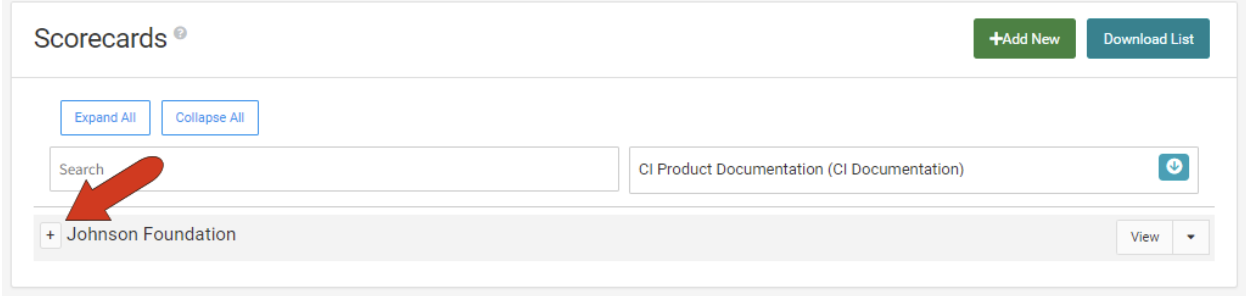
Also note the Expand All and Collapse All buttons at the top of the Scorecards list.
This parent scorecard has two empty child scorecards: “Better Health Grant” and “Educational Programs.” Within each child scorecard are grandchild scorecards, where you will add the containers and measures that indicate program success.
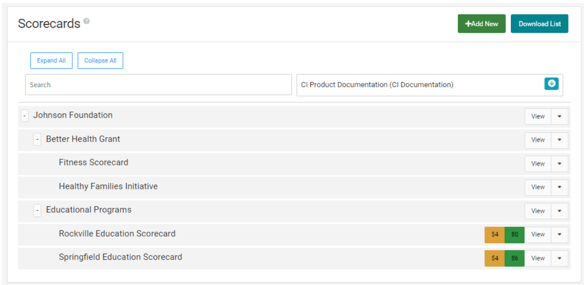
Note: Parent scorecards do not have to be empty, though this is a typical way to establish hierarchy.
Scorecard hierarchy can also be seen in the scorecard list displayed when clicking the drop-down arrow at the top left of any Scorecard window. Expanding and collapsing works in this list as well, and clicking any scorecard on this list opens the scorecard.
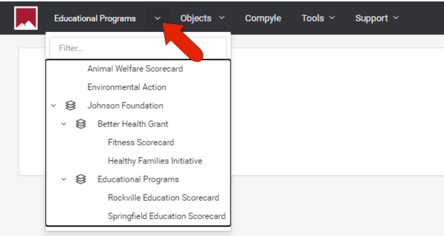
If you plan to set up a scorecard hierarchy, the best practice is to create all parent scorecards before creating child scorecards. This way, when you create a child (or grandchild or great-grandchild) scorecard, you can specify its Parent Scorecard.
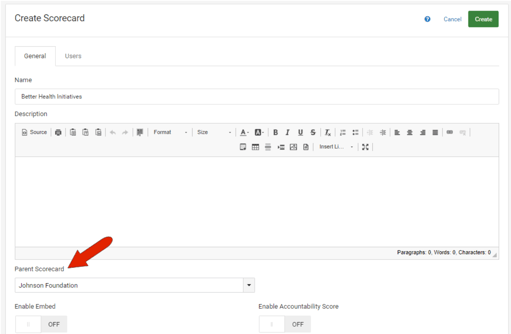
If parent scorecards are not created in advance, you can always assign a parent scorecard when editing a scorecard.