Compyle Release Notes - Fields, Files, and Formatting: August 2023
Improving the Flow of Data Into and Out of Compyle Released on Wednesday, Aug. 23, 10:00pm ET
Improving Data Quality at Entry
For data collection, new field types allow you to more efficiently gather and effectively use certain kinds of information. Expanded field display and formatting options provide guidance for users and help ensure that the data coming into the system will fall within allowed parameters.
Enhancing Data Exports
When it comes to exporting your data, the CSV data downloads will now run behind the scenes and appear on the new My Downloads page when finished to better support large data sets. Administrators will be able to view all recent exports on the Admin > Data Downloads tools page. Additional refinements for Compyle-to-Scorecard Feeds will make scheduled feeds transfer data more efficiently.
Release Features
-
- Forms (Upload File field type)
- Documents tab (100MB per file, more file types)
- Exports/Data Downloads (My Downloads, Admin Data Downloads)
- Field Types and Formatting
- Field Types (Likert Scale, Email, Time with am/pm, URL, Upload File)
- Formatting (decimals, currency, numeric options, phone numbers, yes/no radio button)
- Min & Max (word count for text, value for numeric data)
Files
Forms
- New: File field type for survey forms and note forms with the ability to specify the kinds of files accepted
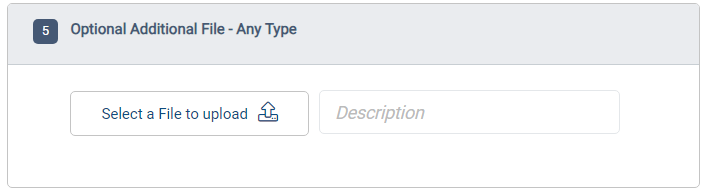
Documents tab
- Size limit increased from 5MB to 100MB per file
- More types of files allowed (videos, audio, etc)
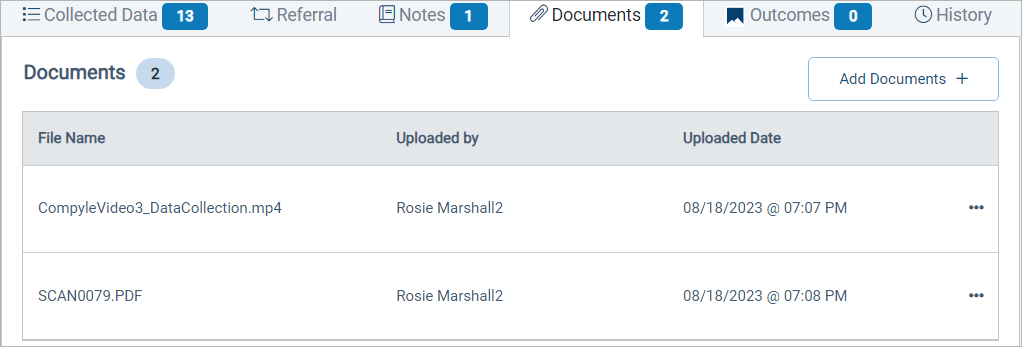
Export Data/ Data Download
- Exporting data now creates a CSV file behind the scenes to support larger data sets (applies to all seventeen places you can download/export data from)
- New Area: My Downloads: files recently exported by the current user
- New Area: Admin > Data Downloads: all recently exported files for a Compyle site instance
- New Data Download button: Download Data option for Note Type Instances
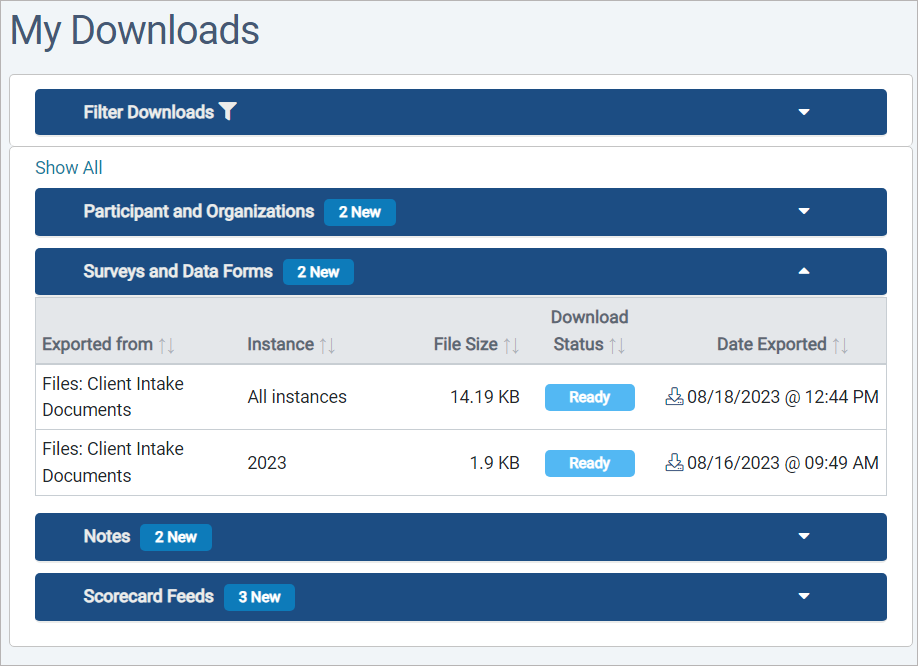
Fields
Field Types
- Likert Scale: This single choice option field allows you to position text options along on a line based on their weight and capture the selection as both numeric and text values.
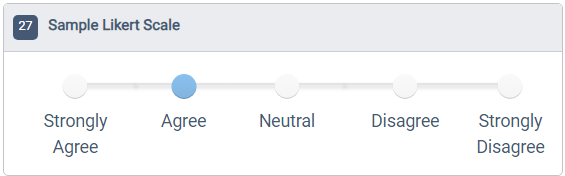
- Time: This new field type captures time with am/pm info. It is ideal for tracking when something happened, like a client visit. (The prior duration time fields have been renamed "Time Spent" and do not include time of day settings.)
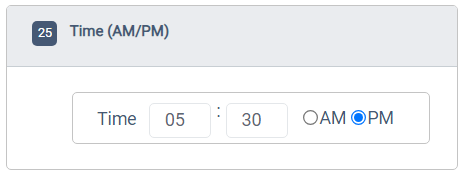
- File: Allow users to upload a file. You can choose the allowed file types (text, media, etc). Each field accepts one file. Multiple file fields can be added to survey forms and notes if additional documents need to be collected.
Edit form mode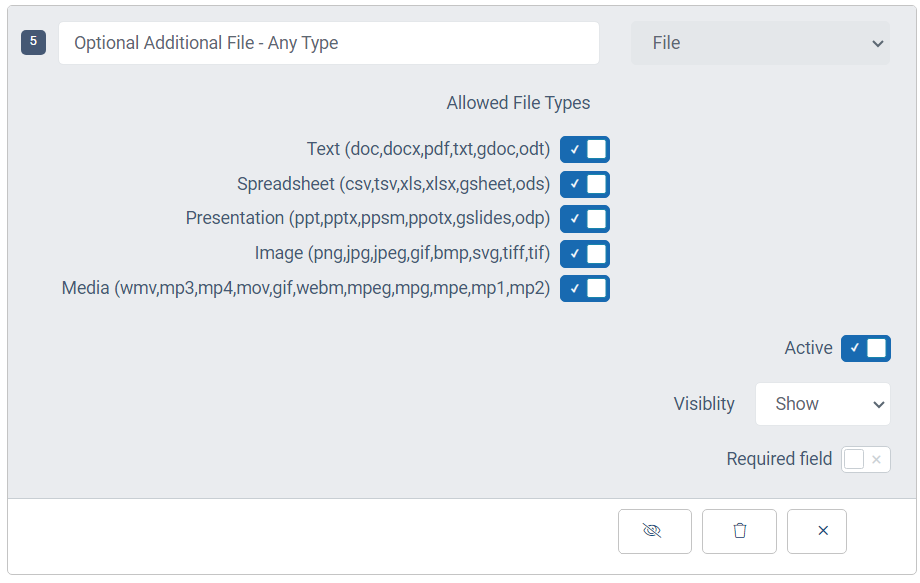
Data entry mode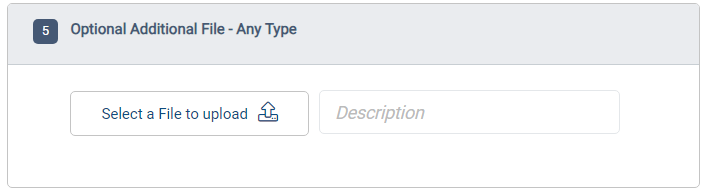
Data entry mode on an Organization form
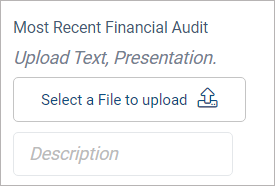
- Email: This field requires email address formatting for data entry. Once saved, the email field displays a send email link and a copy email address button on saved records in edit mode and view survey response mode.
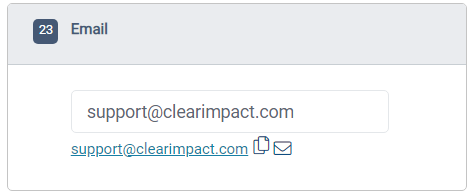
- URL: This website address field displays a link to open the website and a copy link button on saved records.
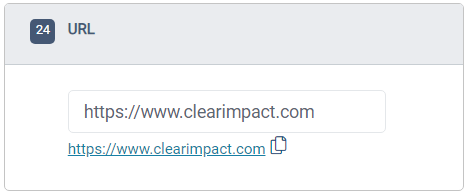
Formatting Options
- Phone Number: (ddd) ddd-dddd - Enter numbers in this field, and the digits will displayed in the standard U.S. format.
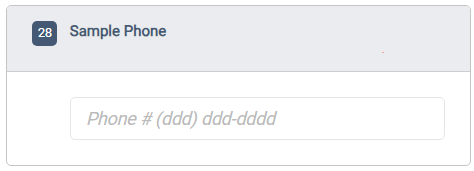
- Numeric Fields:
- Data entry: Optionally allow decimals or negative numbers
- Display: Optionally show a currency symbol or have the system add a comma to the numbers entered in the field.
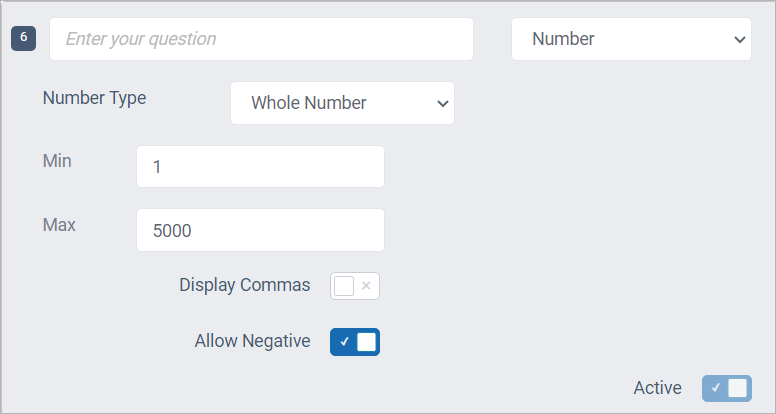
- Radio Button Fields: For new radio button fields, the Add Yes/No Options button lets you create a Yes and a No option in one step.
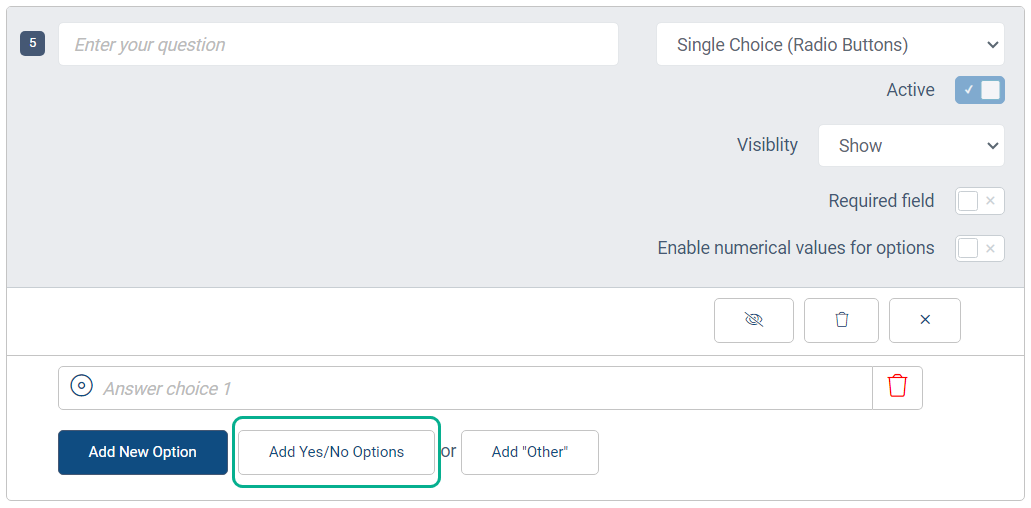
Min and Max Limits
- Text Fields: You can optionally set a word count minimum and maximum for paragraph and short answer fields. Deselect the Limit Word Count option to allow users to enter as much or as little information as they would like.
Example of Word Limit in Data Entry Mode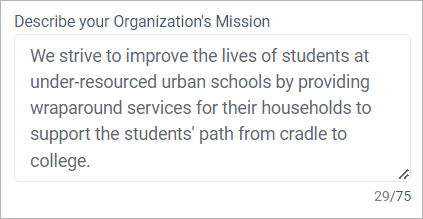
Example of Limit Word Count settings in Edit Field Properties mode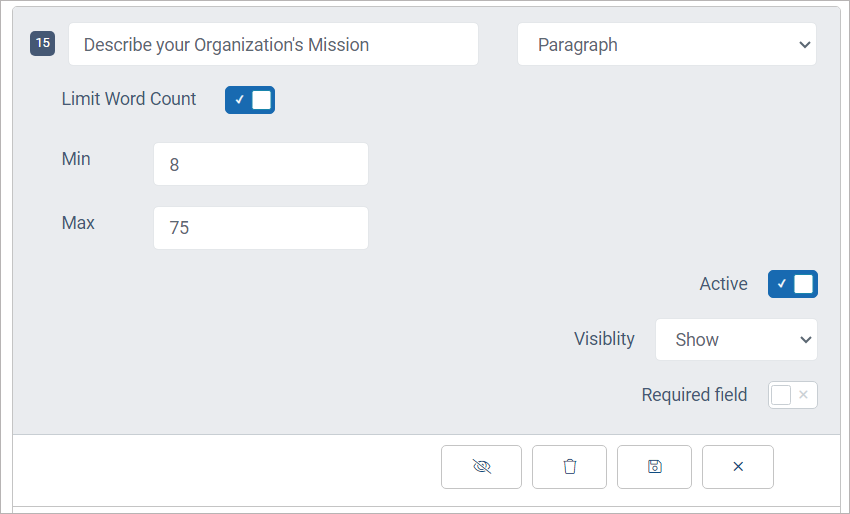
- Numeric Fields: Minimum value and maximum value allow you to determine the range of numbers that can be entered in the field. Leave this blank for no limit but make sure to check the Allow Negative option if you wish to allow answers less than zero.

Other Improvements
Referral Buttons
- Refer Clear Impact button in top nav bar for helping organizations who could use Compyle and Scorecard connect with Clear Impact

- Grow Your Network button in Referral Network pages & Instance Settings for encouraging partners to use Compyle so you can refer participants between your Compyle site and the partners' Compyle sites
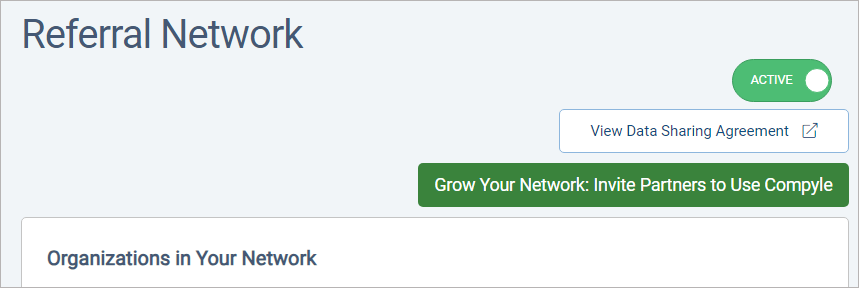
- Added the ability to rename existing feeds
- Improved batch scheduling for peak reporting times
- Grammar, navigation, wording changes, etc