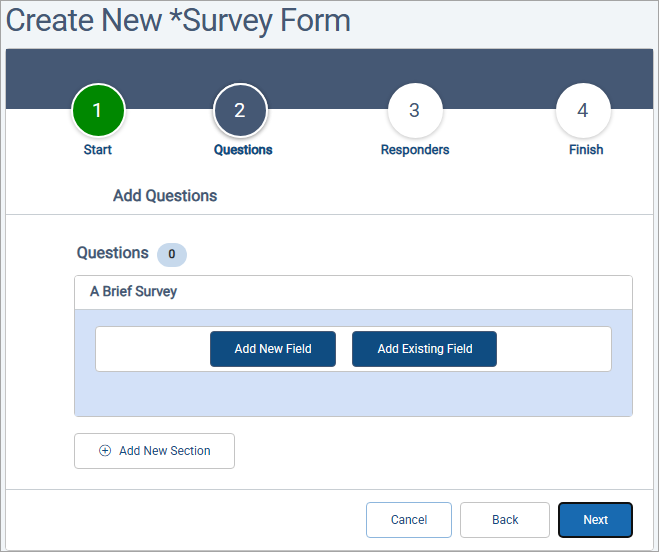Creating a Survey Form for Data Collection
Using the Create New Survey Wizard to Add a new Survey Form
In Compyle, Survey Forms are used to gather additional information about participants, organizations, and anonymous responders. Surveys forms may be used to collect assessments, activity participation records, pre and post tests, feedback surveys, progress notes, and other point-in-time information that could change. Designed to support group entry and individual entry, surveys forms can be suited to different types of client engagement from a one-on-one case management meeting to a group skills workshop.
To create a survey, start by opening your list of data collections, or survey form categories.
You can do this from the home page . . .
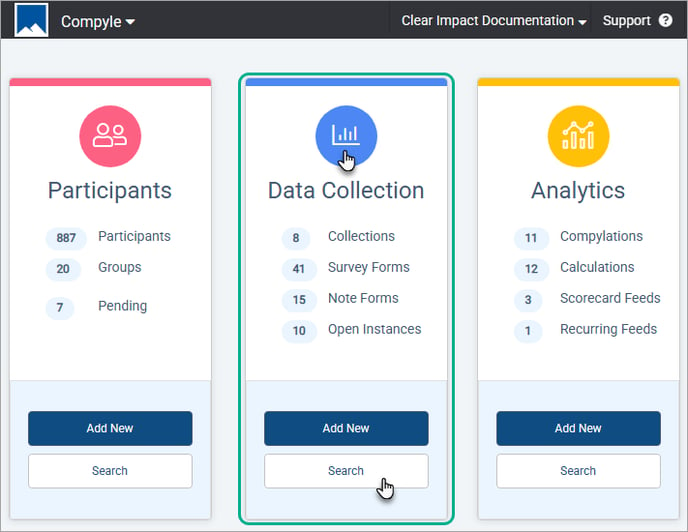
. . . or open Data Collection in the sidebar, and choose All Survey Forms.
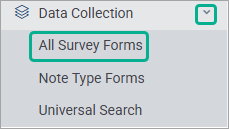
Click the name of the data collection category that you need to add a survey for. If there is no appropriate category yet, select the built-in *Survey Forms collection at the top of the list.
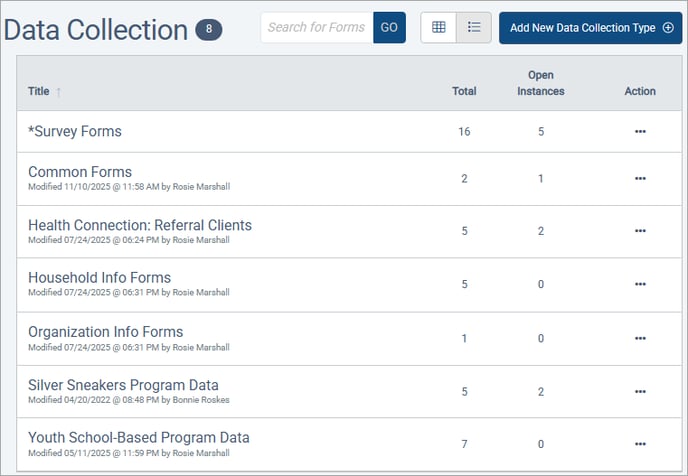
Click the Add New Form button at the top right, which includes the data collection category name assigned when the data collection was created.
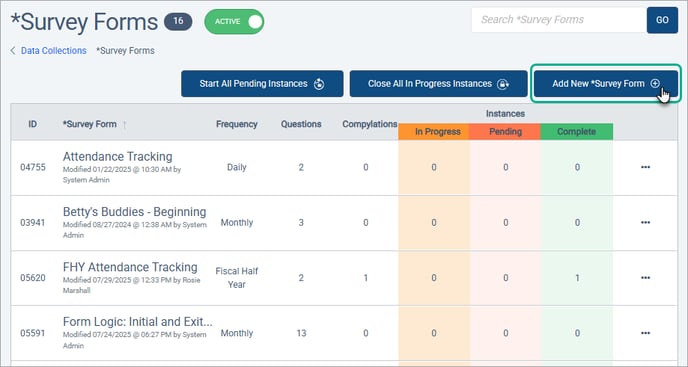
Create New Survey Form: Step 1
- A. Name the survey form (required).
- B. Optionally, provide a description
- C. Choose who --which entity types-- will be asked to complete the survey form
- D. Then select a public form for each entity type. A public form is a custom version of the Participant, Household, Anonymous, or Organization form where you display and require only the questions needed for a particular context. If one is not selected, the default public form is used.
- E. If Participants may respond, you can choose to allow other people to refer new participants by completing the survey on their behalf.
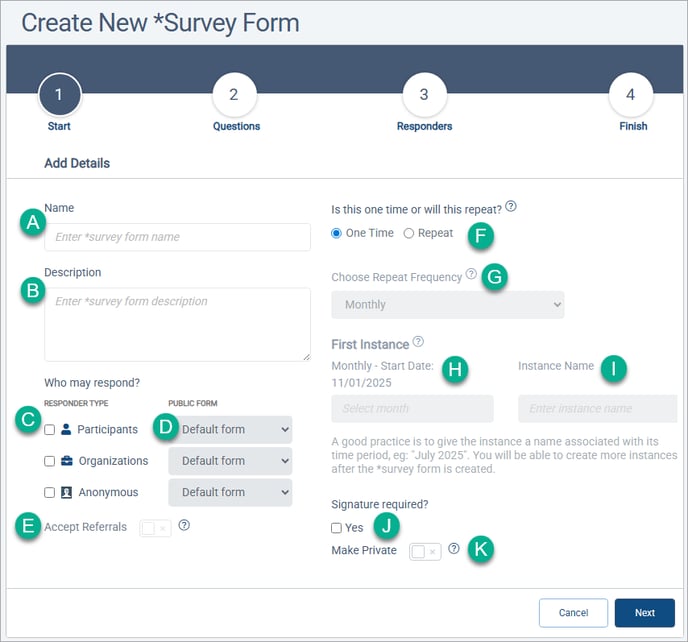
- F. Select whether this survey will be repeated or only used once. It's more common for survey forms to be repeated whether or not the same people are filling out the survey each time.
- G. If repeating, select how often? The report frequency should be be shorter than the reporting frequency or the same length in order to roll up the data into summaries. For example, monthly surveys can be used to create quarterly summaries, but monthly surveys can't be used to generate daily totals.
- H. Choose the first time period for collecting form data.
- I. Optional, change the default instance name, which refers to the first time period that survey data will be gathered in.
- J. Optional, collect 1 to 5 signatures or none from those completing a survey. You can specify the text to display on the survey page.
- K. Optional, private surveys may only be viewed by administrators. Note that a private survey can only be sent by system-generated email, to participants who are already set up in the system. A private survey may not be sent as a URL link via outside email or text.
Use the Next button to move on to Step 2.
Create New Survey Form: Step 2
Step 2 is for adding new sections and adding survey questions.