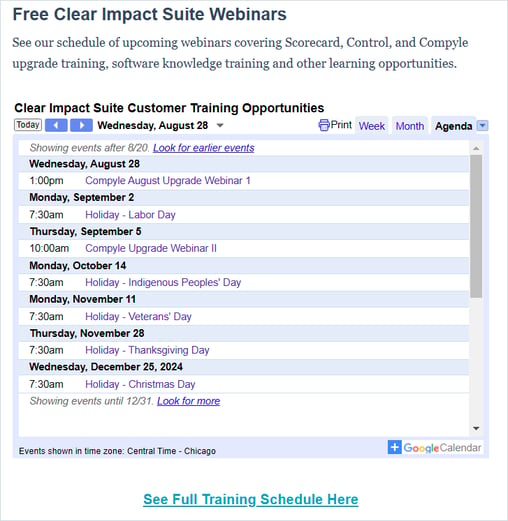Finding Your Way Around Compyle
Compyle's Homepage, Navigation Menus, and User Interface
Overview
Compyle has a dashboard that doubles as a menu of links and a number of navigation menus to help you get to all of the places and features. Throughout Compyle, the features you can access depend on your user role.
- Homepage Dashboard
- Navigation Menus
- Resources
Homepage
The four main areas of Compyle are Participants, Organizations, Data Collection, and Analytics.

Each area has its own tile on the homepage where you can view summaries that are also navigation links to that area within Compyle.
Homepage Tiles
- Participants: Service recipients and other stakeholders, such as staff, volunteers, and community members
- Organizations: Community partners, agencies, or companies who you work with, support, or receive support from
- Data Collection: Categories of survey forms, which have survey instances--points in time when survey responses are gathered--and instance results
- Analytics: Compylations, or reports of survey data and trend,s and Compyle-to-Scorecard data feeds
Homepage Tile Buttons & Summary Links
- Add New: Create an new participant or organization record; start a new compylation, or create a new form category
- Search: opens the All Participants list, Organizations list, Data Collections category list, or Compylations list.
- Counts = Links: Each summary is a navigation link to that area within Compyle. For instance, clicking on the Participant: Groups count opens the Participant > Groups list.
Returning to the Homepage
The home page displays the four main features, and you can always access this page by clicking the Compyle name, mountain logo at the top left, or the Home option in the left sidebar menu.

Open Survey Instances and My Cases
Below the four main functions are the list of In Progress Survey Form Instances (active data asks), and My Cases, which are participants where you, as the active user, are listed as the primary worker.

Navigation Menus
Compyle is designed to adapt to whatever size device you access it on. If you move to a smaller screen or reduce the size of your browser window, some of the navigation menus will automatically close, and other display elements will change to better fit the new device. This responsive design can be a bit surprising for users who mainly use one device.
Top Navigation Menu
Compyle includes a top navigation menu bar across every page in Compyle. The top nav bar includes a left sidebar menu, application menu, sites menu, support menu, and user menu.

From the top nav menu the left sidebar menu can be opened for navigating within Compyle. This menu automatically closes on smaller screens, like phones.
Left Sidebar Menu
The left side bar menu has sections, and each sub menu section has additional options.
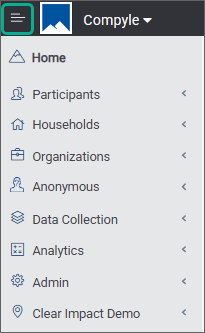
- Entity Type (one section for each): Participants, Households, Organizations, Anonymous
- Data Collection: access Survey form categories, manage Survey forms, manage Note Type forms, view exports/data downloads
- Analytics: Create compylation reports, view Scorecard Feeds, edit compylations and calculations.
- Admin: site settings, users & roles, manage entity forms, adjust alerts & templates, manage duplicates, universal search
- Current Site: list recently visited sites (multi-site users only)
Each entity section, such as Participants, will have similar options.

- All: Search with a filterable list
- Create: Add a new record
- All Groups: View a list of categories of entity records
- Create Group: Make a new category of entity records, like "Program A Participants"
- Import: Create or update multiple entity records from a CSV spreadsheet file
- Pending*: New entity records created by responses to survey forms or public forms
Application Menu
If you are working in Compyle and need to go to Scorecard or Control, the application menu allows you to easily move to a different Clear Impact Suite application.

Site Menu
Users who have access to more than one Compyle instance see a down arrow after the name of the Compyle site they are working in. This opens the site menu which displays a list of all of the sites that user can access. 
For unlimited suite customers, this could be a long list so there is a search option at the top of the list. Clicking on the name of a site will take you to that particular site.
When a user only has access to one Compyle instance, the name of that instance displays without a down arrow.

User Menu
At the top right, you can click your user name to open your account settings or log out. You can also view your instance name.
- My Cases: Opens the list of Participant records where the current user is set as the primary worker, which can be found on the dashboard and at Participants > My Cases.
 My Downloads: Opens the list of data exported by the current user, which can be found at Data Collections > My Downloads.
My Downloads: Opens the list of data exported by the current user, which can be found at Data Collections > My Downloads.- My Settings: Opens the Compyle User Preferences where the user can edit their download notification settings and their user photo within Compyle. This area will still be accessible by clicking on the user photo in the top nav menu.
- My Account: Opens the Control User Profile where the user can edit their first name, last name, and update their password.
- Logout: Ends the user's current session and opens the Clear Impact Suite login page.
Support Menu - Finding Information & Getting Help
The Support menu has links to documentation, training, and communication tools.

 Request Help
Request Help
This opens a form for submitting a helpdesk ticket. This is the best way to contact us when you encounter unexpected results while working in the software, have a question not answered by documentation, or would like to suggest new features.

You can expect a response to your support request within one business day, and the support form will list upcoming Clear Impact holidays.
 Knowledge Base
Knowledge Base
This opens the Help Center documentation library for Compyle, which currently has about a hundred articles and guides. In the Knowledge Base, information is sorted into categories, and you can search by keywords. If you have additional questions, you can use the Contact Us link at the top right in the Help Center to fill out a support request.

The Help Center can be found at https://support.clearimpact.com/en/compyle-documentation, and you do not have to be logged in to access it.
 Video Guides
Video Guides
Compyle's video tutorials are divided into two categories: Compyle Overview Videos and Upgrade Webinars. Overview videos are shorter, ranging from five to eighteen minutes. The upgrade webinars are recorded, hour long, live trainings with captions. 
 Release Notes
Release Notes
This opens the section in the Help Center where you can find guides for Compyle upgrades. Typically, the release notes are added before the release notification email is sent to Compyle administrators during the week prior to an upgrade.

 Training Calendar
Training Calendar

The Training Calendar link opens the Clear Impact Live Training section of the Help Center, where you can:
- find info about weekly free training opportunities
- view a calendar of upcoming Scorecard, Compyle, and Suite webinars
- register for a training session
- suggest a topic for a weekly Learn With Us session
Onboarding Webinars are currently hosted at 2:30pm ET every Tuesday and Thursday. There is no limit to the amount of people within your organization who can attend one, and anyone can attend as often as they would like.
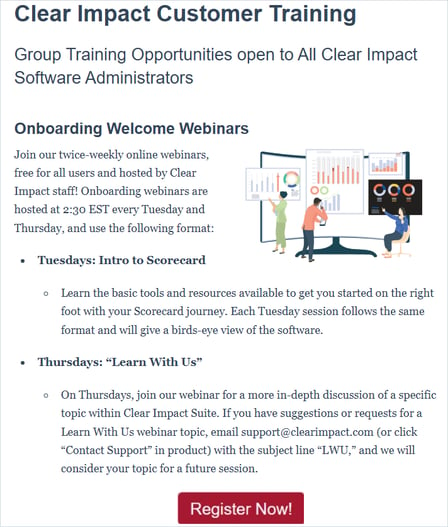 Tuesdays: Intro to Scorecard
Tuesdays: Intro to Scorecard
- Learn the basic tools and resources available to get you started on the right foot with your Scorecard journey.
- Each Tuesday session follows the same format and will give a birds-eye view of the software.
Thursdays: Learn With Us
- On Thursdays, join our webinar for a more in-depth discussion of a specific topic within Clear Impact Suite.
- If you have suggestions or requests for a Learn With Us webinar topic, email christian@clearimpact.com (or click “Contact Support” in product) with the subject line “LWU,” and we will consider your topic for a future session.