Compyle Release Notes: Household Imports - June 2025
Importing Households and Household-Participant Links
Release Overview
This is a new chapter in our Household and Household Linking feature development with a focus on importing data. Since Households primarily serve to connect related Participants, the new import tools allow you to create links in addition to creating records. adding Household import tools and Household-Participant link imports. We also added more polish to some of the Household Linking functionality. As with every release, there are additional refinements and fixes included.
- Household Import
- Household - Participant Link Import
- Universal Search Expansion
- Household Linking Enhancements
- Safety & Security Enhancements
- Assorted Refinements
See Also
Import Households
The Household Import tool is very similar to the Participant Import and Organization Import features. You can create new records or update existing ones. CSV templates are available for each import type.
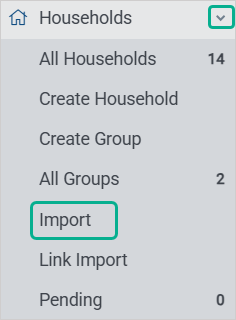
- For new records, all standard and custom field columns must be included.
- Record updates only need columns for the identifying information and the fields that will be changed.
- The import file must match the template file's column count and column order.
- Options for multi-select fields must be separated with a comma without spaces, like "option1,option2".
- Duplicate Check: The following duplicate check fields are required:[]. Changing the duplicate check fields for this form will change the fields required for new record imports.

- Updating Records By Household ID: Household ID is either the system-assigned alphanumeric ID, like XRCOG5X4, or a manually entered value. This is controlled by the Admin > Instance Setting for IDs.
- Updating Records By Record ID: The Compyle Record ID is a unique numeric value assigned by the system behind the scenes. This system field is available in exports.

Import Links
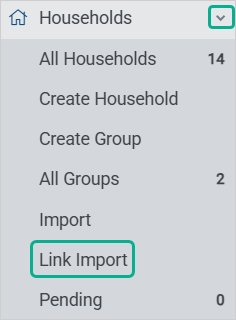
The link import can be used to add or edit links between participants and households. Both the household and the participant records must already exist in Compyle before they can be linked. The linking import cannot create new households and participants, but it can be used after the Participant Import and Household Import are utilized to add new records.
- The import file must match the template file's column count and column order.
- Only saved households and saved participants can be linked. The linking import cannot create new households and participants.

Setting the Relationship to Head of Household
The following options can be used to set the role in the household for a specific participant.- Head of Household, Spouse, Partner, Roommate,
- Child, Grandchild, Foster Child,
- Parent, Parent-in-law, Brother/ Sister, Grandparent, Son-in-law/ Daughter-in-law,
- Other Relative, Other Nonrelative
- *Custom options added to the form
Importing Links

Linking Records By Record ID (Numeric)
The Compyle Record ID is a unique numeric value assigned by the system behind the scenes. This system field is available in exports and filters.
Record ID Link Import Template
Linking Records By Participant ID & Household ID
The Participant ID & Household ID are either a system-assigned alphanumeric ID, like XRCOG5X4, or a manually entered value. This is controlled by the Admin > Instance Setting for IDs.
Participant ID & Household ID Link Import Template
Universal Search
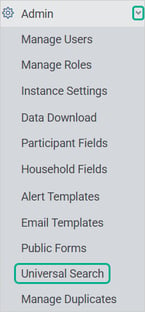
The Universal Search feature allows administrators to search all of the Participant, Household, Organization, and Anonymous records at once using some standard fields that are common to all of the forms.
This type of search is helpful if you only have part of the information for a participant or household and need to locate their records. In this release, we added Record ID filters and full support for exporting Household data.

Household Linking Improvements
As more organizations are using Households and the Household Linking module, we are continuing to gather feedback and identify areas for refining this new feature.
Participant Form: Household Info Section
When Household Linking is active in Compyle, a Household Info section will appear on the Participant form for the participants who are household members.

Administrators now have the option to hide fields in the Household Info section if desired. This is managed in Admin > Participant Fields where unwanted fields may be hidden.


The Household Info fields are not available on Public Forms as the fields only appear once a participant is linked to a household.
Household Data Update Fields on Survey & Note Forms
Household surveys and note type forms can include data update fields from the Household form. With data update fields, the system shows users the information currently entered on the Household form and allows them to make edits. When the survey or note is submitted, those changes are sent up to the Household record. This can be useful when asking the head of household to confirm the address, phone, or other household information by completing a survey form.
Learn more about Data Update Fields in this article.
Archiving, Deleting, and Restoring Households and Participants
Another aspect of managing household records involves retiring households that are no longer active and removing former household members. We have made the process of archiving households and restoring former members to a household easier. Additionally, we added preventative measures so that participants linked to households can only be archived and not deleted so that their history with the household can be retained.
Safety & Security Enhancements
Files uploaded to Compyle will be scanned for viruses and other malware during the initial file upload, and problematic files will not be accepted.
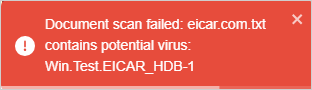
A red alert will display if the scan find something suspicious in a file uploaded to the profile photo, organization logo, or user profile photo field. This is also the case for files uploaded to a file type field on a Participant, Household, Organization, Survey, or Note Type form.
When files are uploaded to the Files tab in the Participant folder, they are scanned as well. A problematic file alert will appear in the Upload Document window, and the Save button will be unavailable to click.
Assorted Refinements
- Adjust multiple choice field graphs in fiscal year survey instance Report View
- Clear user - group assignments when deleting a group
- Remove email type fields from required field warnings unless they are actually required
- Adjust Survey/Note Type form export to better handle file type field text entries.
- Source field filters for Participant & Organization search no longer include "Household (Self)" as an option
- Household fields are no longer an option for Participant form duplicate check
- Added Household Name to Report View for survey instances
