Adding or Removing Survey Responders for a Survey Form Instance.
When and Where to add Participants, Households, or Organizations to a Survey Instance
When Creating A New Survey Form
As part of the third step in the Survey Form creation process, you can add participants to the first survey instance, and you can choose to copy responders to future survey instances.
The : action menu allows you to add responders by group or individually.
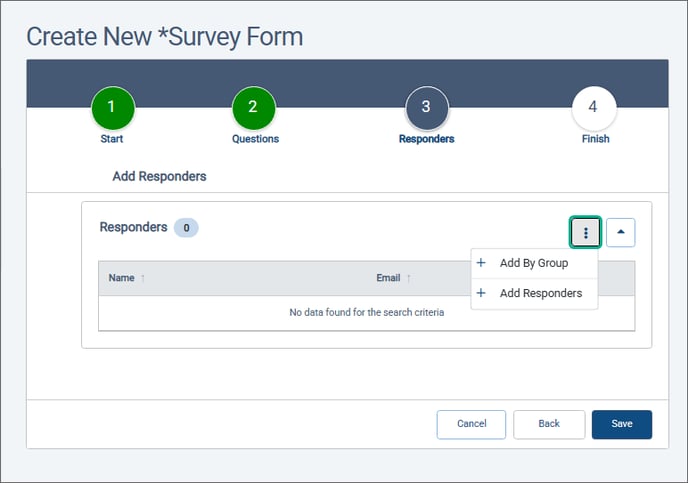
Add by Group allows you to choose one or more groups to complete the survey form. Selecting a group will add all members of that group to the survey, whether there are five members or fifty. You can later remove individuals from the survey instance if a few of the group members do not need to complete the survey.

Add Responders allows you to select specific participants, households, or organizations to complete the survey form. You can search by name or email address for entities to add.

Note: If a particular participant has already been added to a survey instance, then they will not appear in the Responders list for that instance.
Adding or Removing Responders from an Existing Survey Instance
Participants and other responder types can be added to an existing survey instance. This can be done from the survey instance view or from the Participant document folder.
Add Responders from the Form Management Folder
To add participants to a survey instance, start by finding the data collection, or category, that contains the survey, and click its name to open it.

Then click the name of the survey to open it.
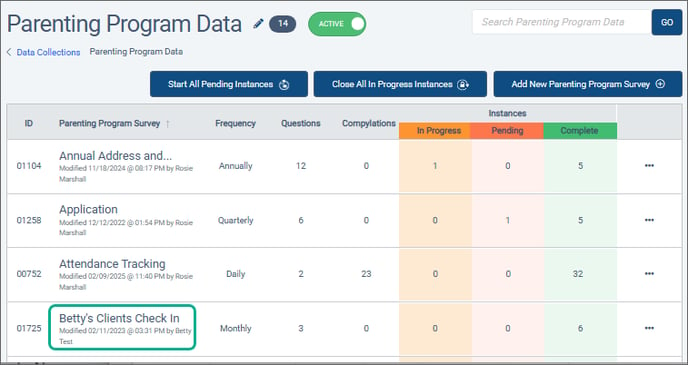
When the Form Management Folder opens, it will start on the Instance tab. Select the name of the instance to go to that particular survey time period.

The survey instance view will display. If the survey instance is Pending, you will need to click the the Start button before adding responders to the instance.

In the Respondents section, expand the : Actions Menu and choose one of the "Add..." options.

Add by Group allows you to choose one or more groups to complete the survey form. Selecting a group will add all members of that group to the survey, whether there are five members or fifty. You can later remove individuals from the survey instance if a few of the group members do not need to complete the survey.

Add Responders allows you to select specific participants, households, or organizations to complete the survey form. You can search by name or email address for entities to add.

Note: If a particular participant has already been added to a survey instance, then they will not appear in the Responders list for that instance.
Note that you can send a survey URL manually to new participants, which will automatically take them to their survey response so they can complete it without having to enter their email address or other identifying information again.
To notify new participants about the survey, go to the Email Notifications section below the list of participants, and click to send a one-time email.
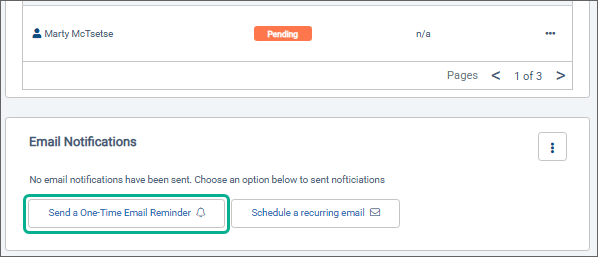
To find the new participants who need emails, sort the Participants list by Last Notified.

You can also add participants, households, and organizations to a survey instance one at a time from their document folder. For example, to access the document folder for a Participant, you search for the participant (Participants > All Participants) and select their name from the All Participants Search list.

When the document folder opens, select the Survey Forms tab.

Click the three-dot icon to open the Action Menu and choose Add Existing.
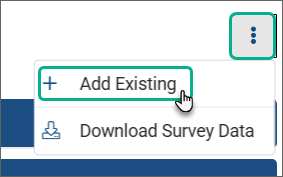
From the list of all recent pending or in progress survey instances, choose one or more to add to the participant, and click Select.

The survey responses will be added to the participant’s Survey Forms tab in the section for the data collection that the survey belongs to. The total number of surveys/data tools that the participant has responses for will appear here. This includes pending and in progress responses as well as completed ones.
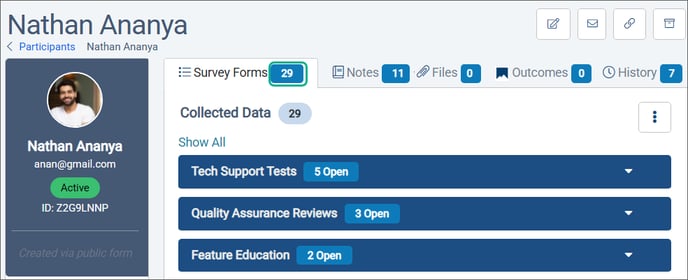
The participant will also be added to the participant list of the instances to which they have been added. They will not receive an automatic email notification.