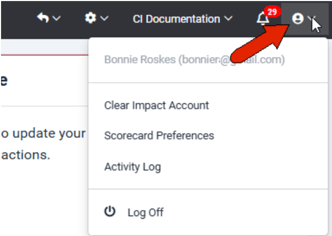User Interface and Dashboard
Your Dashboard is the page that opens when you first sign into your Scorecard account. You can always return to your Dashboard by clicking the Clear Impact logo at the top left.
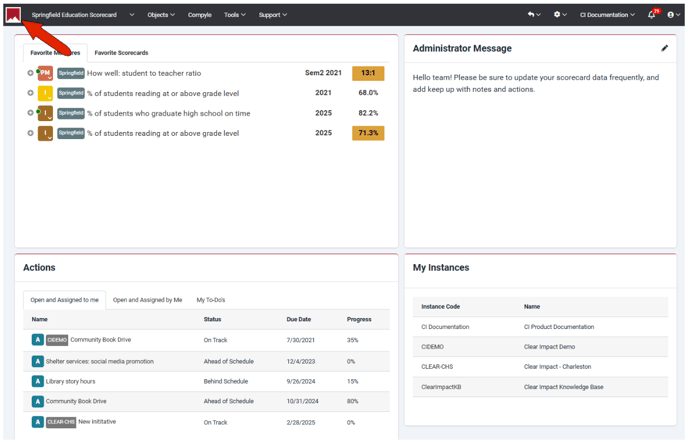
The four sections of this page are:
- Favorite Measures / Favorite Scorecards: Favorite measures are the indicators, performance measures, and variables you use or refer to often. You can set up favorite measures in your User settings (admin users only), or when viewing the measure. Favorite Scorecards are the Scorecards you use often, and these can be defined when viewing the scorecard.
- Administrator Message: This is typically your organization’s mission statement, or instructions from the administrator on how they want users to use the system. This message can be created or edited by an admin user.
- Actions: This section lists actions assigned to you and by you as part of a program or result, which have not yet been completed. My To-Do’s are action tasks that are assigned to you.
- My To-Do’s: This section lists tasks within an action that are assigned to you.
- My Instances: This section lists all instances to which you have access.
At the top right are several features that appear on any page of the Scorecard user interface.
- Click the Back arrow for a list of recently-visited Scorecard pages.
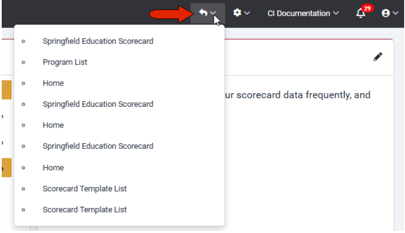
- Click the Gear icon for access to site-level settings including Users, General Settings, Files, etc. (Access depends on your admin permissions.)
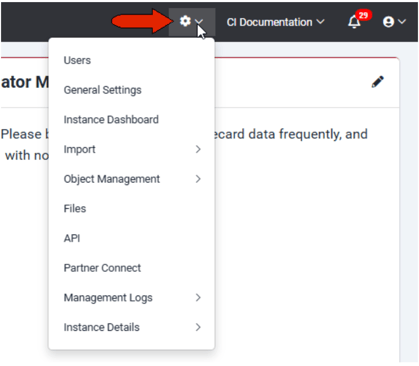
- To switch to another instance, click the instance name and choose another instance from the dropdown.
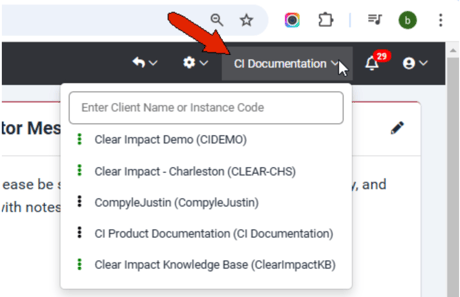
- Click the Bell icon to see your notifications, including actions and to-do’s assigned to you.
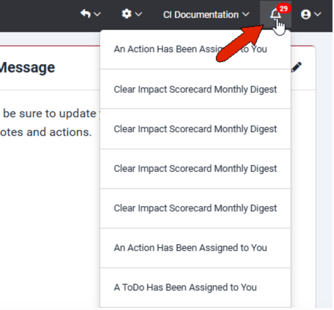
- The last icon opens your account settings, with access to Scorecard Preferences and Activity Log.