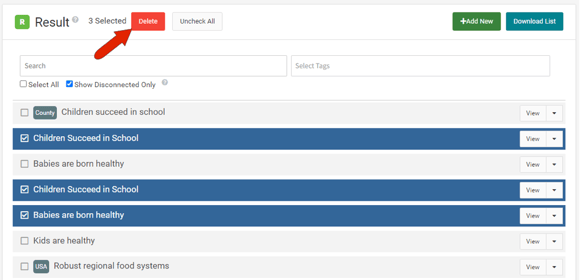Results or Programs Lists
To view all results, programs or custom objects in your instance, choose Objects / Containers / Results or Programs. (If the admin user has created other container types, those will also appear on this menu.)
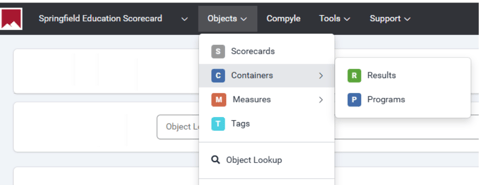
Note: This article covers the features and options for the Results list. Options and features for the Programs list are identical.
The Results list includes all results created in your instance. There are buttons at the top to download the list, or create a new result.
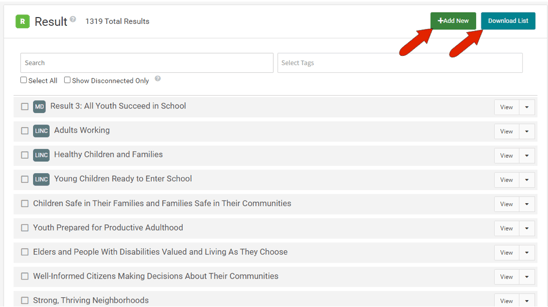
Clicking a result name opens the result’s page with its data. Result properties can also be edited on this page.
You can search for a result by entering any part of the result name in the search field.
You can also search results by one or more tags.
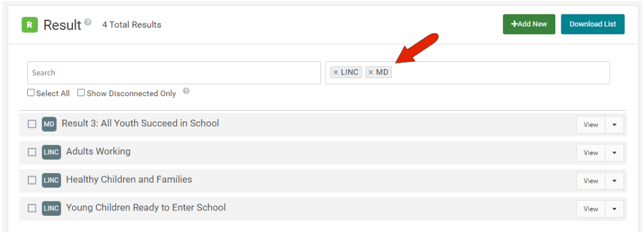
Checking the Show Disconnected Only box will display all results not used in any containers or scorecards. This feature is handy for cleaning out old or unneeded results.
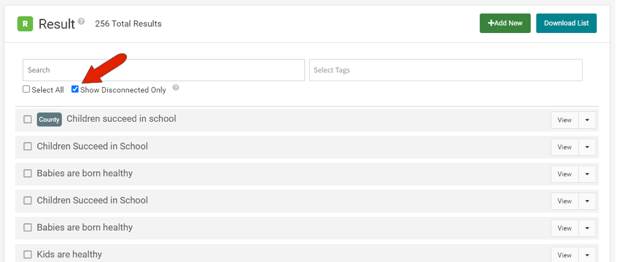
Note: To clear out all disconnected results at once, you can apply the filter, click the Select All button, then delete all at once.
Each result has a View button, which can be clicked to display the result and its data. The drop-down arrow next to this button displays options to Copy or Delete the result. Use caution when deleting a result! A deleted result will be removed from all scorecards that contain that result.

When one or more results are selected, you can delete them all at once.