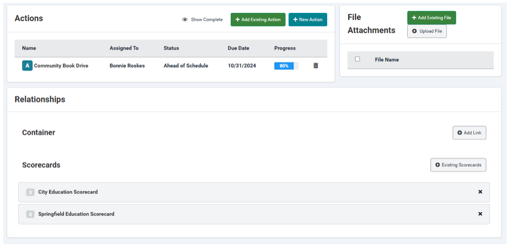Viewing or Editing a Result or Program
One way to view a result or program is to start by viewing a scorecard that contains the result or program. Then click the result or program name.
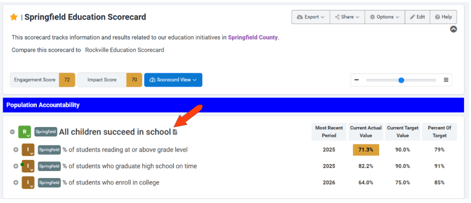
Or you can open the Results list or Programs list, search for the result or program you want to view, and click its name or View button. (If you have long lists of results or programs, or your lists include multiple results or programs with similar or identical names, tags enable you to filter your search.)
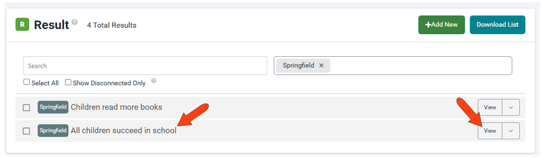
Note: The rest of this article covers the editing options for results. Options for editing programs are identical.
When viewing the result, default result notes appear just below the result name. Along the top right are several result options:
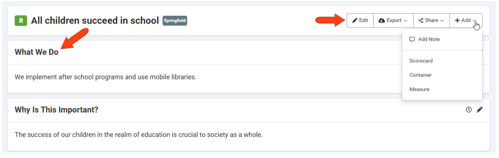
- Edit: Options to edit result name, type, custom column (if enabled), and tags
- Export: Options to export the result in Excel, PDF, or Word format
- Share: Get Embed codes for sharing the result on a site hosted by you or by Clear Impact
- Add: Options to Add a Note, add the result to a scorecard or container or add a measure to the result
Note: Users with admin permission can configure the default set of notes included with a result or program. Admin users can also edit system-defined notes or create new note types.
To add a note to the result other than the default notes already included, use the Add / Add Note option shown above. In the Add Note window, choose one of the standard note types in your system. You can fill in the note now or later, and opt to move the notes section below where measures are displayed. When finished, click Save.
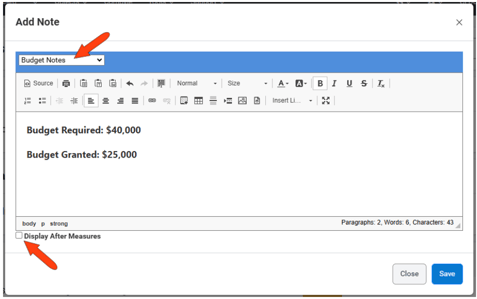
Keep in mind: Note completion is a contributing factor to a scorecard’s engagement score.
To complete, edit, or delete a note, click its Edit icon. Clicking a note’s History icon displays a chronological list of note additions and edits.
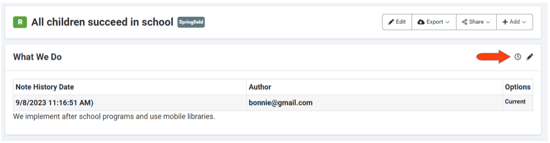
Below result notes are the measures (indicators, performance measures, or variables) associated with the result. Each measure can be expanded to show its graph and data, and any notes assigned to measures can be viewed here as well.
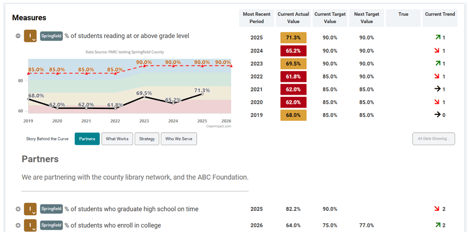
Below measures, you can add or edit Actions, upload File Attachments, and view and edit Relationships (containers and scorecards that use the result or program).