Creating a Participant
How to Enter a New Participant Record
Note: You can create participants in your Compyle instance if granted access by your admin.
There are several ways to add participants to your Participants list, and this article covers how to create a participant manually within Compyle. You can also import participants from a spreadsheet, and participants can be created by new survey respondents when completing a survey.
From the home page, you can click Add New in the Participant tile
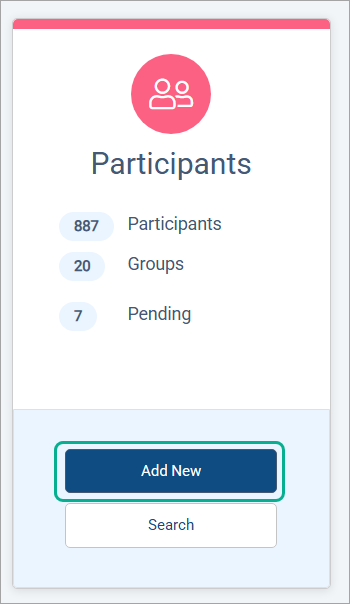
Or you can open Participants in the sidebar, and choose Create Participant.
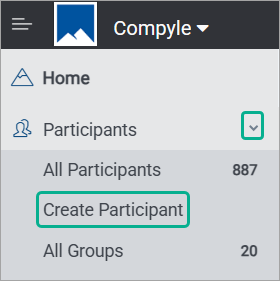
Or, if your Participants list is open, you can use the Add New Participant button at the top right.
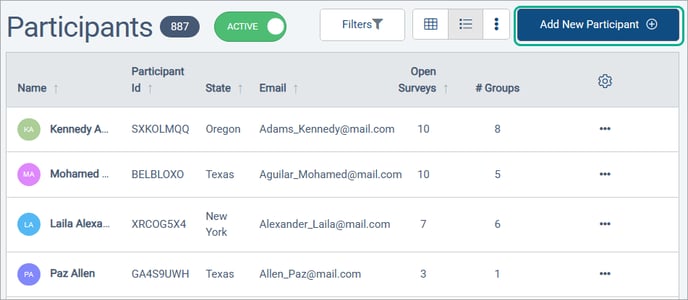
On the participant creation page, enter personal info and contact details. You can upload a profile photo as well. The gender and race fields come with standard default options, but admin users can customize options for these fields.
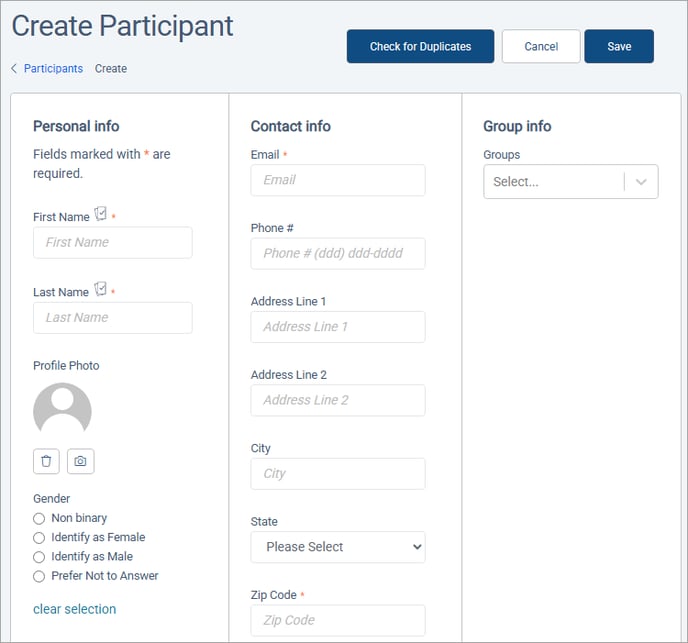
At the bottom of the personal info section, you can enter a Participant ID if enabled by the admin, otherwise the system will assign a Participant ID.
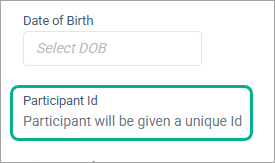
The admin can also choose whether or not the Primary Worker field will appear.

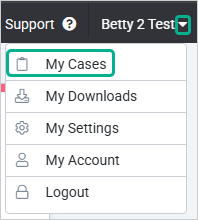
The Primary Worker field is used for case management, to assign the participant record to the My Cases shortlist for the user who will work with that participant. My Cases appears on the homepage and under Participants in the left sidebar navigation menu. 
Below this will be any additional custom fields added by the admin.
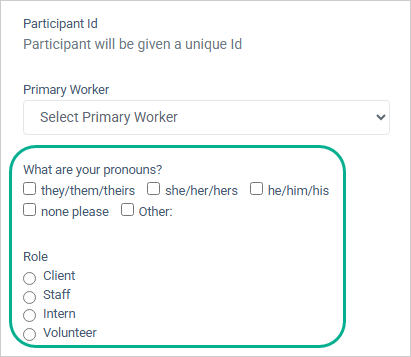
If participant groups are set up, in the right-most section, you can assign the participant to one or more groups. And if custom participant fields were set up for groups, these will appear here as well.
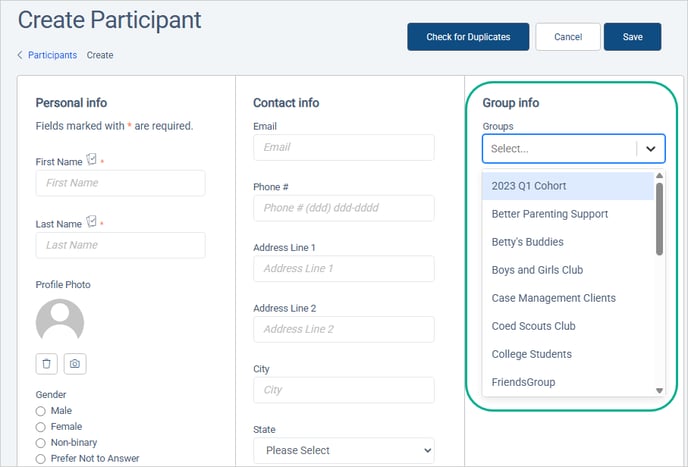
When finished, be sure to click Save at the top or bottom right. If Duplicate Check is active, you will need to click the Check for Duplicates button before you can click the Save button.
