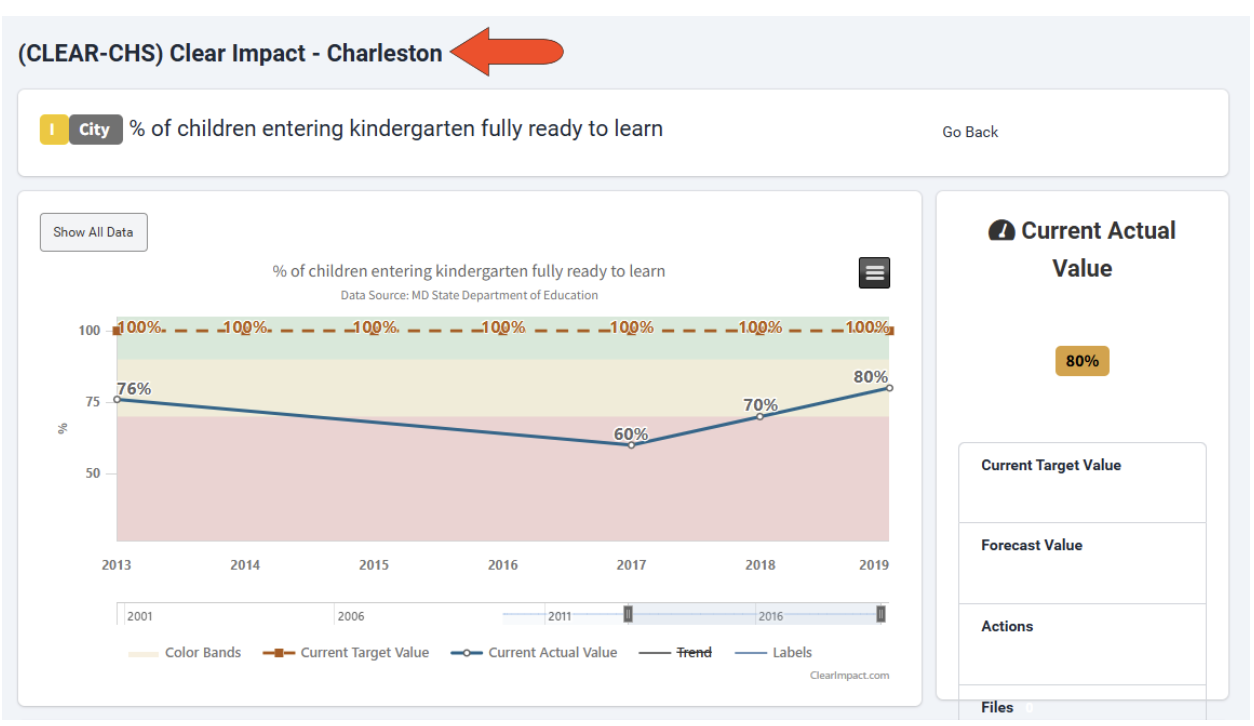Shared Containers and Measures
Note: Available for users with admin permission.
If you partner with other organizations who use Scorecard, you can populate your scorecard containers with containers and / or measures of any scorecards shared with you.
(Similarly, if you share your scorecards with other organizations, they can access your scorecard objects.)
Keep in Mind: Shared scorecard objects are read-only. For example, if you add a shared performance measure to a scorecard container, only the organization that created that performance measure can make changes to it. This also applies to scorecards you share - only your organization can change your results, programs, measures, etc.
Note: Data from shared measures can be used in calculated measures.
To view scorecards shared with you, start by opening your Scorecards list. Your current instance name is listed in gray to the right of the search field.

Click the instance name next to the search field, or the drop-down icon, to see the list of partner organizations who have shared scorecards with you. Choose the instance you want.

The Scorecard list updates to include only those shared scorecards.

When you click a shared scorecard to view it, its name and all containers and measures are preceded by a gray tag with the instance name. Hovering over this tag shows the full instance name, if different.
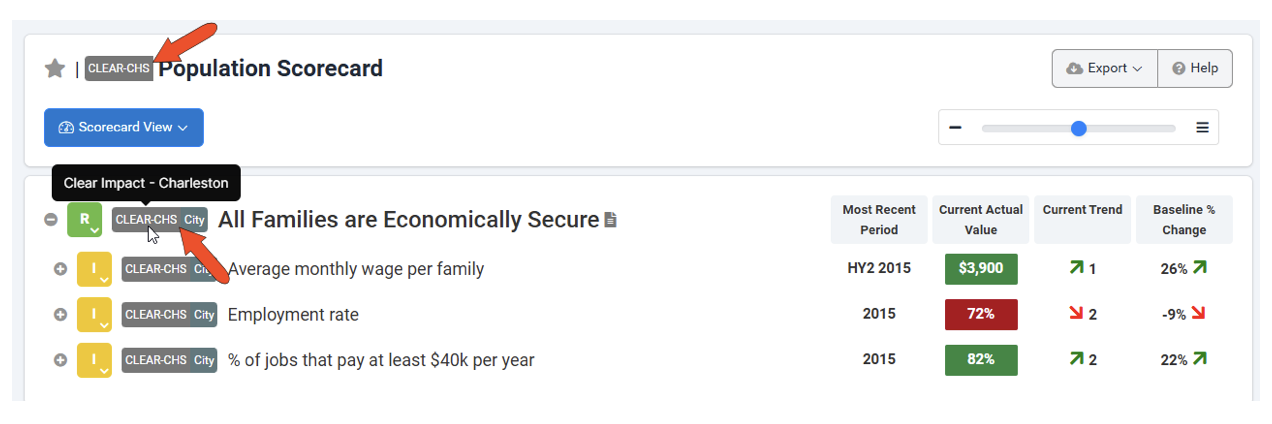
To add a shared container to a new scorecard, or to a scorecard you’re editing, click Add Existing Container.
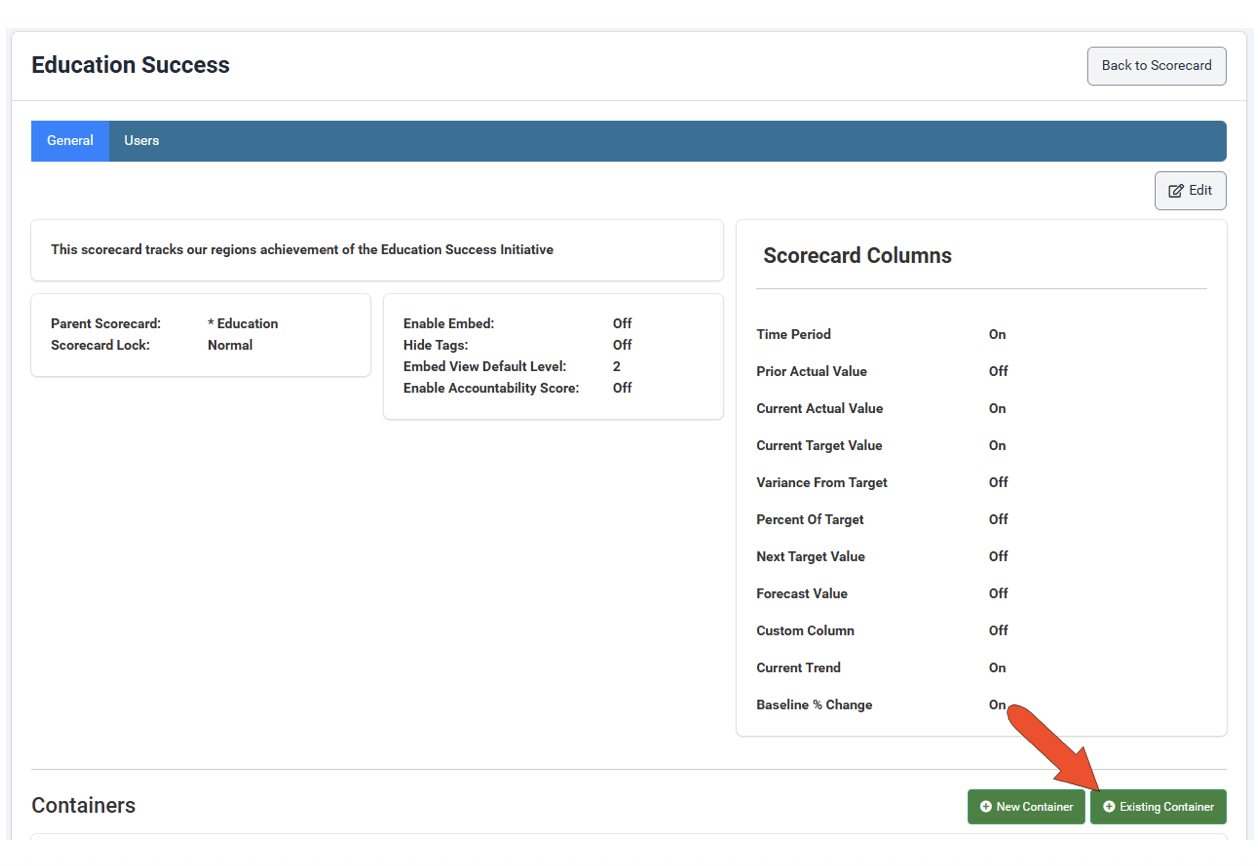
Use the Instance drop-down to find the organization whose scorecard container you want to add. You can filter the search by type, tags, or title, then click Search. Check the box for the container(s) you want to add, then click Add.

Once added, the shared container’s measures will have gray instance tags. Because a shared scorecard container is read-only, its measures can be deleted but not edited.
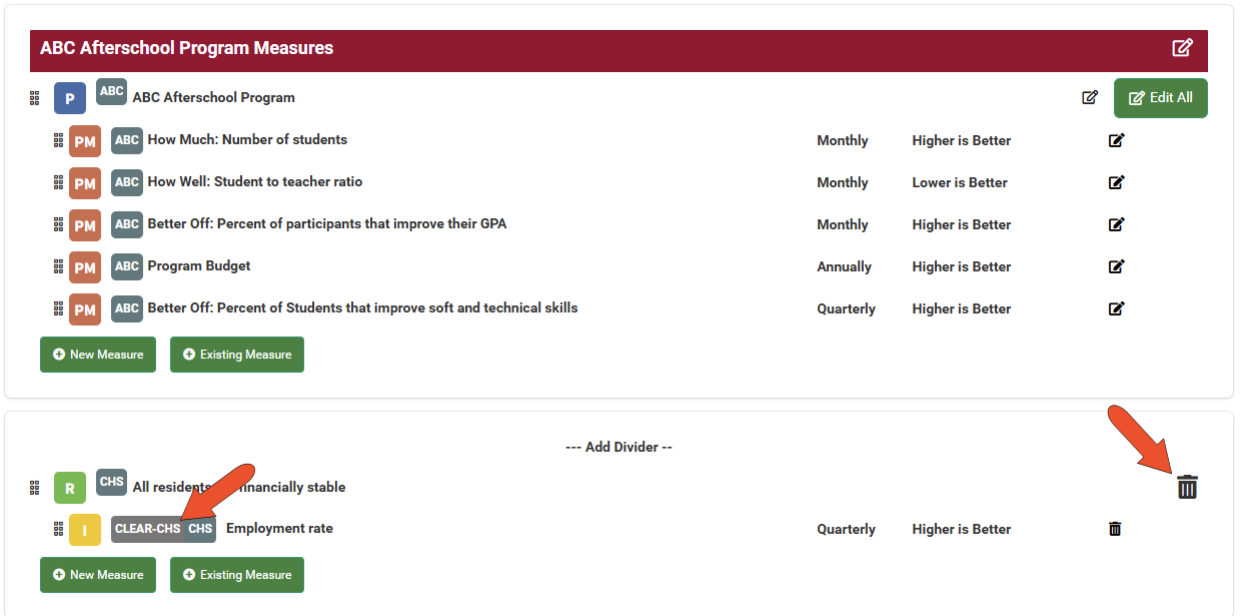
You can also add a shared measure to an existing container, by clicking Add Existing Measure.
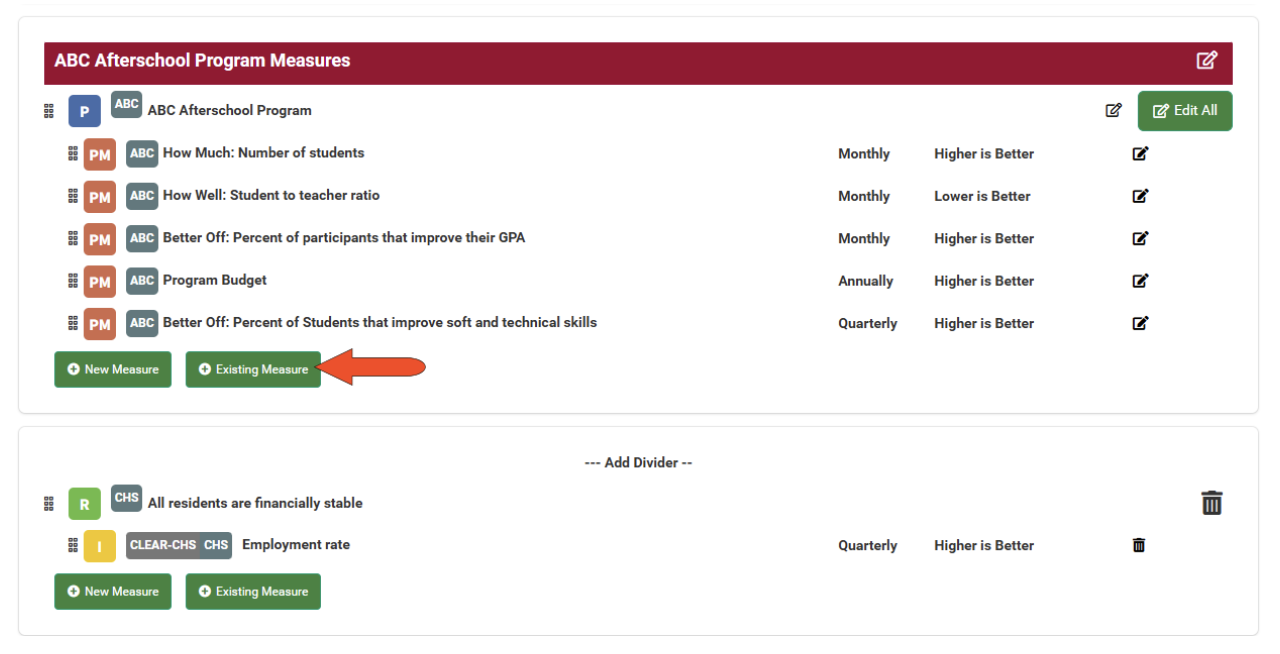
Choose the shared instance, find the measure(s) you want to add, and click Add.

Shared measures have gray instance tags, and can be deleted but not edited.
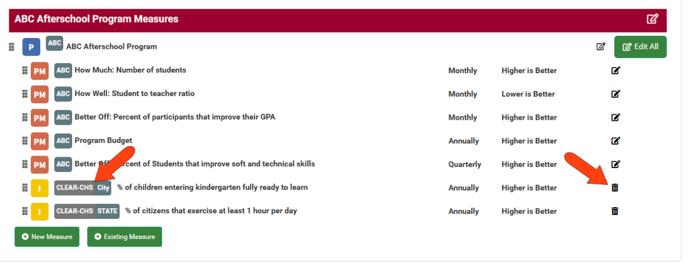
When viewing a scorecard, shared measures are identified by gray instance tags, and their data appears like for other measures.
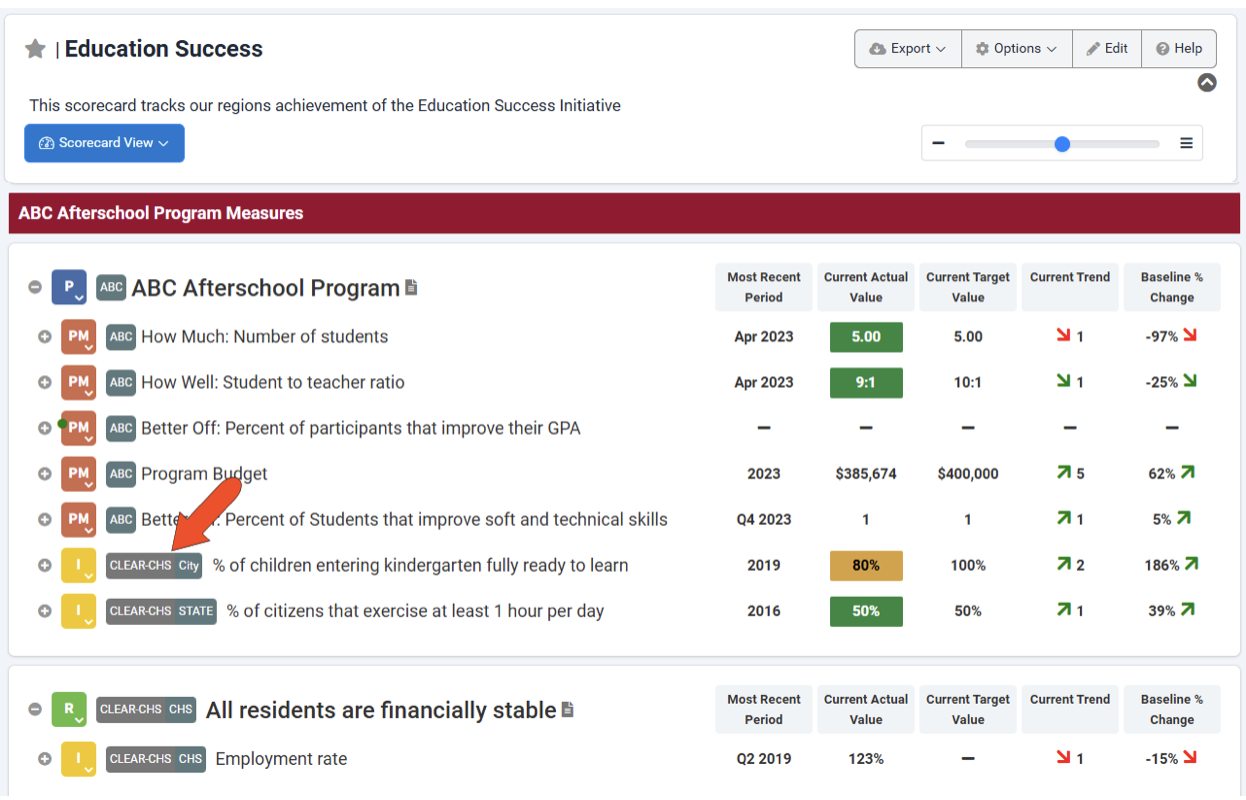
Clicking a shared measure to view it displays the measure with its instance listed at the top. You can view shared measure data, notes, and attachments, but there are no options to edit the data or graph settings.